
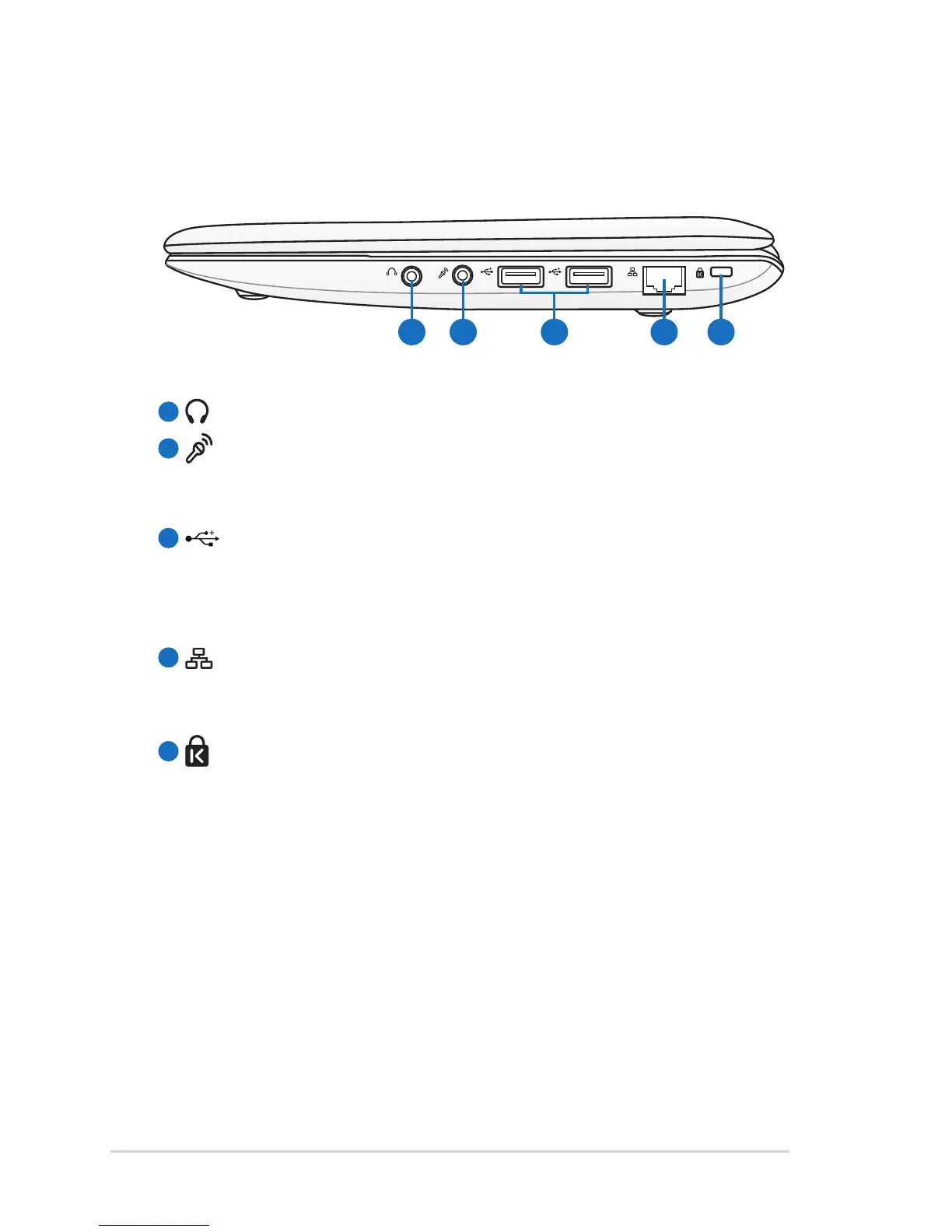 Loading...
Loading...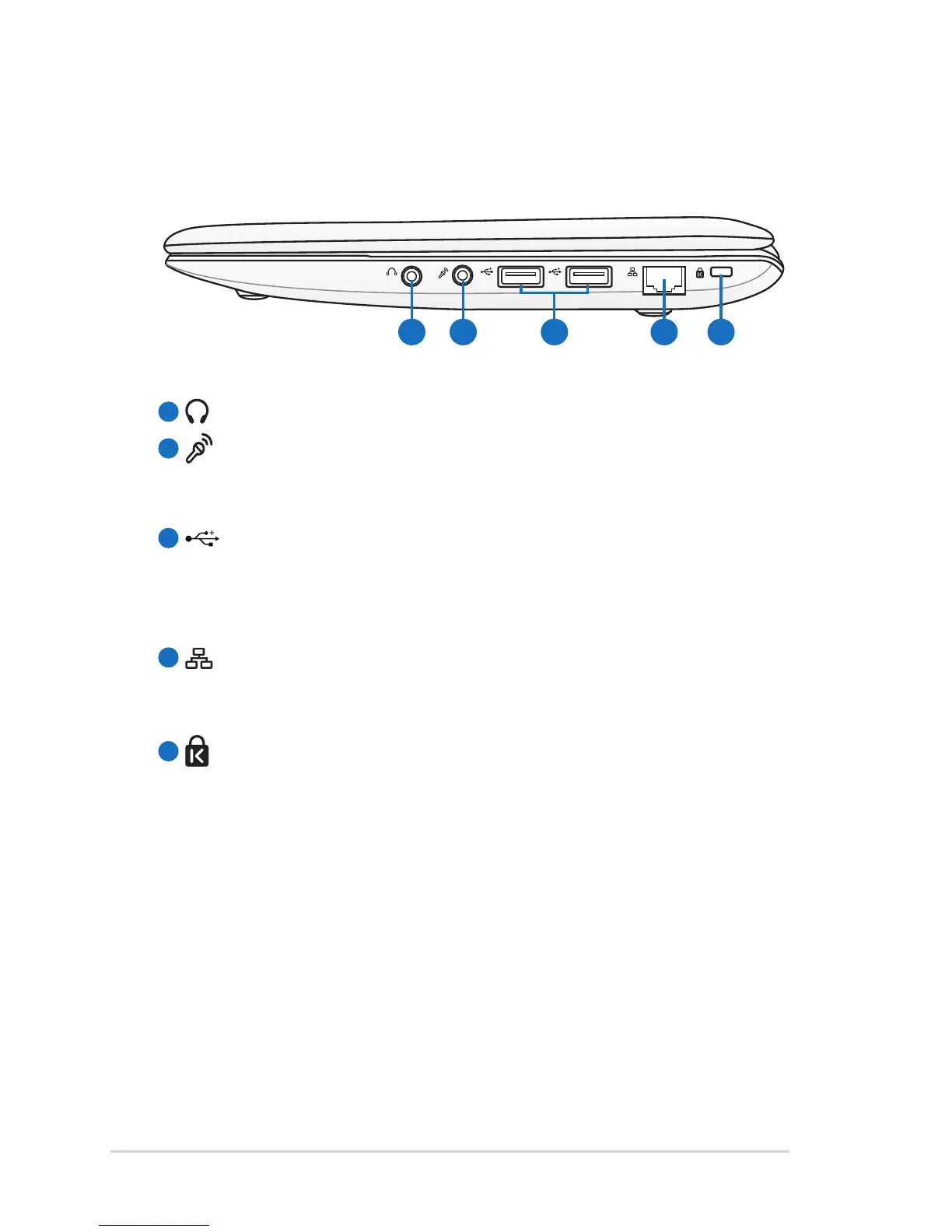
Do you have a question about the Asus Eee PC 1215B and is the answer not in the manual?
| Processor cache | 1 MB |
|---|---|
| Processor family | AMD Dual-Core |
| Processor frequency | 1.6 GHz |
| Processor cache type | L2 |
| Processor manufacturer | AMD |
| GPS (satellite) | No |
| Motherboard chipset | - |
| Memory slots | 2x SO-DIMM |
| Internal memory | 2 GB |
| Internal memory type | DDR3-SDRAM |
| Maximum internal memory | 4 GB |
| HDD size | 2.5 \ |
| HDD speed | 5400 RPM |
| HDD capacity | 320 GB |
| HDD interface | SATA |
| Card reader integrated | Yes |
| Compatible memory cards | MMC, SD, SDHC, SDXC |
| Display diagonal | 12.1 \ |
| Display resolution | 1366 x 768 pixels |
| Native aspect ratio | 16:9 |
| Graphics card | Radeon HD 6310 |
| Wireless technology | 802.11 a/b/g/n |
| Front camera resolution (numeric) | 0.3 MP |
| Bluetooth version | 3.0+HS |
| Networking features | Fast Ethernet, WLAN |
| Ethernet LAN data rates | 10, 100 Mbit/s |
| Audio system | HDA |
| Number of built-in speakers | 2 |
| Operating system installed | Windows 7 Home Premium |
| Operating system architecture | 64-bit |
| Product type | Netbook |
| Product color | Red |
| Charging port type | DC-in jack |
| USB 2.0 ports quantity | USB 2.0 ports have a data transmission speed of 480 Mbps, and are backwards compatible with USB 1.1 ports. You can connect all kinds of peripheral devices to them. |
| Pointing device | Touchpad |
| Battery life (max) | 8 h |
| Number of battery cells | 6 |
| AC adapter frequency | 50 - 60 Hz |
| AC adapter input voltage | 100 - 240 V |
| Depth | 203 mm |
|---|---|
| Width | 296 mm |
| Height | 38 mm |
| Weight | 1450 g |
Covers safe practices for handling, environment, liquids, heat, and battery safety to prevent injury or damage.
Details and illustrates components located on the top surface of the Eee PC, noting model variations.
Describes specific components on the top side including indicators, switches, buttons, and the display panel.
Details the Battery Pack, Battery Lock, and Memory Compartment on the bottom of the Eee PC, with heat warnings.
Lists and describes ports on the right side: Headphone, Microphone, USB, LAN, and Kensington Lock port.
Lists and describes ports on the left side: DC Input, Monitor Output, HDMI, USB Charge+, and Air Vents.
Explains the use of special function keys (hot keys) for various system controls like suspend, brightness, and wireless.
Describes how to use multi-finger gestures on the touchpad for zooming, rotating, and scrolling in applications.
Guides on installing the battery, connecting the AC adapter, powering on, and crucial safety warnings.
Covers language selection, region settings, user account creation, and password setup during the first Windows startup.
Details accepting the license terms, configuring update settings, and connecting to a wireless network.
Explains selecting the network location and the completion of the Windows initialization process.
Provides step-by-step instructions for performing system recovery using the built-in recovery partition via F9.
Guides on booting from a USB drive and selecting partition options for system recovery.











