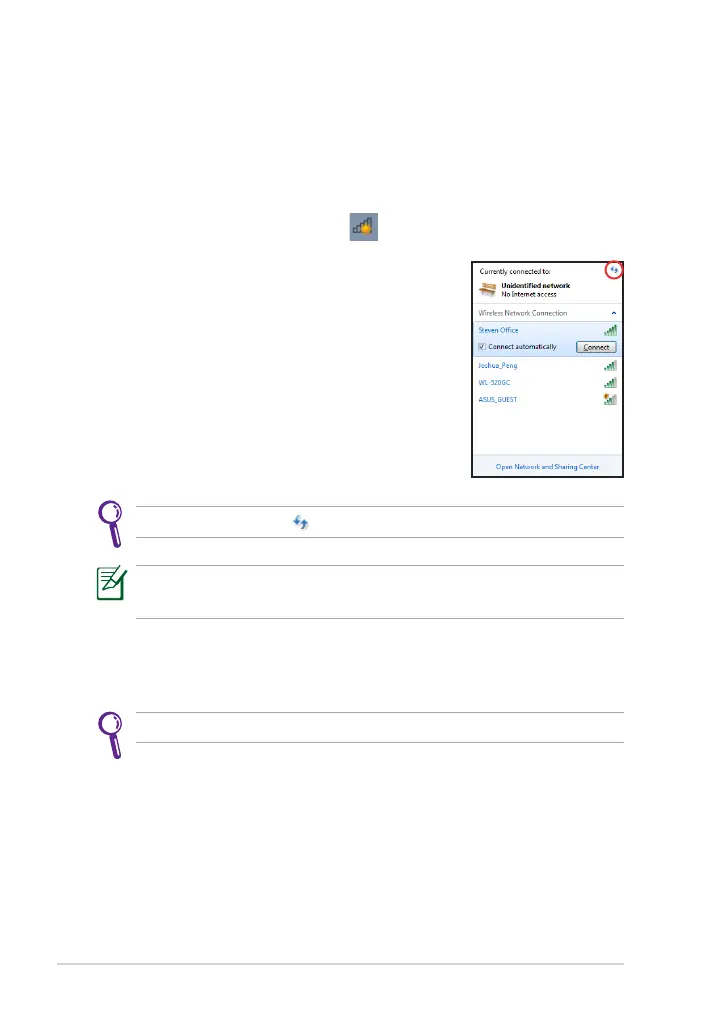Chapter 2: Getting Started
2-6
Getting connected wirelessly
Use your device’s built-in Wi-Fi capability to connect to a wireless
network. This enables you to wirelessly access websites or Internet-related
applications.
To use the Wi-Fi function:
1. Tap the wireless network icon in the Windows® Notication area.
3. You may now start to surf the Internet or do Internet-related
activities such as send and receive e-mail messages, or chat online.
2. From the list, select the network, then tap
Connect.
Tap the Refresh icon on the upper right corner to refresh the list.
Register at http://vip.asus.com for full service of your device.
You may need to key in a password or passkey to access a secured
network.