
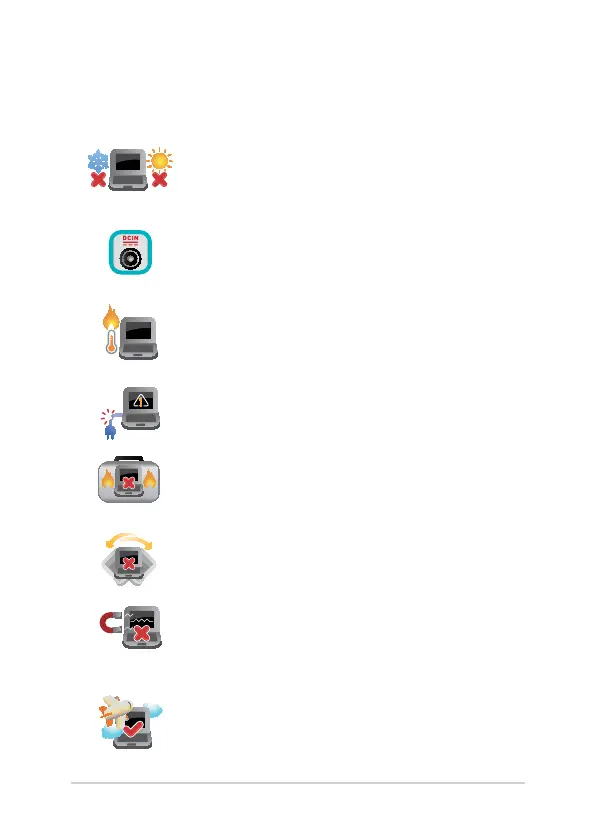 Loading...
Loading...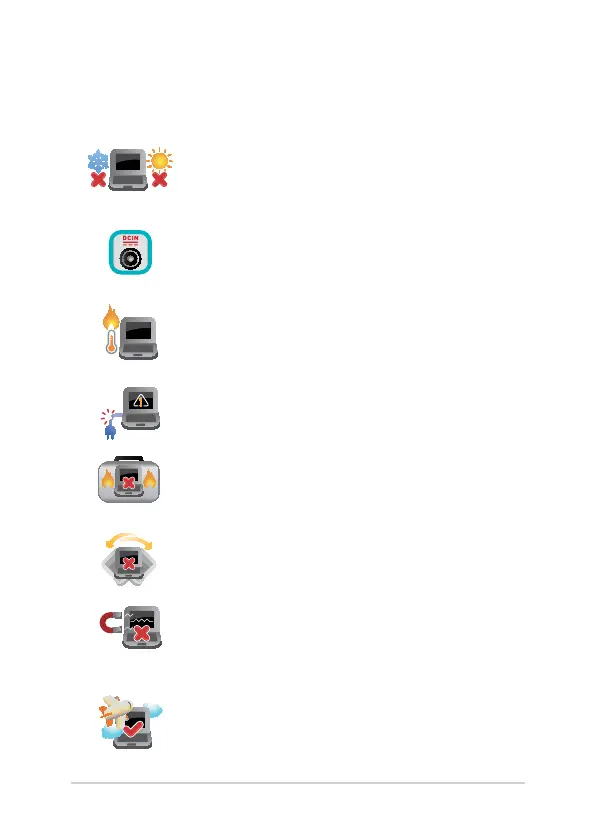
Do you have a question about the Asus g752v and is the answer not in the manual?
| Processor | Intel Core i7-6700HQ / i7-6820HK |
|---|---|
| Display | 17.3-inch |
| Graphics | NVIDIA GeForce GTX 970M |
| RAM | 64GB DDR4 |
| Storage | 128GB / 256GB / 512GB SSD |
| Display Resolution | 1920x1080 |
| Operating System | Windows 10 |
| Ports | 4 x USB 3.0, HDMI, Mini DisplayPort, SD card reader |
| Wireless | Wi-Fi 802.11ac |
Initial notebook setup, including connecting the power adapter and charging.
Instructions for using touch screen and touchpad gestures for navigation and interaction.
Step-by-step guide for the first-time configuration of Windows 10.
Guide to accessing, setting, and updating the system BIOS.
Procedures for restoring or refreshing the notebook's operating system.
Step-by-step instructions for installing or replacing the HDD.
Guide for upgrading the notebook's Random Access Memory (RAM).