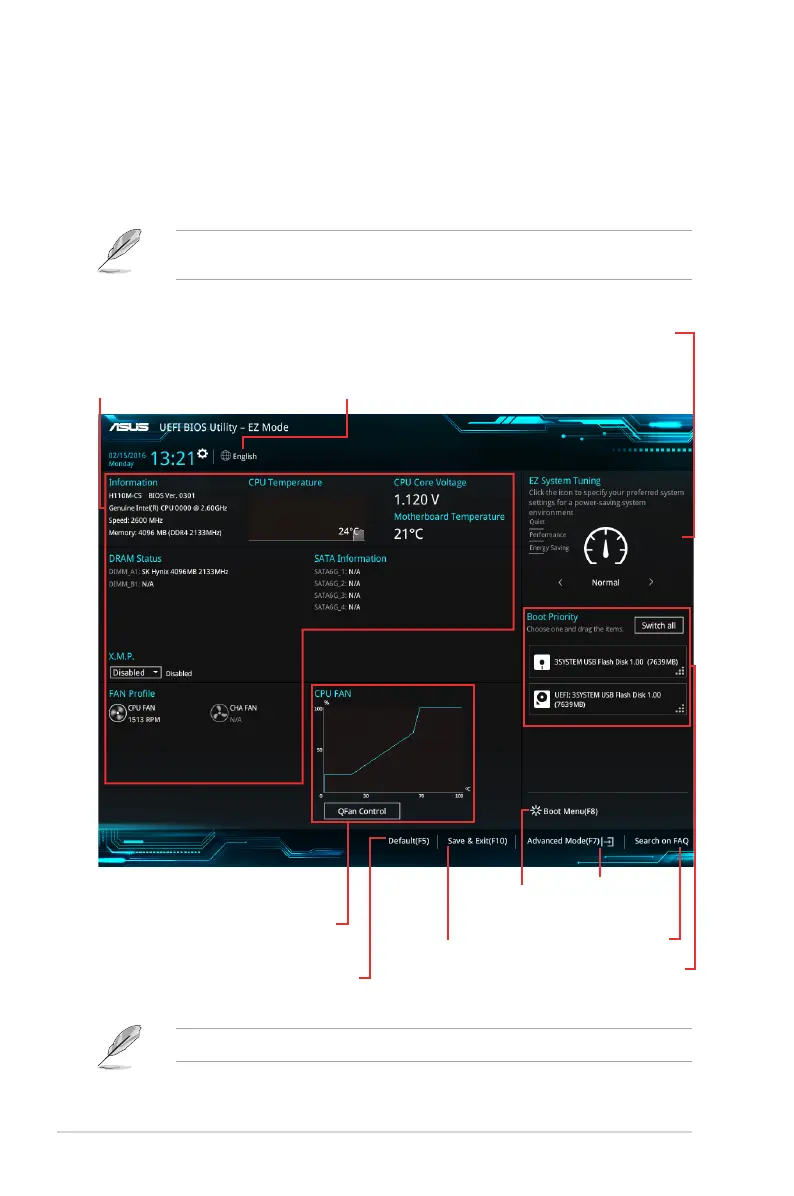EZ Mode
Bydefault,theEZModescreenappearswhenyouentertheBIOSsetupprogram.TheEZ
Modeprovidesyouanoverviewofthebasicsysteminformation,andallowsyoutoselectthe
displaylanguage,systemperformancemode,fanproleandbootdevicepriority.Toaccess
theAdvancedMode,clickAdvanced Mode(F7)orpress<F7>.
ThedefaultscreenforenteringtheBIOSsetupprogramcanbechanged.Refertothe
Setup Modeitemunderthe Boot menufordetails.
Thebootdeviceoptionsvarydependingonthedevicesyouinstalledtothesystem.
Saves the changes
and resets the system
Selects the display
language of the BIOS
setup program
Displays the CPU/motherboard
temperature, CPU voltage output,
CPU/chassis fan speed, DRAM
status, and SATA information
Displays the system properties of
the selected mode. Click <Enter> to
switch EZ System Tuning modes
Displays the
Advanced mode
menus
Selects the boot
device priority
Loads optimized
default settings
Shows the
bootable
devices
Displays the CPU Fan’s speed.
Click the button to manually
tune the fans
Search on FAQs
2-2
Chapter 2: Getting started
