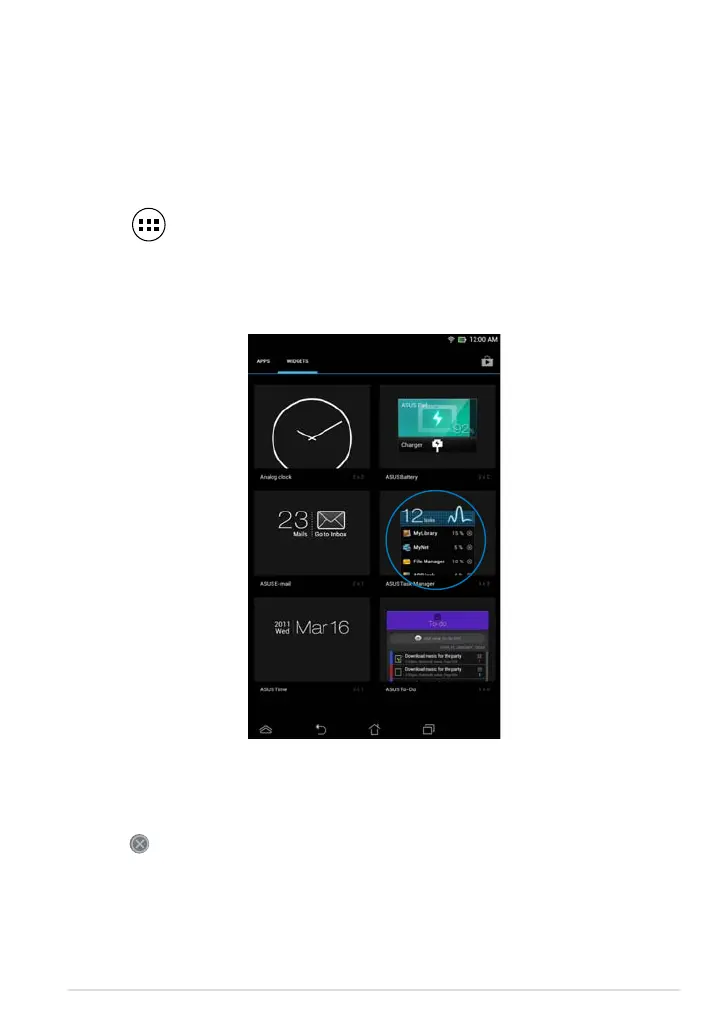K00B
39
Task Manager
ASUS Task Manager displays a list of currently running utilities and applications,
including their usages in percentages, on your MeMO Pad. You can also open and
close the running apps individually or close all apps and utilities at once using the
One-click Clean function.
To manage Task Manager:
1. Tap to go to the All Apps screen then tap WIDGETS to display the
Widgets menu.
2. Tap and hold ASUS Task Manager to display the ASUS Task Manager box on
the Home Screen.
3. Tap and hold the widget to display the sizing brackets. Drag the sizing bracket
upward or downward to show the complete list of tasks.
4.
Tap
File Manager
Settings
Play Store
Gallery
Polaris Office
MyLibrary Lite
Camera
Play Music
Maps
Email
Gmail
SuperNote MyNet
MyCloud
App Locker
asus@vibe
App Backup
SuperNote Lite
AudioWizard ASUS Studio
MyPainter
BuddyBuzz
MyLibrary
People
Phone
beside the running app to close it. Tap One-click Clean to close all
running apps at once.
