
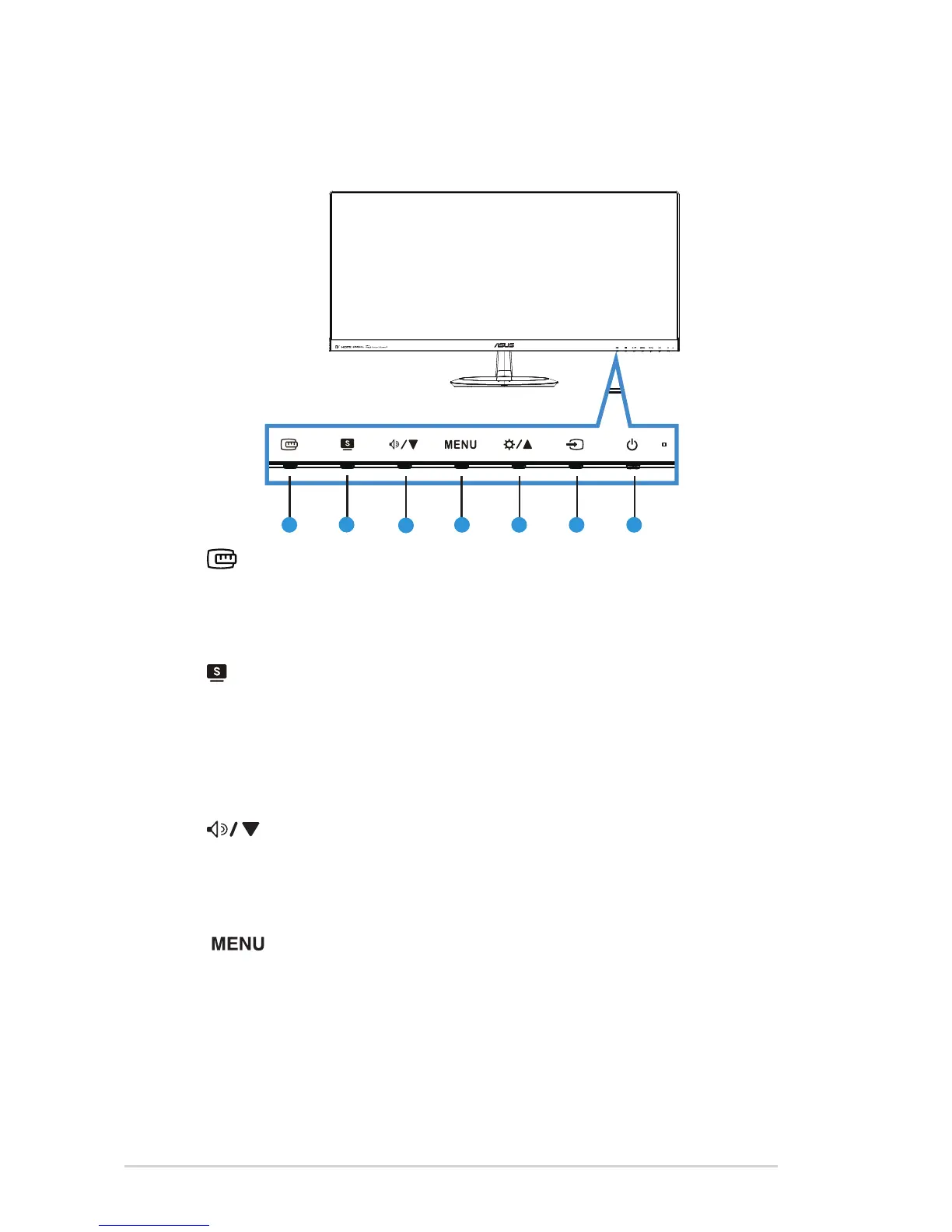 Loading...
Loading...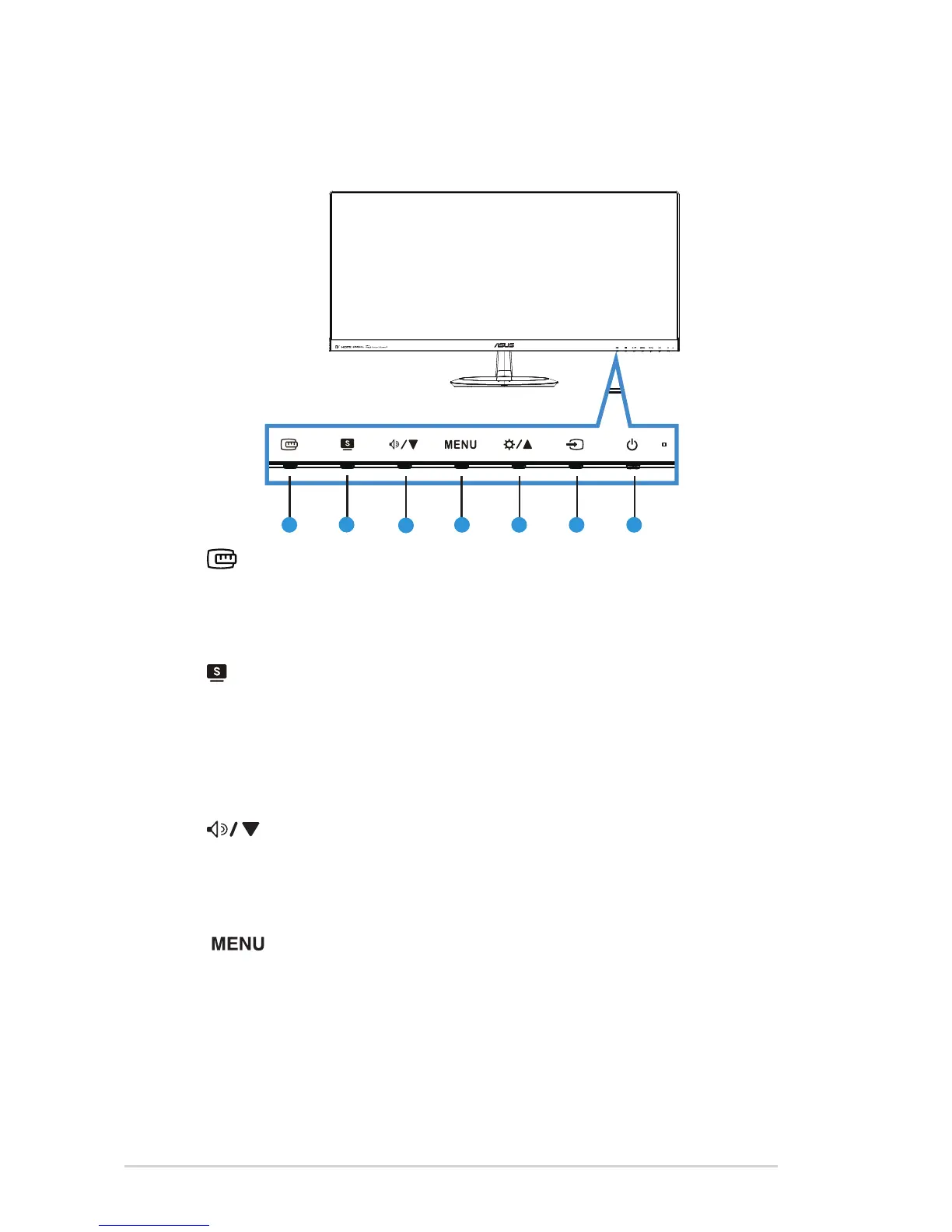
Do you have a question about the Asus MX299Q and is the answer not in the manual?
| Color | black, multi |
|---|---|
| Screen Type | led |
| Tiltable | yes |
| Touch Screen | no |
| Webcam | no |
| OS Compatibility | mac, windows |
| Screen Size | 29 inches |
| Panel Type | ips |
| Aspect Ratio | 21:9 |
| Resolution | 2560 x 1080 |
| Refresh Rate | 60hz |
| Horizontal Viewing Angle | 178 degrees |
| Vertical Viewing Angle | 178 degrees |
| Response Time | 5 milliseconds |
| Brightness | 300 candela per square meter |
| Contrast Ratio | 80, 000, 000:1 |
| Horizontal Scan Rate | 83 kilohertz |
| Built-In Speakers | yes |
| VGA Ports | 0 |
| DVI | 1 |
| Power Saving Mode | 0.5 watts |
| Power Consumption | 31.7 watts |
| Width with Stand | 27.6 inches |
| Net Weight without Stand | 12.1 pounds |