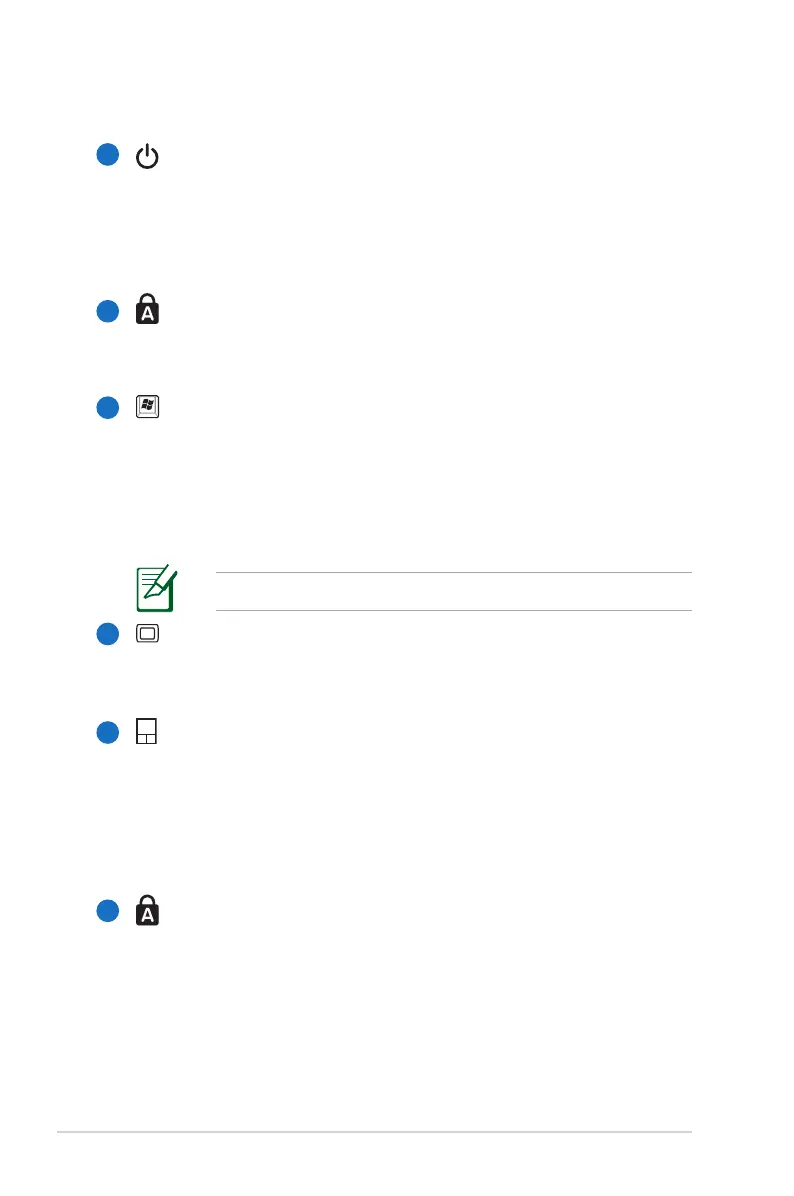14
Notebook PC User Manual
Power Switch
The power switch turns ON and OFF the Notebook PC or
putting the Notebook PC into sleep or hibernation modes.
Actual behavior of the power switch can be customized in
Windows Control Panel “Power Options.”
Status Indicators (top)
Status indicators represent various hardware/software
conditions. See indicator details in section 3.
Keyboard
The keyboard provides full-sized keys with comfortable
travel (depth at which the keys can be depressed) and
palm rest for both hands. Two Windows function keys are
provided to help ease navigation in the Windows operating
system.
The keyboard differs for each territory.
Multimedia Keys
Multimedia keys allow you to activate frequently used
multimedia commands with one push of a button.
Touchpad and Buttons
The touchpad with its buttons is a pointing device that
provides the same functions as a desktop mouse. A
software-controlled scrolling function is available after
setting up the included touchpad utility to allow easy
Windows or web navigation.
Status Indicators (front)
Status indicators represent various hardware/software
conditions. See indicator details in Chapter 3.
9
10
11
12
13
8
