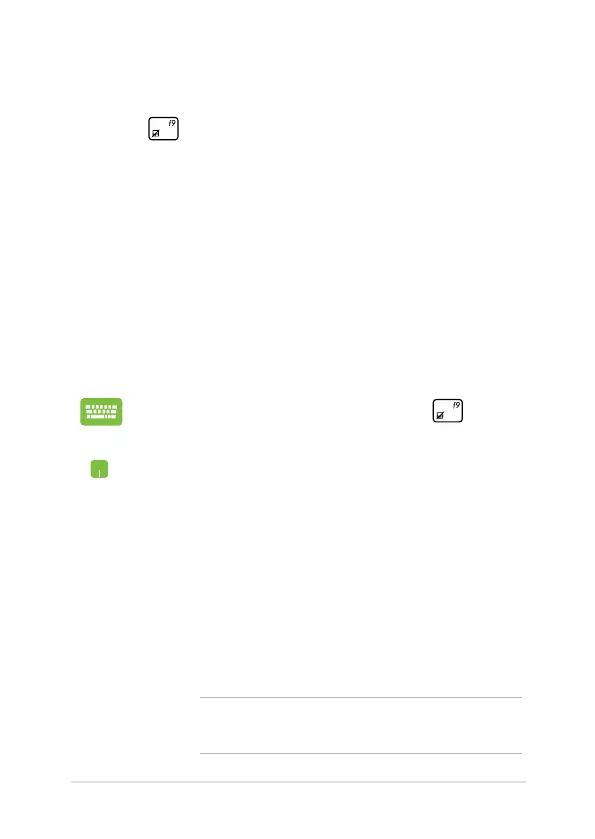Notebook PC E-Manual
87
Troubleshoot
By pressing during POST, you can access Windows® 8 troubleshoot
options which includes the following:
• Refresh your PC
• Reset your PC
• Advanced options
Refresh your PC
Use Refresh your PC if you want to refresh your system without losing
your current les and applications.
To access this during POST:
1. Restart your Notebook PC then press during
POST.
2. Wait for Windows® to load the Choose an option
screen then tap Troubleshoot.
3. Tap
Refresh your PC.
4. In the Refresh your PC screen, read the bullet points
to learn more about using this option then tap
Next.
5. Tap the account you would like to refresh.
6. Type your account password then tap
Continue.
7. Tap
Refresh.
IMPORTANT! Ensure that your Notebook PC is plugged in
to a power source before refreshing your system.