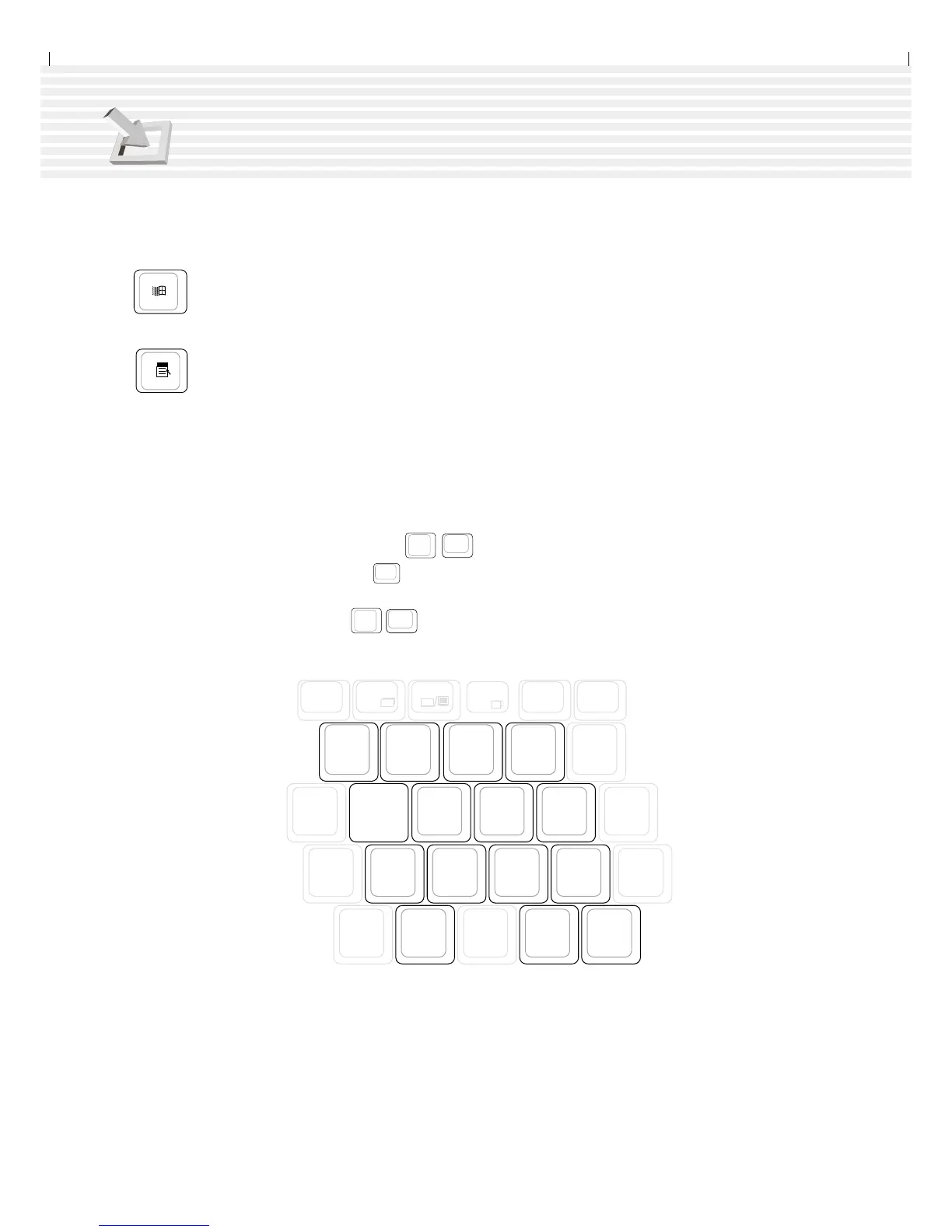34
3. Getting Started
Microsoft Windows™ Keys
There are two special Windows™ keys on the keyboard as described below.
The key with the Windows™ Logo activates the Start menu located at the bottom left of the
Windows™ desktop.
The other key, that looks like a Windows™ menu with a small cursor, activates the proper-
ties menu and is equivalent to pressing the right mouse button on a Windows™ object.
Keyboard as a Numeric Keypad
The numeric keypad is embedded in the keyboard and consists of 15 keys that make number intensive
input more convenient. These dual-purpose keys are labeled in orange on the key caps. Numeric as-
signments are located at the upper right hand corner of each key as shown in the figure. When the
numeric keypad is engaged by pressing
Fn
Ins
NumLK
, the number lock LED lights up. If an external
keyboard is connected, pressing the
Ins
NumLK
on the external keyboard enables/disables the NumLock on
both keyboards simultaneously. To disable the numeric keypad while keeping the keypad on an exter-
nal keyboard activated, press the
Fn
Ins
NumLK
keys on the Notebook PC.
F6 F7 F8 F9 F10 F11
Sys Rq
LCD
LCD
)(
9
8
7
Y U
4
5
O
6
32
1
J
H
N
M
0
<
,
.
>
?
/
LK
P {
[
"
+
:
'
-
I
&
*
*
-
-
TV