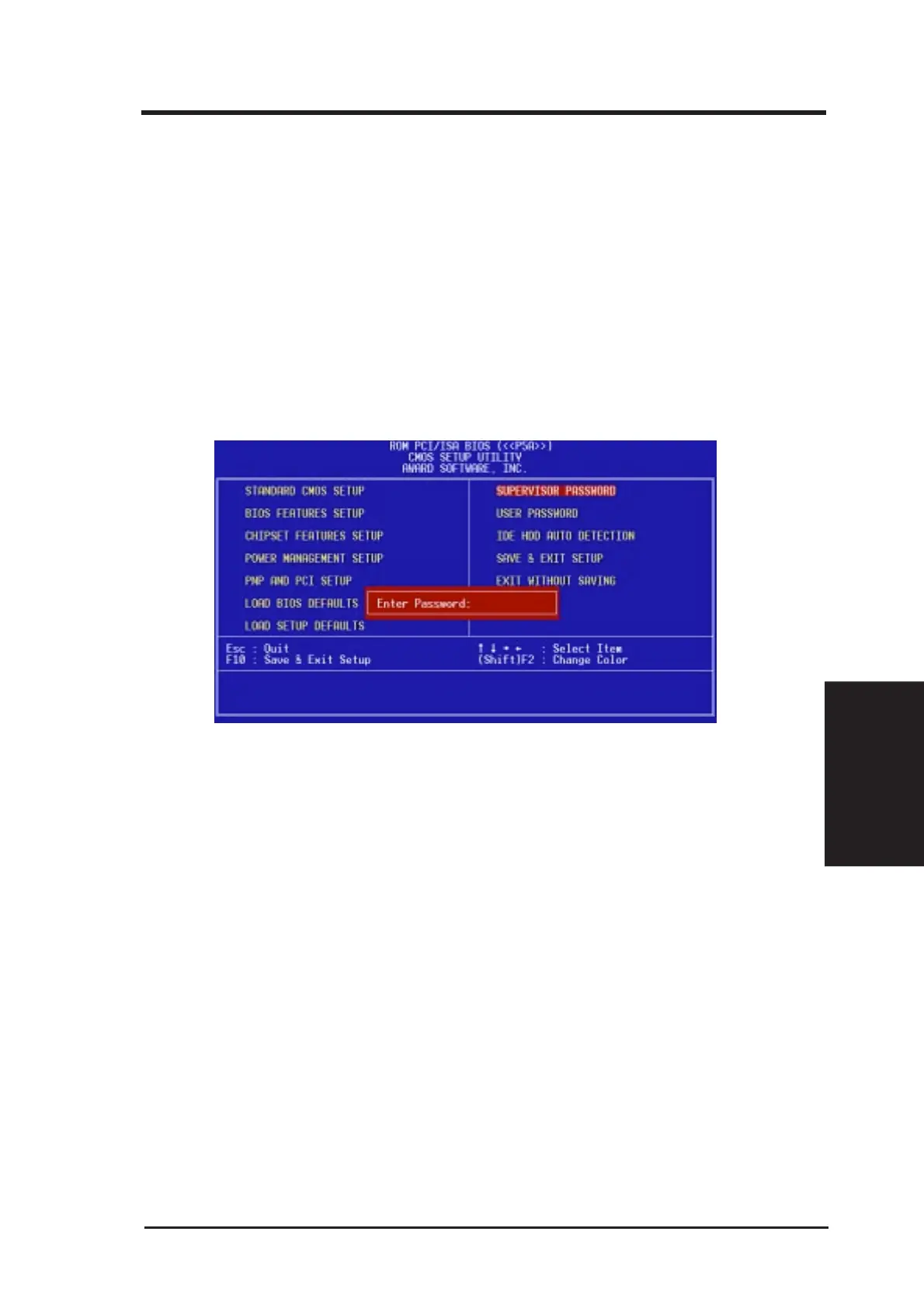ASUS P5A User’s Manual 55
IV. BIOS SOFTWARE
IV. BIOS
Passwords
Supervisor Password and User Password
These two options set the system passwords. “Supervisor Password” sets a pass-
word that will be used to protect the system and the Setup utility; “User Password”
sets a password that will be used exclusively on the system. By default, the system
comes without any passwords. To specify a password, highlight the type you want
and then press <Enter>. A password prompt appears on the screen. Taking note that
the password is case sensitive, and can be up to 8 alphanumeric characters long, type
in your password and then press <Enter>. The system confirms your password by
asking you to type it again. After setting a password, the screen automatically re-
verts to the main screen.
To implement password protection, specify in the “Security Option” field of the
BIOS Features Setup screen when the system will prompt for the password. If you
want to disable either password, press <Enter> instead of entering a new password
when the “Enter Password” prompt appears. A message confirms the password has
been disabled.
NOTE: If you forget the password, see CMOS RAM in section III for procedures
on clearing the CMOS.
