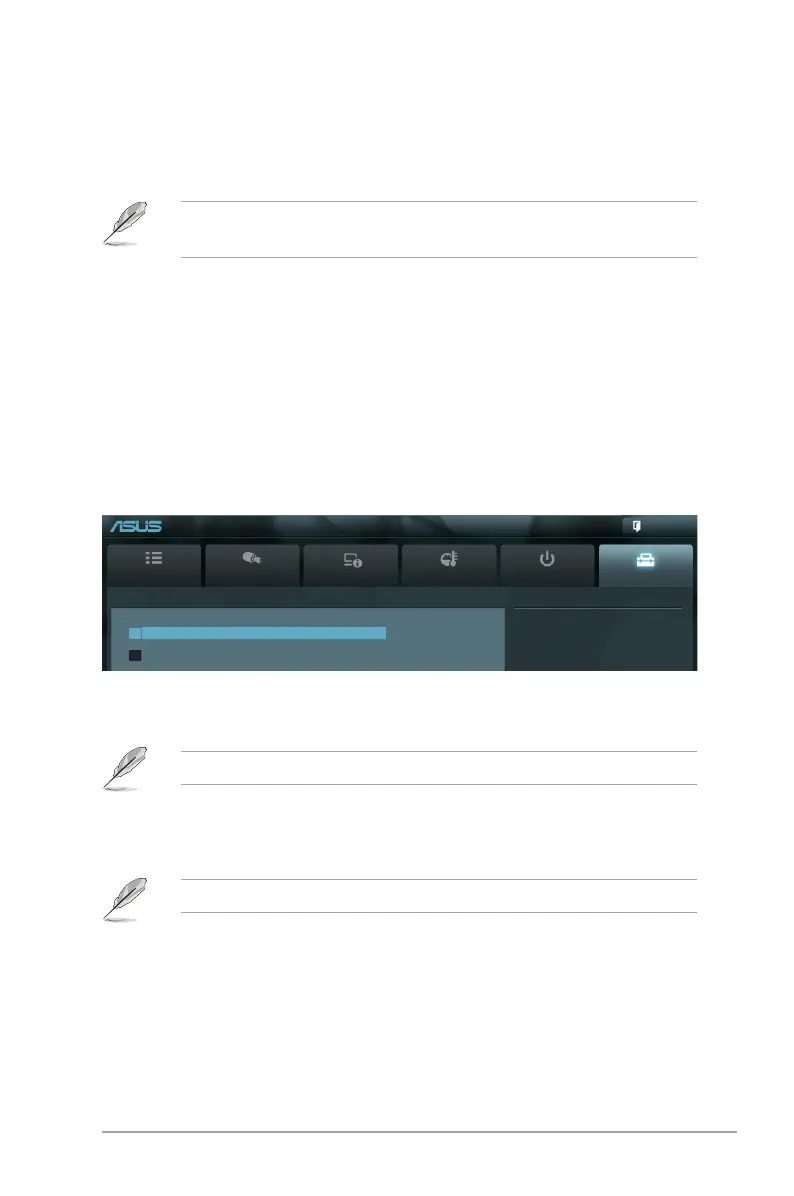Chapter 2: BIOS information 2-25
2.7.5 Boot Option Priorities
These items specify the boot device priority sequence from the available devices. The
number of device items that appears on the screen depends on the number of devices
installed in the system.
• To select the boot device during system startup, press <F8> when ASUS Logo appears.
• To access Windows OS in Safe Mode, press <F8> after POST.
2.7.6 Boot Override
These items displays the available devices. The number of device items that appears on
the screen depends on the number of devices installed in the system. Click an item to start
booting from the selected device.
2.8 Tools menu
The Tools menu items allow you to congure options for special functions. Select an item
then press <Enter> to display the submenu.
2.8.1 ASUS EZ Flash Utility
Allows you to run ASUS EZ Flash 2. ASUS EZ Flash 2 screen appears.
For more details, refer to section 2.1.2 ASUS EZ Flash 2.
Main
Ai Tweaker
Advanced Monitor Boot Tool
Exit
Be used to update BIOS
EFI BIOS Utility - Advanced Mode
> ASUS EZ Flash Utility
> ASUS O.C. Prole
2.8.2 ASUS O.C. Prole
This item allows you to store or load multiple BIOS settings.
The Setup Prole Status items show Not Installed if no prole is created.
Save to Prole
Allows you to save the current BIOS settings to the BIOS Flash, and create a prole. Key in a
prole number from one to eight, press <Enter>, and then select Yes.
