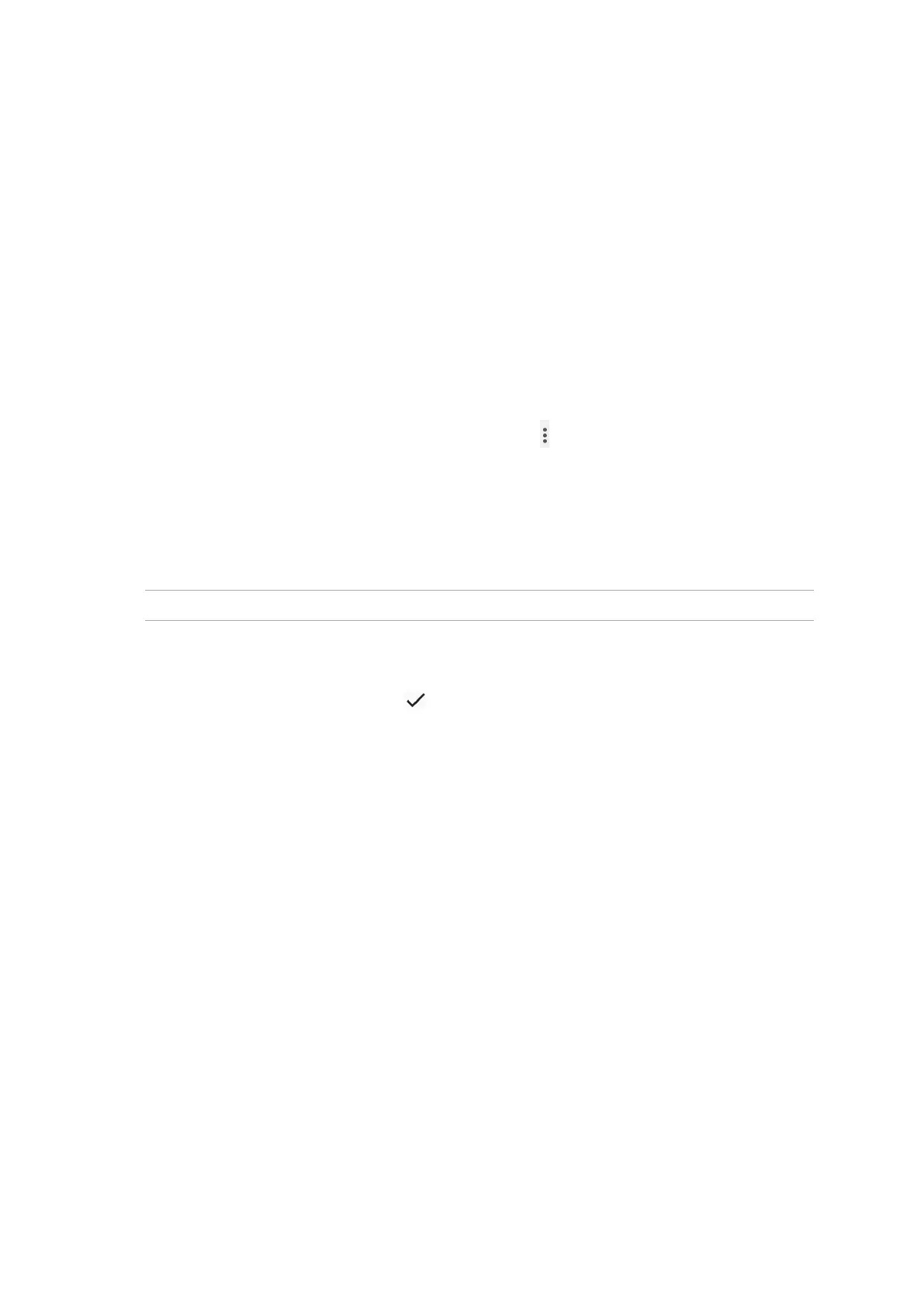44
Chapter 4: Keeping in touch
Managing contacts
Organize your contacts and easily stay in touch with them via calls, SMS messages, emails, or social
networks. Group your contacts as Favorites to quickly get in touch with them, or group them as
VIPs to get notied about any upcoming events, missed calls, or unread messages.
You can also sync your contacts with your email or social network accounts, link contacts’ info for
easy access in one place, or lter the contacts you want to keep in touch with.
To launch the Contacts app, swipe up on your Home screen then tap Contacts.
Contacts manager
Choose how you would like to customize the display, operation, and color scheme for your contacts
in the Contacts manager. Such display options include only displaying contacts with phone
numbers, displaying source account, sorting list by rst/last name, or viewing contact names as
rst/last names rst. To congure your Contacts settings, tap
> Settings from the Contacts app.
Setting up your prole
Make your ROG Phone truly your own and set up your prole info.
1. Launch the Contacts app then tap Set up my prole or Me.
NOTE: Me appears when you’ve set up your Google account on your ROG Phone.
2. Fill in your info such as mobile or home number. To add other info, tap Add another eld.
3. When you’ve completed your info, tap
.
