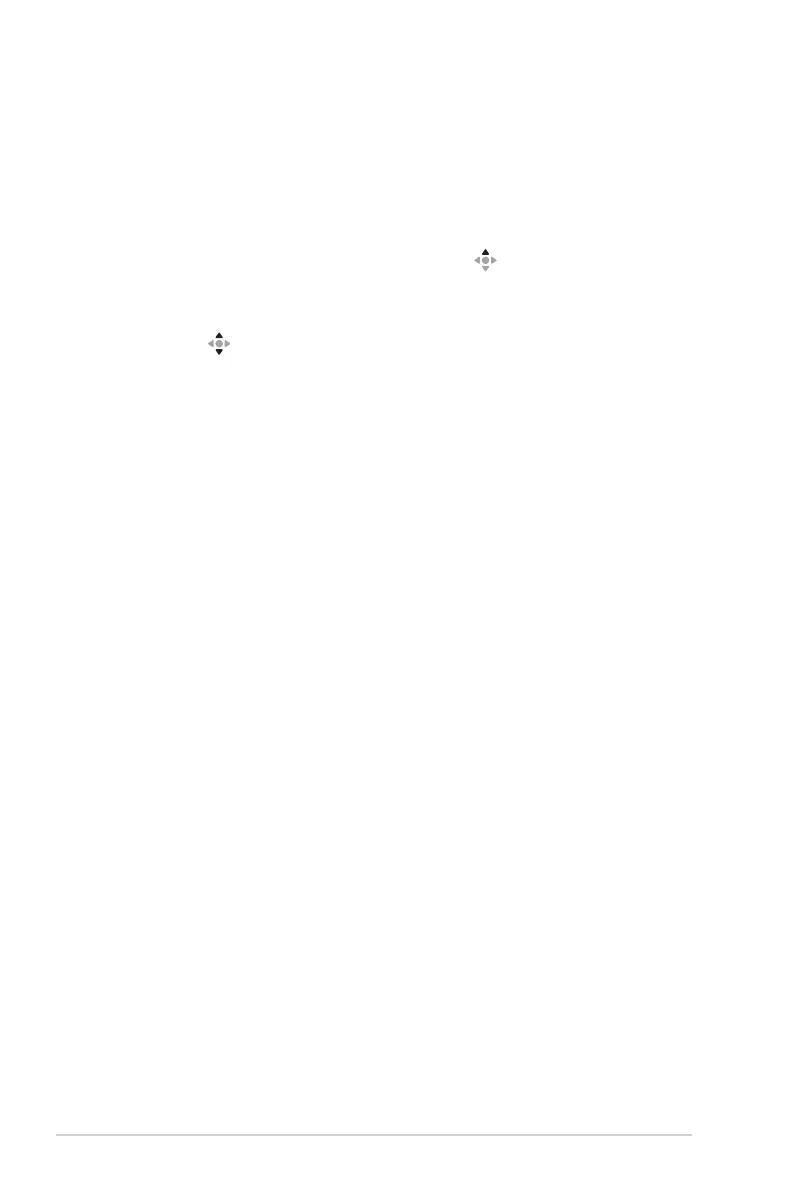1-10
Chapter 1: Product Introduction
1.5.3 GameVisual Function
The GameVisual function helps you select among different picture modes in a
convenient way.
To activate GameVisual:
1. Press the GameVisual hotkey. By default, the button up is set as
GameVisual hotkey.
To change the hotkey function, go to the MyFavorite > Shortcut menu.
2. Move the button up/down to select among different modes.
• Scenery Mode: This is the best choice for scenery photo or movie
displaying with GameVisual
TM
Video intelligence Technology.
• Racing Mode: This is the best choice for racing game playing with
GameVisual
TM
Video intelligence Technology and for document
editing. In this mode is applied reduced input lag (by pass FRC).
• Cinema Mode: This is the best choice for generic movie watching
and movie watching with GameVisual
TM
Video intelligence
Technology.
• RTS/RPG Mode: This is the best choice for generic game playing
and Real-Time Strategy (RTS)/ Role-Playing Game (RPG) playing
with GameVisual
TM
Video intelligence Technology.
• FPS Mode: This is the best choice for dark scenery game playing,
movie watching, and First Person Shooter game playing with
GameVisual
TM
Video intelligence Technology.
• sRGB Calibration Mode: This is the best choice for viewing photos
and graphics from PCs.
• MOBA Mode: This is the best choice for Multiplayer Online Battle
Arena (MOBA) games playing with GameVisual
TM
Video intelligence
Technology.
• Night Vision Goggles Mode:This is the best choice for dark scenery
playing with GameVisuall
TM
Video intelligence Technology.
• User Mode: More items are adjustable in the Color menu.