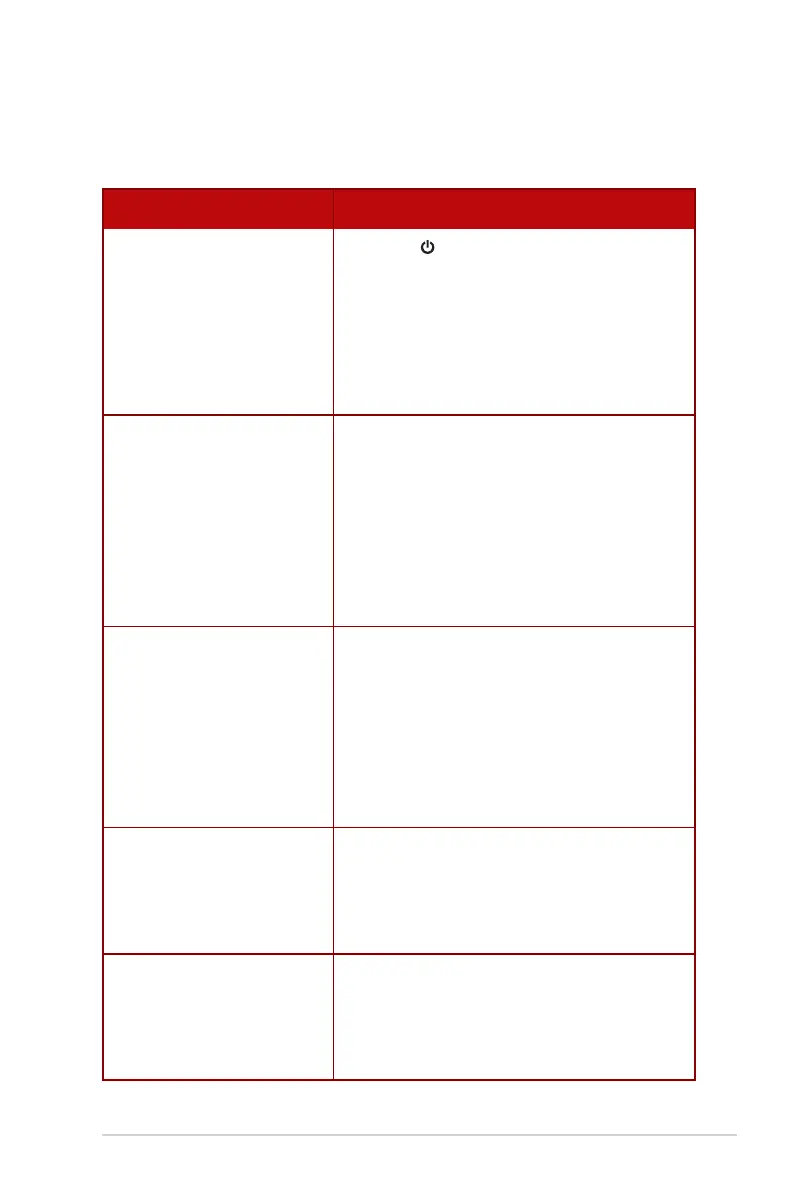3-18
ROG Swift OLED PG34WCDM Gaming Monitor
3.4 Troubleshooting (FAQ)
Problem Possible Solution
Power LED is not ON • Press the button to check if the monitor is turned
on.
• Check if the adapter and power cord are properly
connected to the monitor and the power
outlet.
• Check the Power Indicator function in the
OSD menu. Select “ON“ to turn on the power
LED.
The power LED lights red and
there is no screen image
• Check if the monitor and the computer are turned
on.
• Make sure the signal cable is properly connected to
the monitor and the computer.
• Inspect the signal cable and make sure none of the
pins are bent.
• Connect the computer with another available
monitor to check if the computer is properly
working.
Screen image is too light or dark • Adjust the Contrast and Brightness settings via
OSD.
Screen image bounces, a wave
pattern or abnormal picture is
present in the image
• Make sure the signal cable is properly connected to
the monitor and the computer.
• Move electrical devices that may cause electrical
interference.
• Remove the adapter and plug it again to the power
outlet. Then turn on the monitor.
Screen image has color defects
(white does not look white)
• Inspect the signal cable and make sure that none
of the pins are bent.
• Perform All Reset via OSD.
• Select the appropriate color temperature
(Color Temp.) via OSD.
No sound or sound is low • Adjust the volume settings of your monitor or
computer.
• Make sure the computer sound card driver is
properly installed and activated.
• Check the audio source.