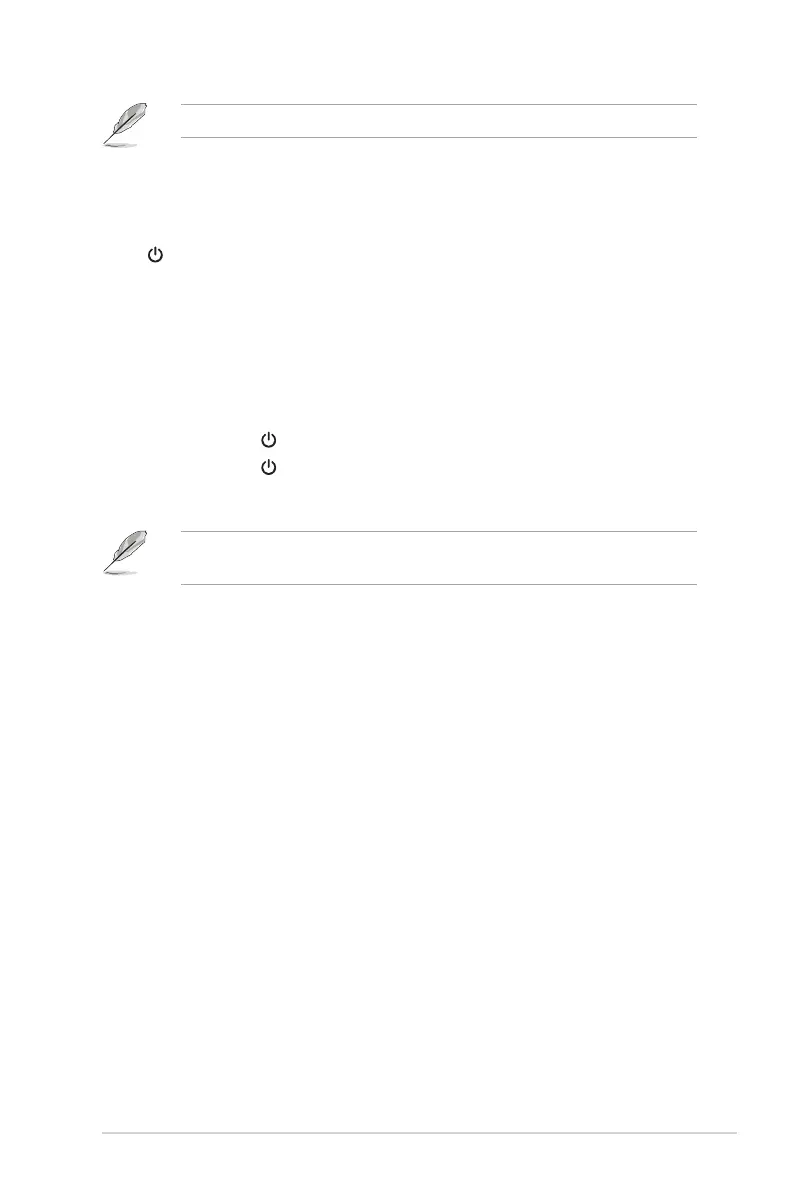2-5ASUS PG32UCDM Series OLED Monitor
The USB cable can be used for rmware update.
2.6 Turningon/othemonitor
• To turn on the monitor:
Press Power button on the monitor. See page 1-2 for the location of the power
button. If the Power Indicator function is enabled and an input source is detected,
the power LED will light up red to indicate that the monitor is turned on. The power
LED will not light up in Power Saving Mode. You can also press any button to turn
on the monitor when the monitor is turned off.
• To turn off the monitor:
There are 2 ways to turn off the monitor:
• Press Power button on the monitor twice.
• Press Power button on the monitor. Use the navigation (5-way)
button to select "Turn Off" and press the navigation (5-way) button
to conrm.
If you need to disconnect power supply, unplug the power cord from the power
outlet. Do not unplug the power adapter from the monitor.