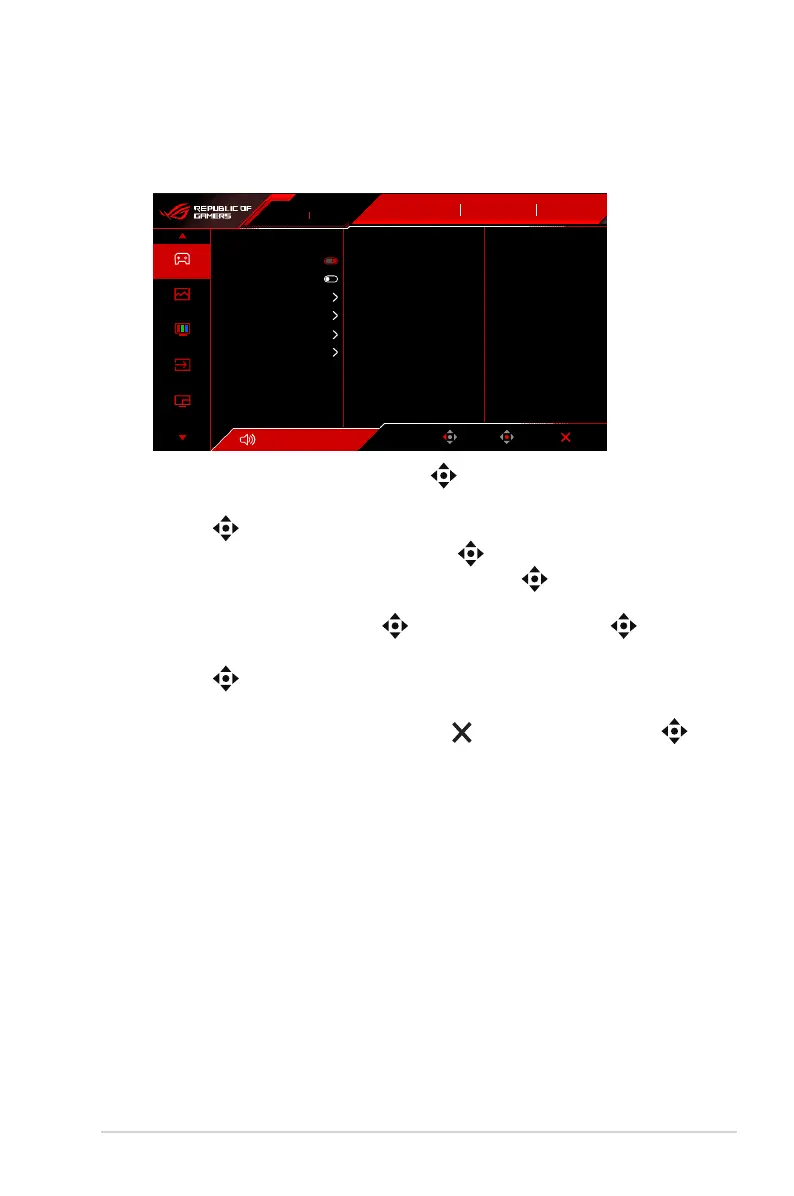3-1ASUS PG32UCDM Series OLED Monitor
3.1 OSD (On-Screen Display) menu
3.1.1 How to reconfigure
Volume 50Volume 50
Back
Enter Exit
60Hz
3840x2160
ROG STRIX PG32UCDM
Gaming
Image
Color
Input Select
PIP/PBP
DisplayPort
Input Source
OFF
GameVisual
Racing Mode
HDR
Variable Refresh Rate
ELMB
GamePlus
GameVisual
Shadow Boost
ASUS DisplayWidget Center
1. After the monitor is turned on, press the (5-way) button to activate the
OSD menu.
2. Move the (5-way) button up/down to navigate through the functions.
Highlight the desired function and press the (5-way) button to activate
it. If the function selected has a sub-menu, move the (5-way) button up/
down again to navigate through the sub-menu functions. Highlight the desired
sub-menu function and press the (5-way) button or move the (5-way)
button right to activate it.
3. Move the (5-way) button up/down to change the settings of the selected
function.
4. To exit and save the OSD menu, press the Close button or press the
(5-way) button until the OSD menu disappears. To adjust other functions,
repeat steps 1-3.