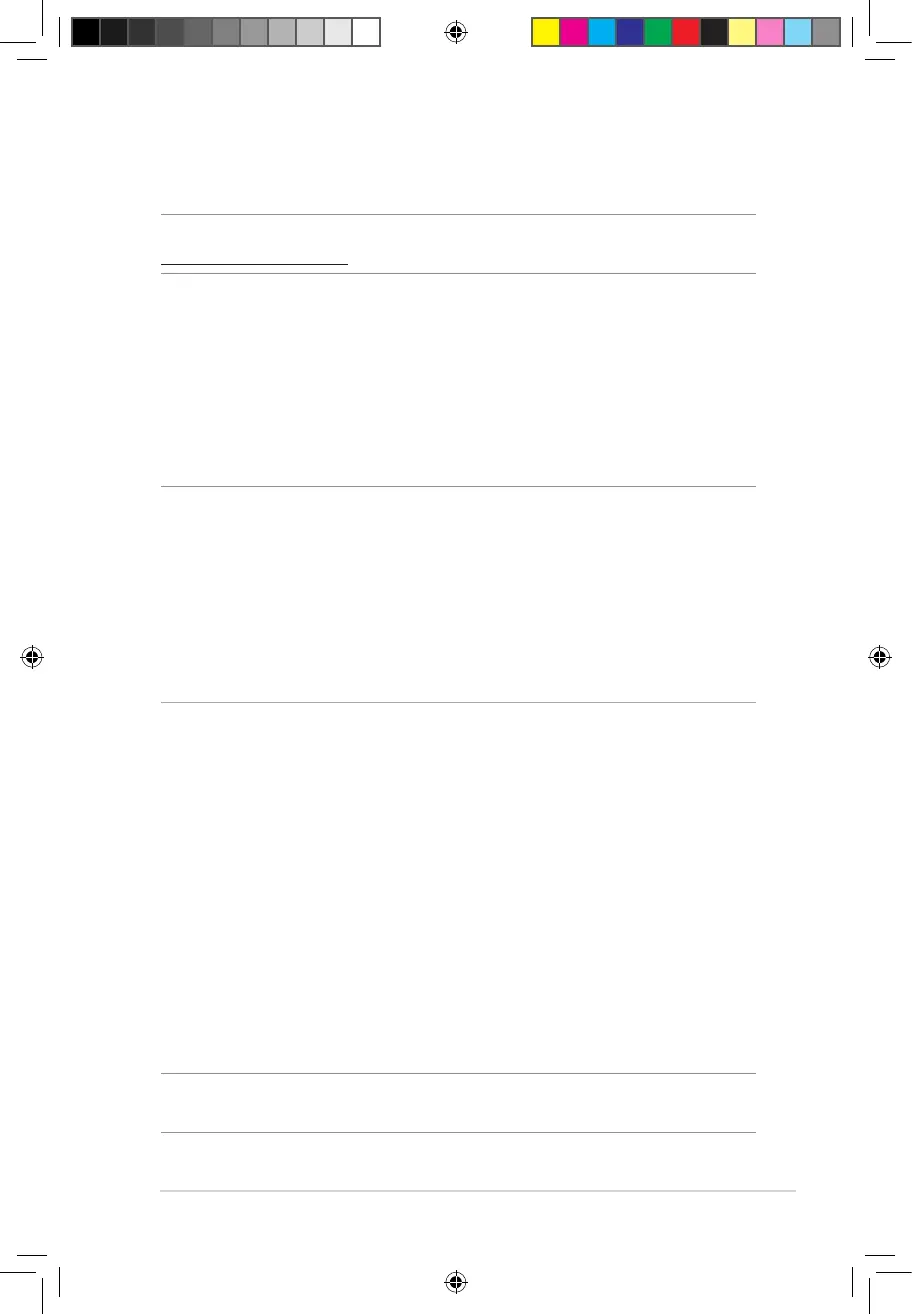79
4.6.3 Firmware Upgrade
NOTE: Download the latest rmware from the ASUS website at
http://www.asus.com
To upgrade the rmware:
1. From the navigation panel, go to Advanced Settings >
Administration > Firmware Upgrade tab.
2. In the New Firmware File eld, click Browse to locate the
downloaded le.
3. Click Upload.
NOTES:
• Whentheupgradeprocessiscomplete,waitforsometimeforthe
system to reboot.
• Iftheupgradeprocessfails,thewirelessrouterautomaticallyenters
rescue mode and the power LED indicator on the front panel starts
ashing slowly. To recover or restore the system, refer to section 5.2
Firmware Restoration.
4.6.4 Restore/Save/Upload Setting
To restore/save/upload wireless router settings:
1. From the navigation panel, go to Advanced Settings >
Administration > Restore/Save/Upload Setting tab.
2. Select the tasks that you want to do:
• Torestoretothedefaultfactorysettings,clickRestore, and
click OK in the conrmation message.
• Tosavethecurrentsystemsettings,clickSave, navigate to
the folder where you intend to save the le and click Save.
• Torestorefromasavedsystemsettingsle,clickBrowse to
locate your le, then click Upload.
IMPORTANT! If issues occur, upload the latest rmware version and
congure new settings. Do not restore the router to its default settings.
E10170_RT-AC1200_Guide.indd 79 2015/4/29 15:48:33
