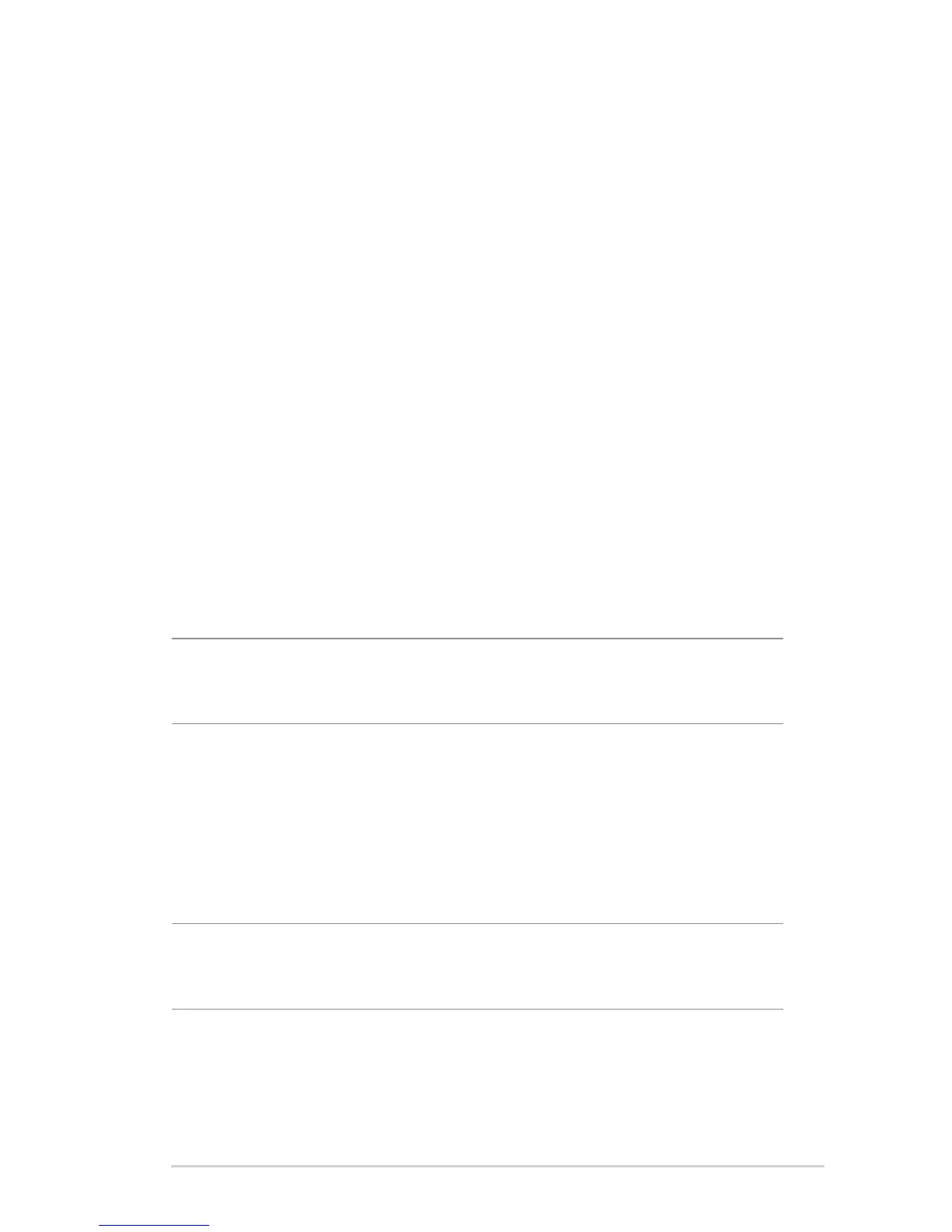75
Setting up a port trigger is applicable if you use similar
applications in two PCs during dierent times of the day.
However, it is not suitable for servers behind a router
because it relies on specic applications to make an outgoing
connection before it can receive incoming ones. Port
forwarding can be congured for a server located behind a
router.
4.3.4 DMZ
Virtual DMZ exposes one client to the Internet, allowing this
client to receive all inbound packets directed to your Local Area
Network.
Inbound trac from the Internet is usually discarded and routed
to a specic client only if port forwarding or a port trigger has
been congured on the network. In a DMZ conguration, one
network client receives all inbound packets.
Setting up DMZ on a network is useful when you need incoming
ports open or you want to host a domain, web, or e-mail server.
Caution: Opening all the ports on a client to the Internet makes the
network vulnerable to outside attacks. Please be aware of the security
risks involved in using DMZ.
To set up DMZ:
1. From the navigation panel, go to Advanced Settings > WAN >
DMZ tab.
2. On the IP Address of Exposed Station text box, enter the IP
address of the computer which you want to assign to DMZ.
IP address of Exposed Station: Key in the client’s LAN IP address that will
provide the DMZ service and be exposed on the Internet. Ensure that
the server client has a static IP address.
To remove DMZ:
1. Delete the client’s LAN IP address from the IP Address of
Exposed Station text box.
2. When done, click Apply.
•
