
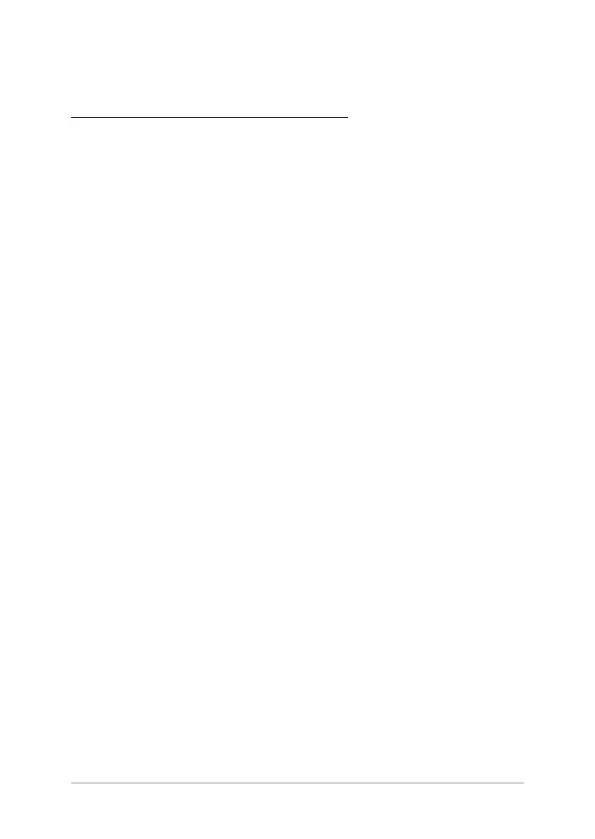 Loading...
Loading...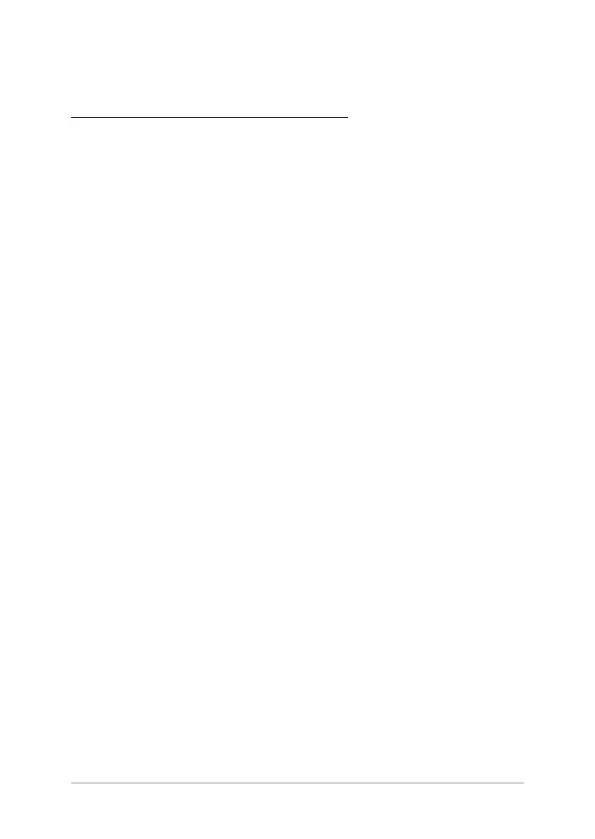
Do you have a question about the Asus UX433 and is the answer not in the manual?
| Dimensions | 319 x 199 x 15.9 mm (12.56 x 7.83 x 0.63 inches) |
|---|---|
| Display | 14-inch FHD (1920 x 1080) IPS |
| Processor | Intel Core i5-8265U / i7-8565U |
| RAM | 8GB or 16GB LPDDR3 |
| Storage | 256GB, 512GB, or 1TB SSD |
| Graphics | Intel UHD Graphics 620 / NVIDIA GeForce MX150 |
| Operating System | Windows 10 Home |
| Battery | 50Wh |
| Ports | 1 x USB 3.1 Gen 2 Type-C, 1 x USB 3.1 Gen 1 Type-A, 1 x HDMI, 1 x 3.5mm audio jack |
| Wireless | Wi-Fi 5 (802.11ac) |
Guidelines for safe operation and environmental conditions.
Recommendations for cleaning and maintaining the notebook.
Instructions for environmentally sound disposal of the product.
Details on components visible from the top of the notebook.
Details on components located on the bottom of the notebook.
Description of ports and status indicators on the right side.
Description of ports located on the left side of the notebook.
Initial setup, including charging the battery.
How to use the touchpad for pointer control and gestures.
Using the keyboard, function keys, and special hotkeys.
Instructions for using the numeric keypad feature.
Guide to the first-time setup process for Windows 10.
How to use the Start menu for launching apps and settings.
Launching, customizing, and managing Windows applications.
Using Task View for multitasking and Snap for window arrangement.
Accessing notifications and using system-wide keyboard shortcuts.
Connecting to Wi-Fi, Bluetooth, and managing Airplane mode.
Procedures for turning off and putting the notebook to sleep.
Explanation of the Power-On Self-Test and its purpose.
Steps to enter BIOS, configure settings, and update firmware.
How to restore or refresh the system using built-in recovery tools.
Advice for maximizing performance, security, and data backup.
Answers to common questions about notebook hardware issues.
Answers to common questions about notebook software issues.
Details on modem compliancy, network declarations, and wireless channel usage.
FCC, ISED, UL, and EU compliance, RF exposure, and hearing loss warnings.
REACH, ENERGY STAR, recycling, country-specific regulations, and battery safety.











