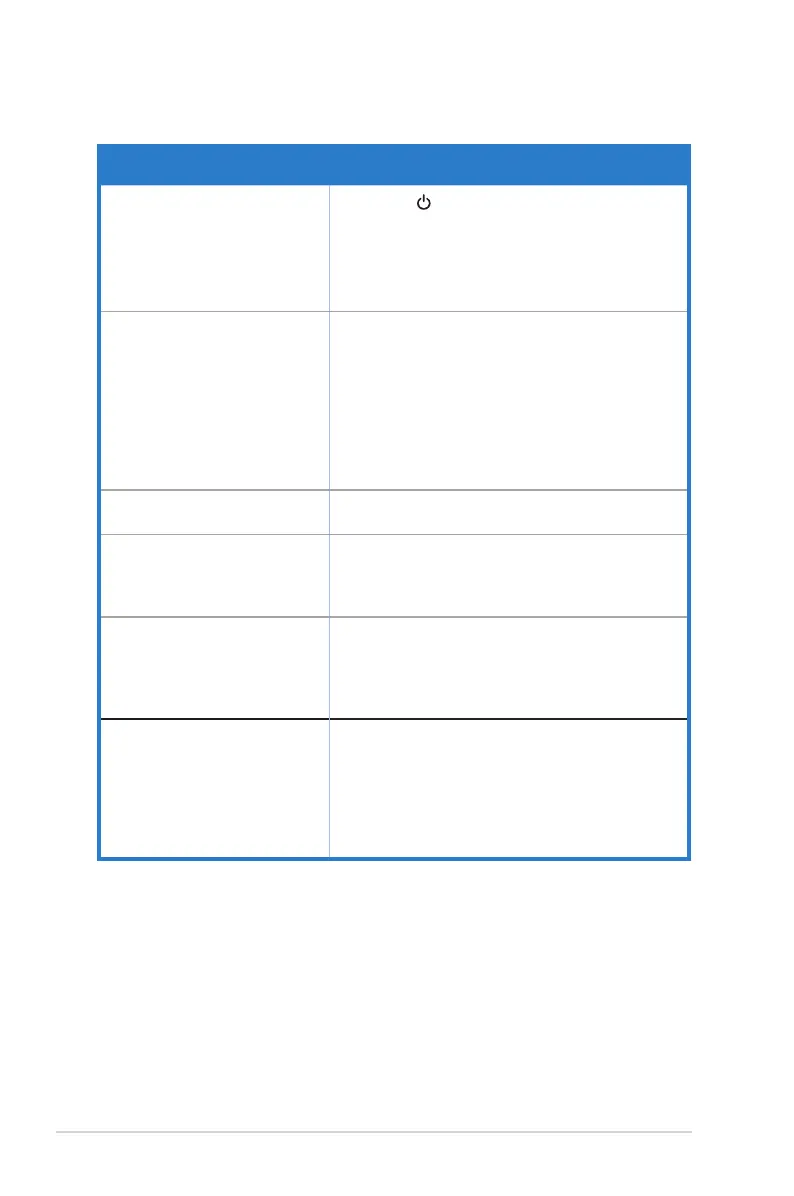 Loading...
Loading...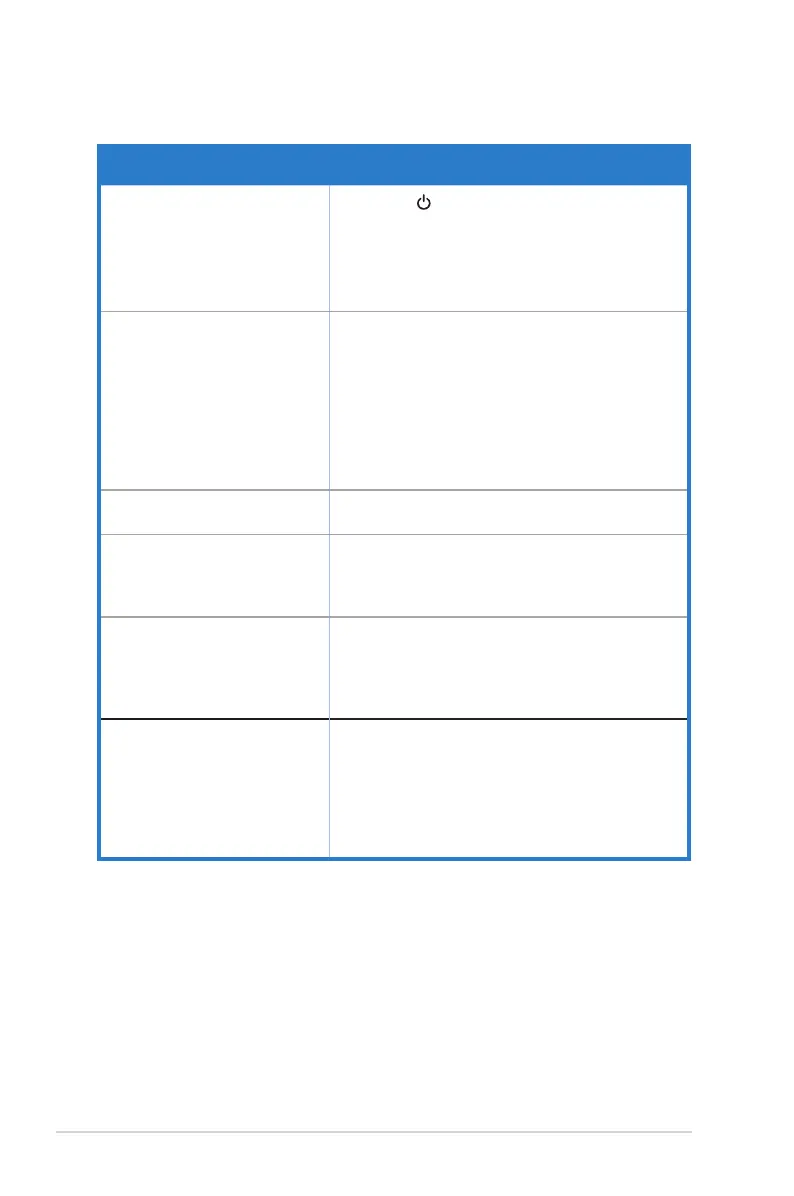
Do you have a question about the Asus VG249Q and is the answer not in the manual?
| Color | black |
|---|---|
| Screen Type | led |
| Tiltable | yes |
| Wall Mount | 100mm x 100mm |
| Webcam | no |
| OS Compatibility | windows |
| Screen Size | 23.8 inches |
| Panel Type | ips |
| Aspect Ratio | 16:9 |
| Resolution | 1920 x 1080 |
| Native Resolution | 1920 x 1080 |
| Refresh Rate | 144hz |
| Horizontal Viewing Angle | 178 degrees |
| Vertical Viewing Angle | 178 degrees |
| Response Time | 1 milliseconds |
| Brightness | 250 candela per square meter |
| Contrast Ratio | 1000:1 |
| Synchronization | freesync (amd adaptive sync) |
| Horizontal Scan Rate | 180 kilohertz |
| HDR | no |
| Built-In Speakers | yes |
| HDMI Ports | 1 |
| Display Port Inputs | 1 |
| Mini Display Port | 0 |
| VGA Ports | 1 |
| DVI | 0 |
| Thunderbolt Ports | 0 |
| Headphones Output | yes |
| Power Saving Mode | 0.5 watts |
| Power Consumption | 16 watts |
| Depth with Stand | 8.6 inches |
| Height with Stand | 14.37 inches |
| Width with Stand | 21.3 inches |
| Depth without Stand | 8.6 inches |
| Height without Stand | 12.80 inches |
| Net Weight without Stand | 14.3 pounds |