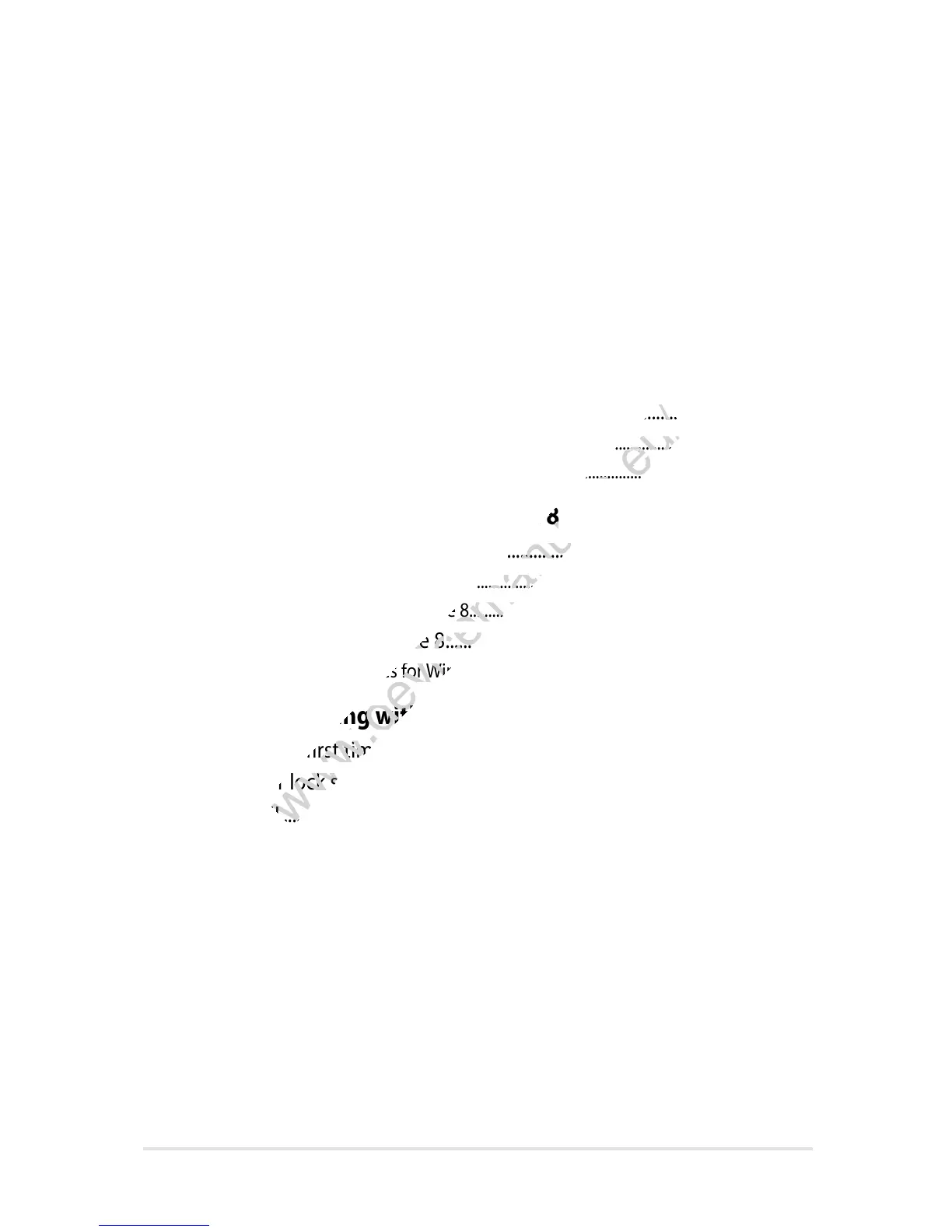VivoTab Note 8 E-Manual
3
Table of Contents
About this manual .....................................................................................................6
Conventions used in this manual ............................................................................. 7
Typography ....................................................................................................................... 7
Safety precautions.....................................................................................................8
Using your VivoTab Note 8 .......................................................................................... 8
Caring for your VivoTab Note 8 .................................................................................. 9
Proper disposal ................................................................................................................ 10
Chapter 1: Hardware Setup
VivoTab Note 8 features ..........................................................................................12
Front view .......................................................................................................................... 12
Rear view ........................................................................................................................... 14
Chapter 2: Using your VivoTab Note 8
Getting started ...........................................................................................................18
Charging your VivoTab Note 8 ................................................................................... 18
Turning on your VivoTab Note 8................................................................................ 21
Gestures for the VivoTab Note 8 ...........................................................................22
Touch screen gestures for Windows® 8.1 ............................................................... 22
Chapter 3: Working with Windows® 8.1
Starting for the first time .........................................................................................28
Windows
®
8.1 lock screen ........................................................................................28
Windows
®
UI ................................................................................................................29
Start screen ....................................................................................................................... 29
Windows® Apps .............................................................................................................. 30
Start button ...................................................................................................................... 31
Customizing your Start screen ................................................................................... 33
Working with Windows
®
apps ...............................................................................34
Launching apps ............................................................................................................... 34
Customizing apps ........................................................................................................... 34
Accessing the Apps screen .......................................................................................... 35
Charms bar ........................................................................................................................ 36
Snap feature ..................................................................................................................... 38