
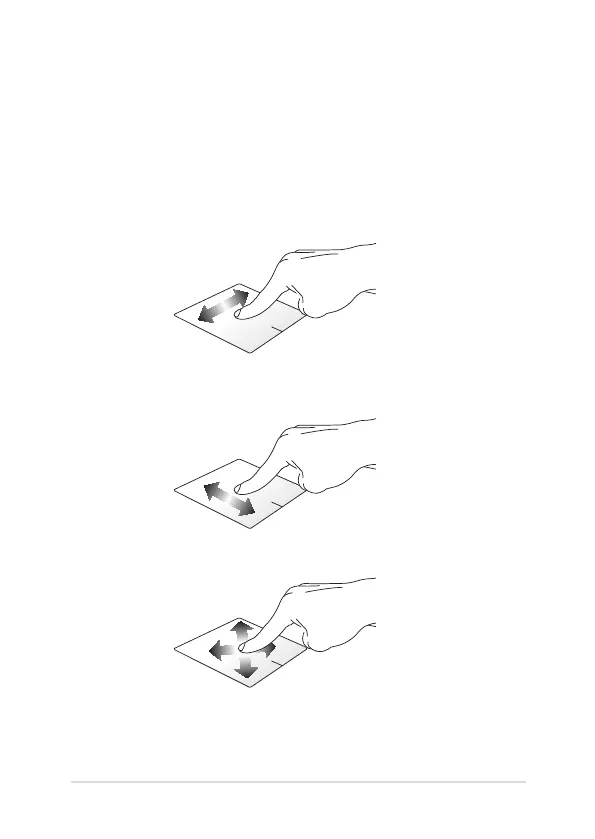 Loading...
Loading...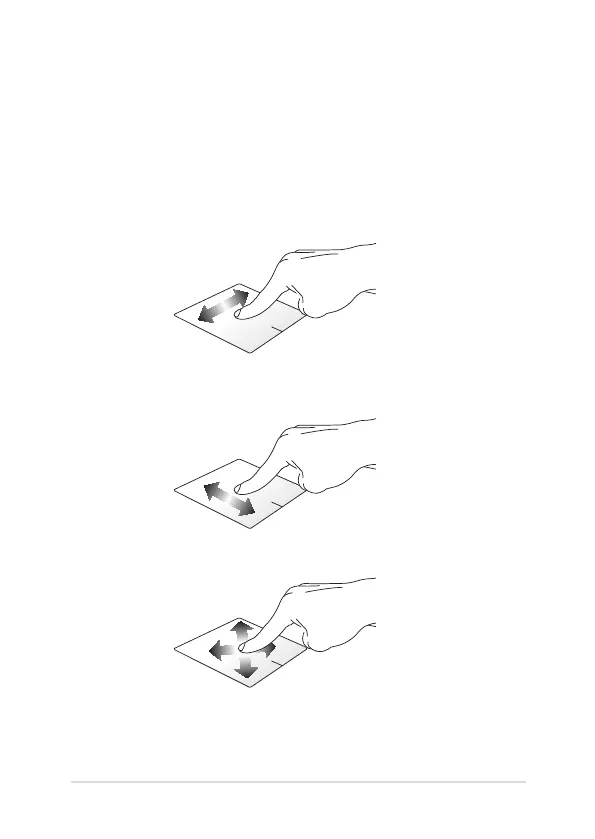
Do you have a question about the Asus X453MA Series and is the answer not in the manual?
| Graphics | Intel HD Graphics |
|---|---|
| Weight | 2.0 kg (with 2 cell battery) |
| Optical Drive | Super-Multi DVD |
| Camera | VGA Web Camera |
| Processor | Intel Celeron N2830 / N2840 |
| RAM | 2GB / 4GB DDR3 |
| Storage | 500GB HDD / 1TB HDD |
| Display | 14.0" Auto HD (1366x768) |
| Operating System | Windows 8.1 |
| Battery | 2-cell 30 Whrs Polymer Battery |
| Networking | Wi-Fi 802.11b/g/n, Bluetooth 4.0 |
| Interface | 1 x USB 3.0, 1 x USB 2.0, 1 x HDMI, 1 x VGA, 1 x RJ45 LAN Jack for LAN insert |
| Audio | Built-in speaker, Built-in microphone |
| Power Adapter | Output: 19 V DC, 1.75 A, 33 W, Input: 100 -240 V AC, 50/60 Hz universal |
| Dimensions | 34.8 x 24.2 cm |
Introduces the Notebook PC's physical layout and components.
Illustrates and describes the top side of the Notebook PC.
Illustrates and describes the bottom side of the Notebook PC.
Illustrates and describes the right side ports and features.
Illustrates and describes the left side ports and features.
Initial steps for using the Notebook PC, including charging.
Detailed steps on how to charge the Notebook PC's battery.
Instructions on how to open the Notebook PC's display panel.
Instructions on how to turn the Notebook PC on or off.
Explains various touch gestures for screen and touchpad interaction.
Details swipe and tap gestures for the touch screen panel.
Details swipe and click gestures for the touchpad.
Covers function keys, Windows keys, and multimedia keys.
Explains the commands triggered by function keys (Fn + Fx).
Describes the usage of special Windows keys on the keyboard.
Explains how to control multimedia playback using keyboard keys.
Details how to use the numeric keypad for input or navigation.
Instructions on inserting and ejecting discs from the optical drive.
Guide to initial setup and configuration of Windows® 8.1.
Overview of the Windows® 8.1 tile-based user interface.
Explanation of the Start screen layout and its purpose.
Describes apps pinned on the Start screen for easy access.
Onscreen hotspots for launching programs and accessing settings.
Features and usage of the Start button in Windows® 8.1.
Steps to customize the Start screen arrangement and boot behavior.
Guide to launching, customizing, and closing Windows® apps.
Methods for launching applications using touch, touchpad, or keyboard.
How to move, resize, and unpin apps from the Start screen.
How to open applications via the Apps screen.
Toolbar for sharing and quick access to settings.
Methods to open the Charms bar using touch, touchpad, or keyboard.
Displays two apps side-by-side for multitasking.
Common keyboard shortcuts for launching apps and navigating Windows®.
Steps for enabling Wi-Fi and Bluetooth connections.
Instructions for enabling and connecting to a Wi-Fi network.
Instructions for pairing with Bluetooth-enabled devices.
How to turn Airplane mode on and off.
Steps for configuring wired network connections.
Guide to setting up dynamic IP or PPPoE network connections.
Guide to setting up a static IP network connection.
Procedures for shutting down or putting the Notebook PC to sleep.
Steps to put the Notebook PC into Sleep mode.
Information about the Windows® 8.1 lock screen and its customization.
How to personalize the lock screen with photos and app updates.
Explanation of the diagnostic tests performed during startup.
How to access BIOS settings and troubleshooting options via POST.
Information about the Basic Input/Output System (BIOS) and its settings.
Steps to enter the BIOS setup utility during POST.
Details on configuring various BIOS settings, including boot options.
Setting administrator and user passwords, and controlling interface access.
Locking or unlocking interface functions like LAN and USB.
Managing USB interface security settings.
Setting a master password for hard disk drive access.
Procedures for saving BIOS configuration changes and exiting.
Instructions for downloading and updating the BIOS.
Options for troubleshooting system issues like refreshing or resetting the PC.
Steps to refresh the PC while keeping personal files and apps.
Steps to restore the PC to its default settings.
Accessing advanced troubleshooting options and system image recovery.
Information about DVD-ROM drive functionality and regional playback.
Information about Blu-ray ROM drive functionality.
Information on CTR 21 approval for the internal modem.
Details CTR 21 regulations for voice terminal equipment.
Statement on network compatibility and potential inter-working difficulties.
Defines eligibility for non-voice equipment under CTR 21.
FCC compliance statement regarding interference.
Caution statement regarding RF exposure limits.
Declaration of conformity with R&TTE directive requirements.
Information on CE marking for devices with and without wireless.
Statement on IC radiation exposure limits for Canada.
Details wireless operation channels for different geographical domains.
Information on restricted wireless frequency bands in France.
Safety precautions related to UL standards for electronic equipment.
Requirements for power cords and product weight.
Information on compliance with REACH chemical regulations.
Notice regarding copyright protection technology.
Warning about preventing hearing damage from loud volumes.
Cautions regarding lithium-ion batteries, including explosion risk.
Safety information related to the optical drive and laser product.
US regulations for laser products manufactured after August 1976.
Notice regarding electrical insulation coating on the device.
Information on CTR 21 approval for modems.
Details on ENERGY STAR compliance and energy saving features.
Information about the EU Flower label and its environmental characteristics.
ASUS's commitment to environmental regulations and compliance.
Information on ASUS recycling programs and services.
Service for recycling rechargeable batteries in North America.
Compliance statement for Singapore's IDA Standards.
Compliance statement for India's E-waste (Management and Handling) Rule.