
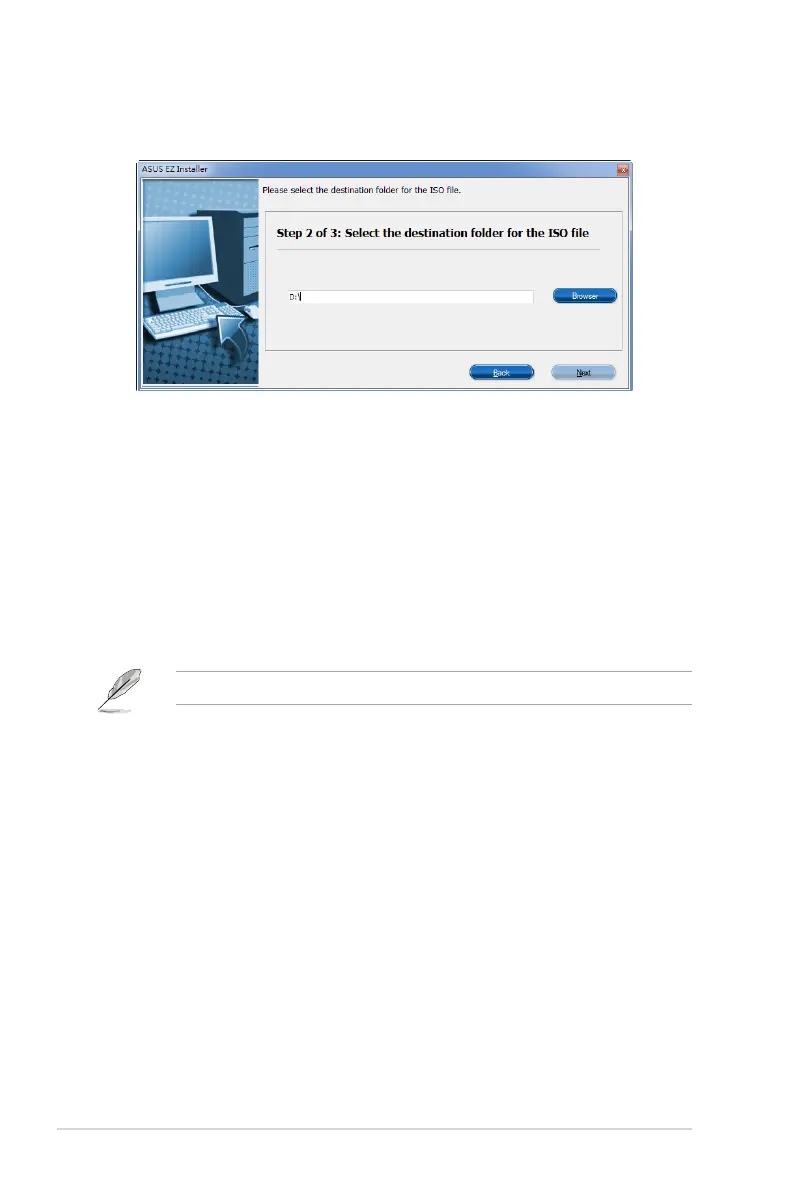 Loading...
Loading...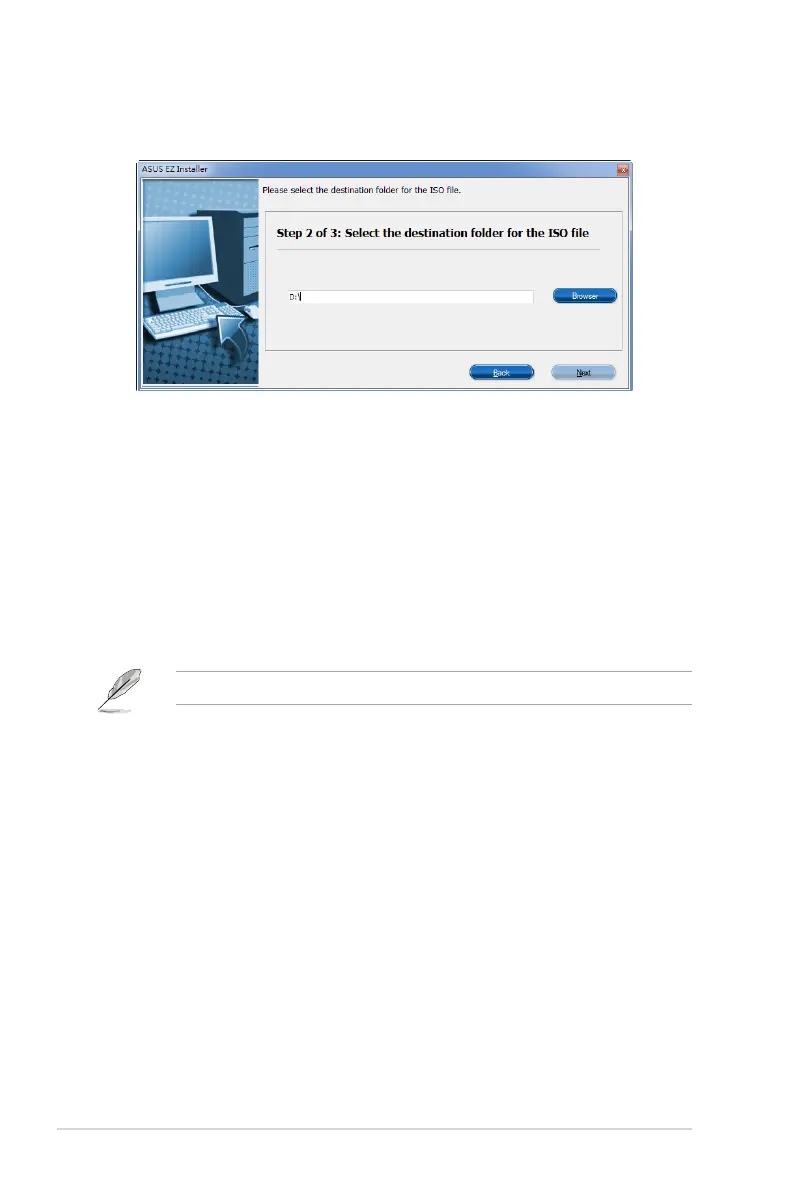
Do you have a question about the Asus Z170-E and is the answer not in the manual?
| Chipset | Intel Z170 |
|---|---|
| Socket | LGA 1151 |
| Form Factor | ATX |
| Memory Slots | 4 |
| Memory Type | DDR4 |
| Maximum Memory | 64 GB |
| Memory Speed | DDR4 3466(O.C.)/3400(O.C.)/3333(O.C.)/3300(O.C.)/3200(O.C.)/3000(O.C.)/2800(O.C.)/2666(O.C.)/2400(O.C.)/2133 MHz |
| PCI Express x16 Slots | 2 |
| PCI Express x1 Slots | 3 |
| SATA Ports | 6 x SATA 6Gb/s |
| M.2 Slots | 1 |
| USB 3.0 (Gen 1) | 6 |
| USB 2.0 | 6 |
| Audio | Realtek ALC887 8-Channel High Definition Audio CODEC |
| LAN | Intel I219V, 1 x Gigabit LAN Controller(s) |
| RAID Support | RAID 0, 1, 5, 10 |
| Multi-GPU Support | AMD CrossFireX |
| USB 3.1 (Gen 2) | 2 (1 x Type-A + 1 x Type-C) |











