
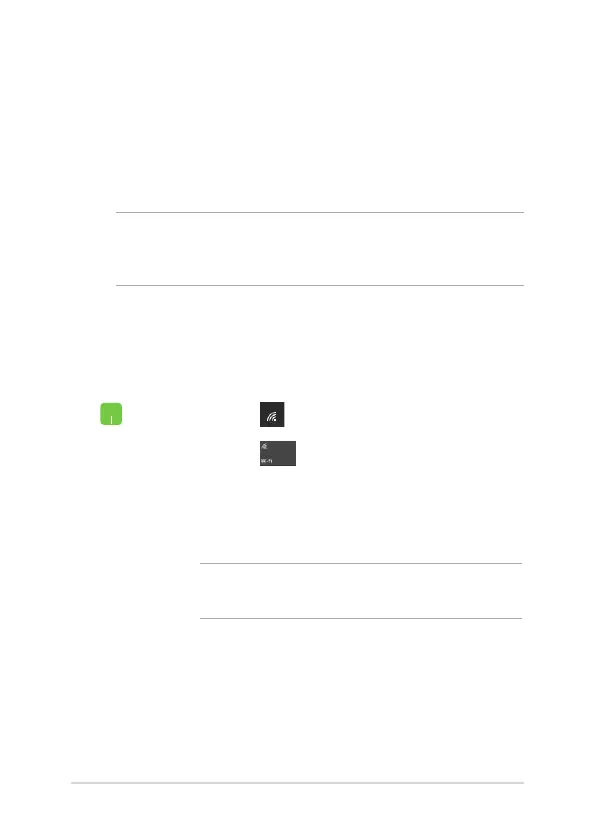 Loading...
Loading...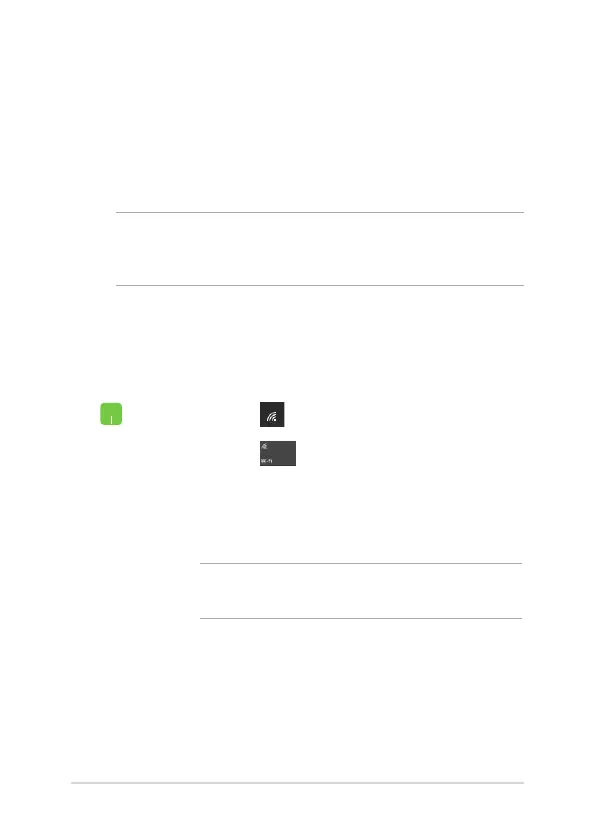
Do you have a question about the Asus ZenBook 13 and is the answer not in the manual?
| Display Size | 13.3 inches |
|---|---|
| RAM | 8GB or 16GB |
| Storage | 256GB, 512GB, or 1TB SSD |
| Operating System | Windows 10 or Windows 11 |
| Wireless | Wi-Fi 6 (802.11ax), Bluetooth 5.0 |
| Resolution | 1920 x 1080 |
| Processor | Intel Core i5 or i7 |
| Battery Life | Up to 14 hours |
| Ports | USB-A, HDMI, microSD card reader |











