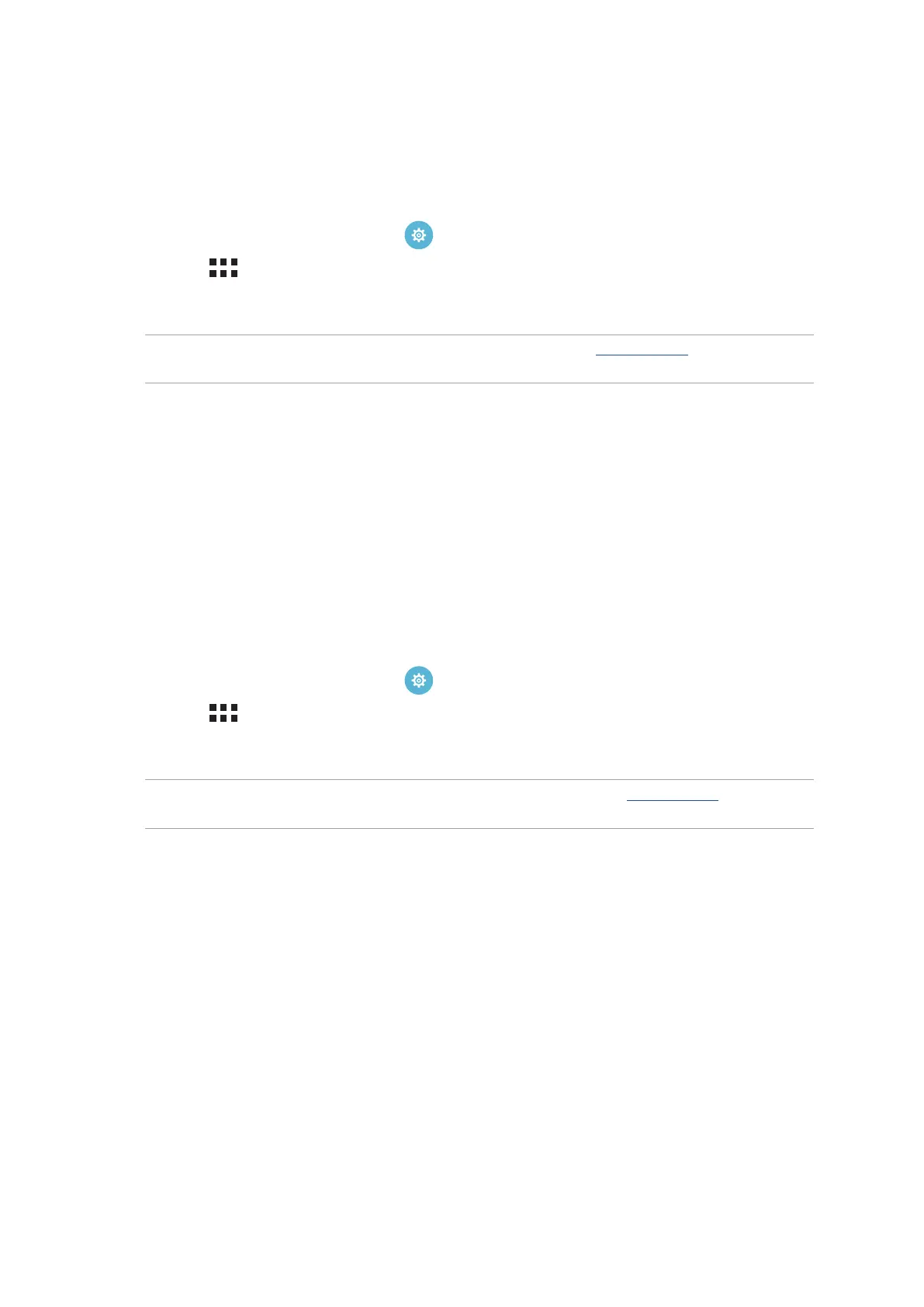Chapter 7: Staying connected
124
Disabling Wi-Fi
To disable Wi-Fi:
1. Launch the Settings screen by doing any of the following:
• Launch Quick settings then tap .
• Tap > Settings.
2. Slide the Wi-Fi switch to the left to turn o the Wi-Fi.
NOTE: You can also disable the Wi-Fi from Quick Settings screen. See Quick settings on how to launch
Quick Settings screen.
Bluetooth®
Use the Bluetooth feature of your ASUS Tablet to send or receive les and stream multimedia les
with other smart devices over short distances. With Bluetooth, you can share your media les with
your friends’ smart devices, send data for print with a Bluetooh printer, or play music les with a
Bluetooth speaker.
Enabling Bluetooth®
1. Do any of the following to launch the Settings screen:
• Launch Quick settings then tap .
• Tap > Settings.
2. Slide the Bluetooth switch to the right to turn on the Bluetooth.
NOTE: You can also enable the Bluetooth from Quick Settings screen. See Quick settings on how to
launch Quick Settings screen.
