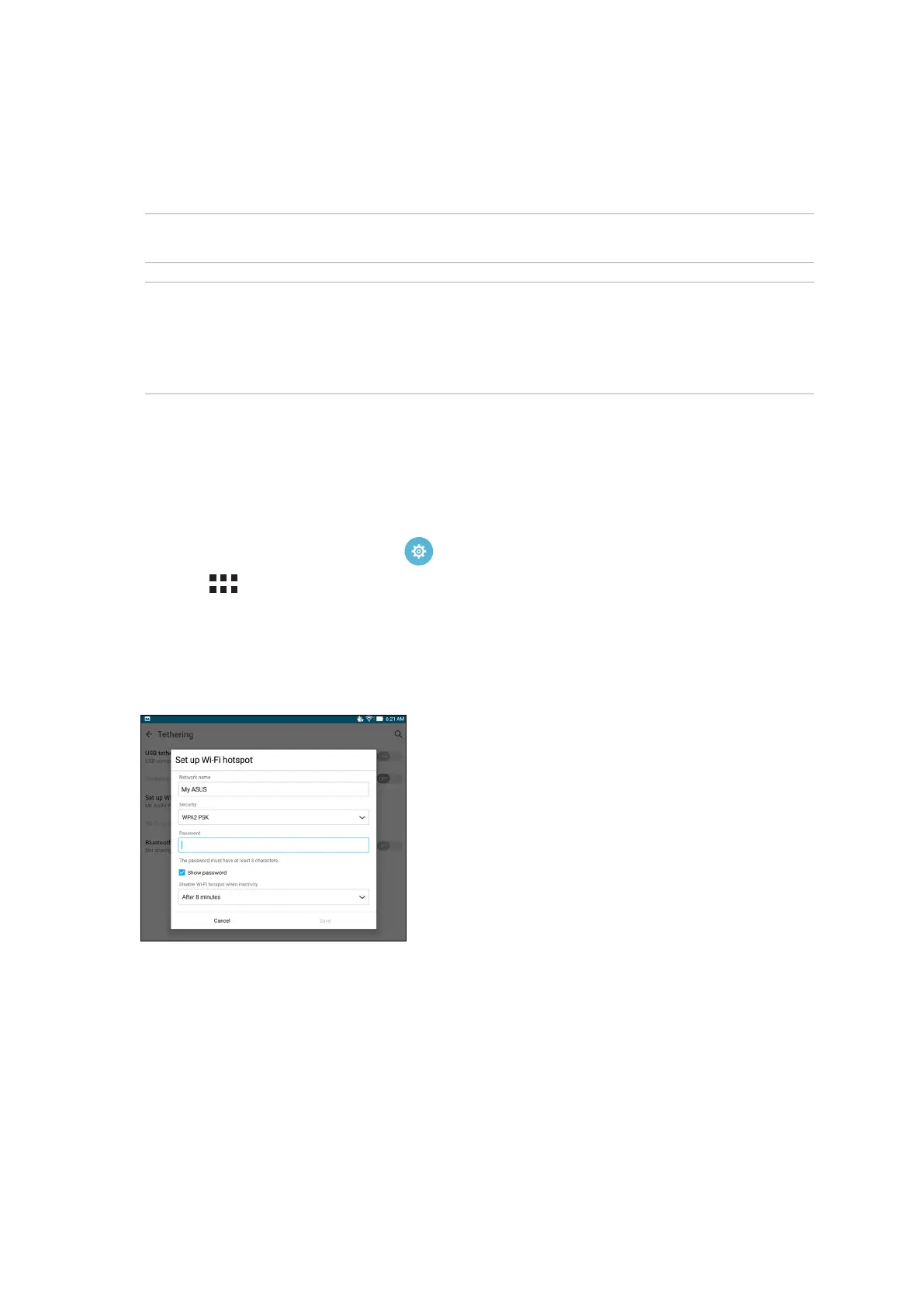Chapter 7: Staying connected
126
Tethering
When Wi-Fi service is not available, you can use your ASUS Tablet as a modem or turn it into a Wi-Fi
hotspot to get Internet access on your laptop, tablet, and other mobile devices.
IMPORTANT! Most mobile service providers may require a data plan for you to be able to use the
tethering function. Contact your mobile service provider about availing of this data plan.
NOTE:
• InternetaccessviatetheringmaybeslowerthanthestandardWi-Fiormobileconnection.
• OnlyalimitednumberofmobiledevicescantethertoyourASUSTabletforInternetaccess.
• Turn o the tethering feature when you're not using it to help save battery power.
Wi-Fi Hotspot
Turn your ASUS Tablet into a Wi-Fi Hotspot to link with other devices.
1. Do any of the following to launch the Settings screen:
• Launch Quick settings then tap .
• Tap > Settings.
2. Tap More > Tethering > Set up Wi-Fi hotspot.
3. Assign a unique SSID or network name and a strong 8-character password for your Wi-Fi
hotspot. When done, tap Save.
