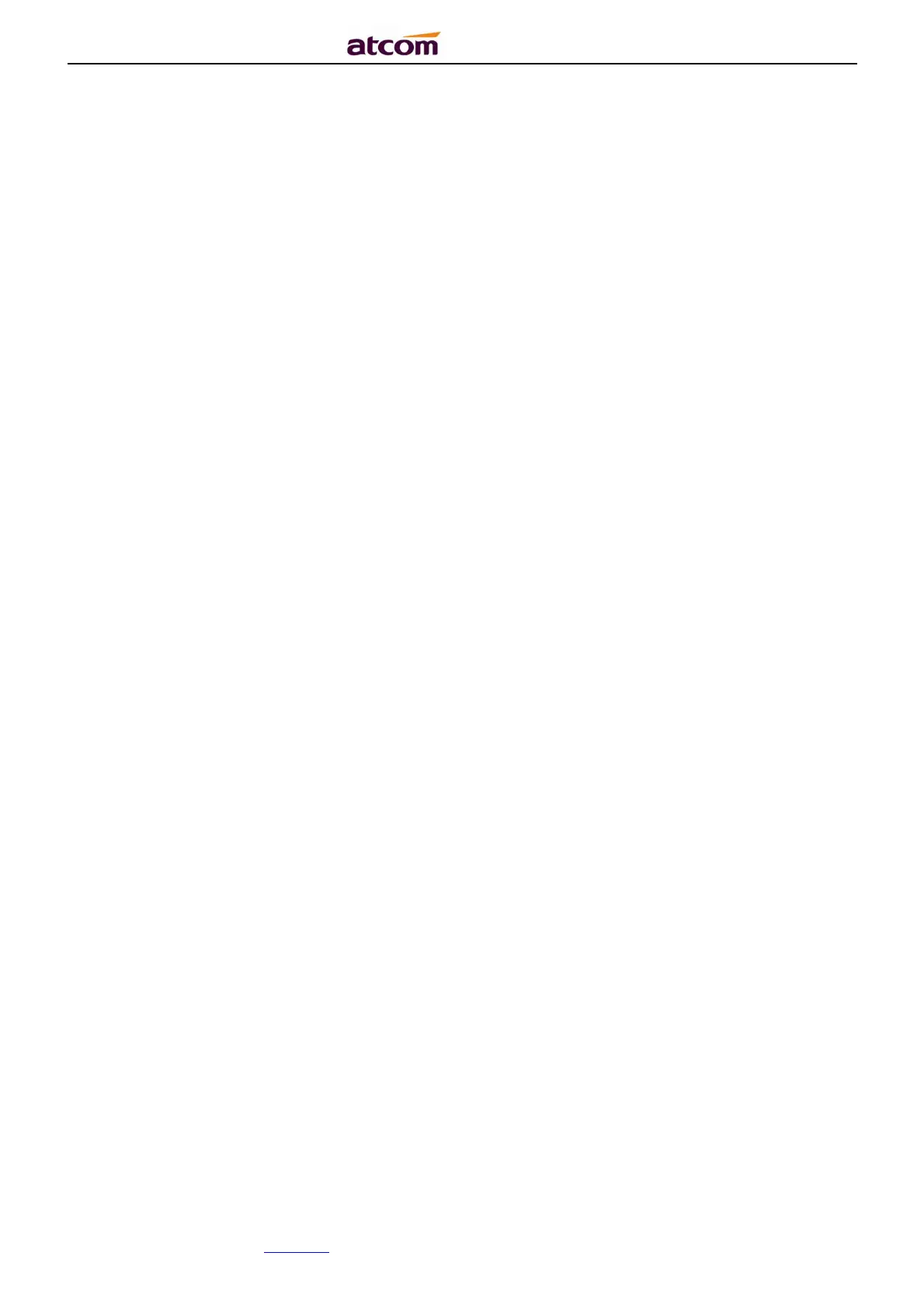A2X(W)/A20LTE IP Phone User Manual
ATCOM TECHNOLOGY CO., LIMITEwww.atcom.cn95
7.2. Upgrade the firmware on safe mode
If the phone can’t be started successfully, user is able to upgrade the firmware on post mode,
a) Setup a TFTP Server and set the PC’s IP address as “192.168.1.200”
b) Copy the kernel file we supplied to the root menu of TFTP Server
c) Ensure the TFTP Server and phone are connected to the same network switch and both
reachable
d) Long Press the key “*” and “1” to upgrade the kernel file, and then plug in power until
upgrading information displayed on LCD
e) The phone will start downloading file from TFTP server
f) After downloading completed, the phone will be automatically upgraded
g) After upgrading completed, the phone will be started with the factory default settings
7.3. How to make IP Peer to Peer call
1. Press it in dialing status
2. To make a IP peer to peer call
Using press“*”to choose “.” that in the IP address. For example, to dial “192.168.1.100”,
just need input “192”,“*”,“168”, “*”,“1”, “*”,”100”.
3. Disable the IP call feature
Via webpage modify the make IP call feature:
Phone→Feature →Accept SIP Trust Server Only, press “Enable”.