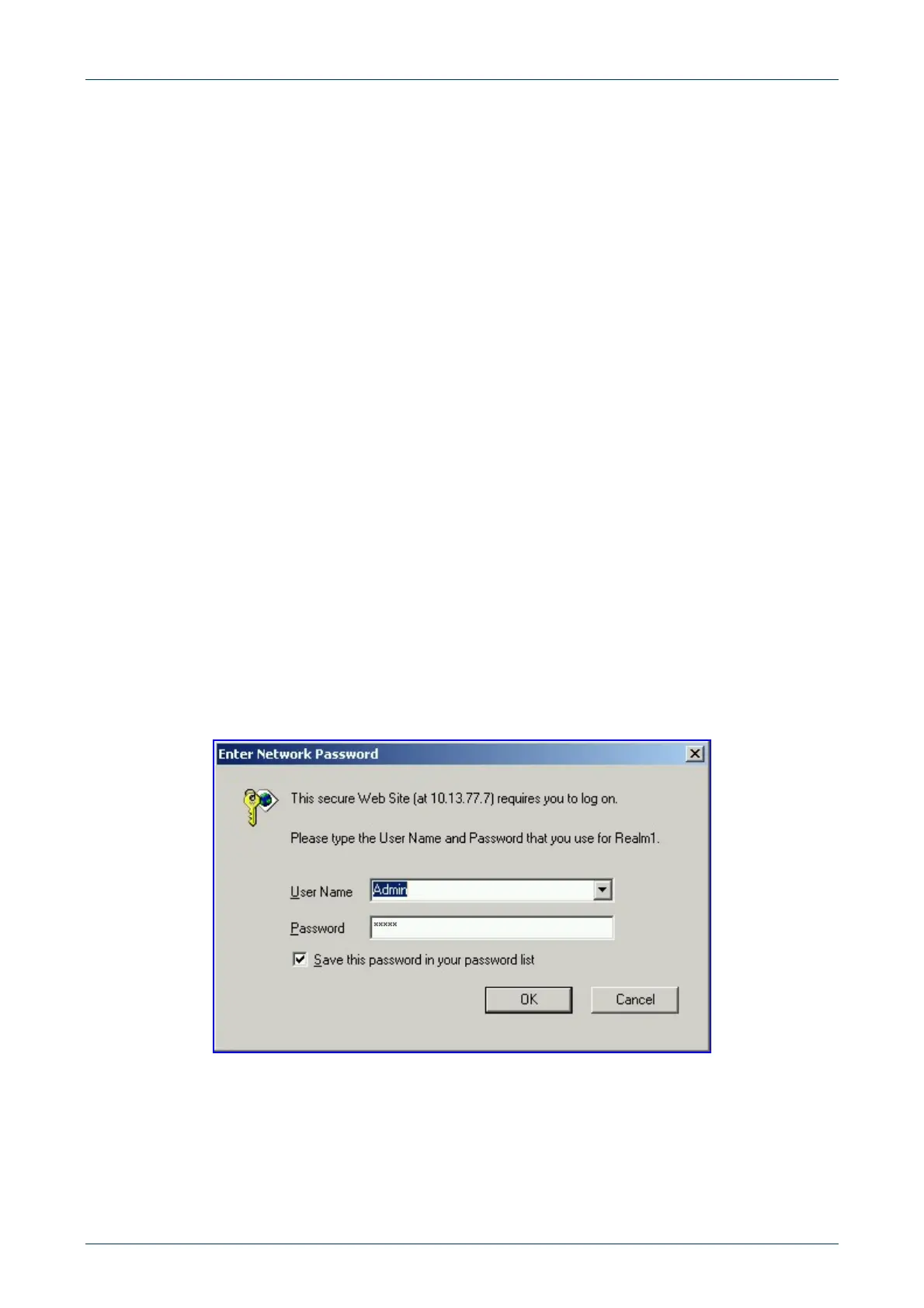Fast Track Guide 3. Configuring the Mediant 1000
Version 4.8 15 February 2006
3.2 Restoring Networking Parameters to their Initial State
You can use the ‘Reset’ button to restore the Mediant 1000 networking parameters to their factory
default values (described in Table
3-1) and to reset the case-sensitive username and password.
Note that the Mediant 1000 returns to the software version burned in flash. This process also
restores the Mediant 1000 parameters to their factory settings. Therefore, you must load your
previously backed-up
ini file, or the default ini file (received with the software kit) to set them to
their correct values.
¾ To restore networking parameters to their initial state, take these 3
steps:
1. Press in the ‘Reset’ button uninterruptedly for a duration of more than six seconds; the
gateway is restored to its factory settings (username: “Admin”, password: “Admin”).
2. Assign the Mediant 1000 IP address (refer to Section 3.1 on page 12).
3. Load your previously backed-up ini file, or the default ini file (received with the software kit).
To load the
ini file via the Embedded Web Server, refer to Section 5 on page 27.
3.3 Accessing the Embedded Web Server
¾ To access the Embedded Web Server, take these 4 steps:
1. Open a standard Web-browsing application such as Microsoft™ Internet Explorer™ (Version
6.0 and higher) or Netscape™ Navigator™ (Version 7.2 and higher).
2. In the URL field, specify the IP address of the gateway (e.g., http://10.1.10.10); the
Embedded Web Server’s ‘Enter Network Password’ screen appears, shown in Figure
3-2.
Figure 3-2: Embedded Web Server Login Screen
3. Enter the username (default: “Admin”), and password (default: “Admin”). Note that the ‘User
Name’ and ‘Password’ fields are
case-sensitive.
4. Click OK; the ‘Quick Setup’ screen is accessed, shown in Figure 3-3 (MGCP/MEGACO),
Figure
3-4 (H.323), and Figure 3-5 (SIP).
