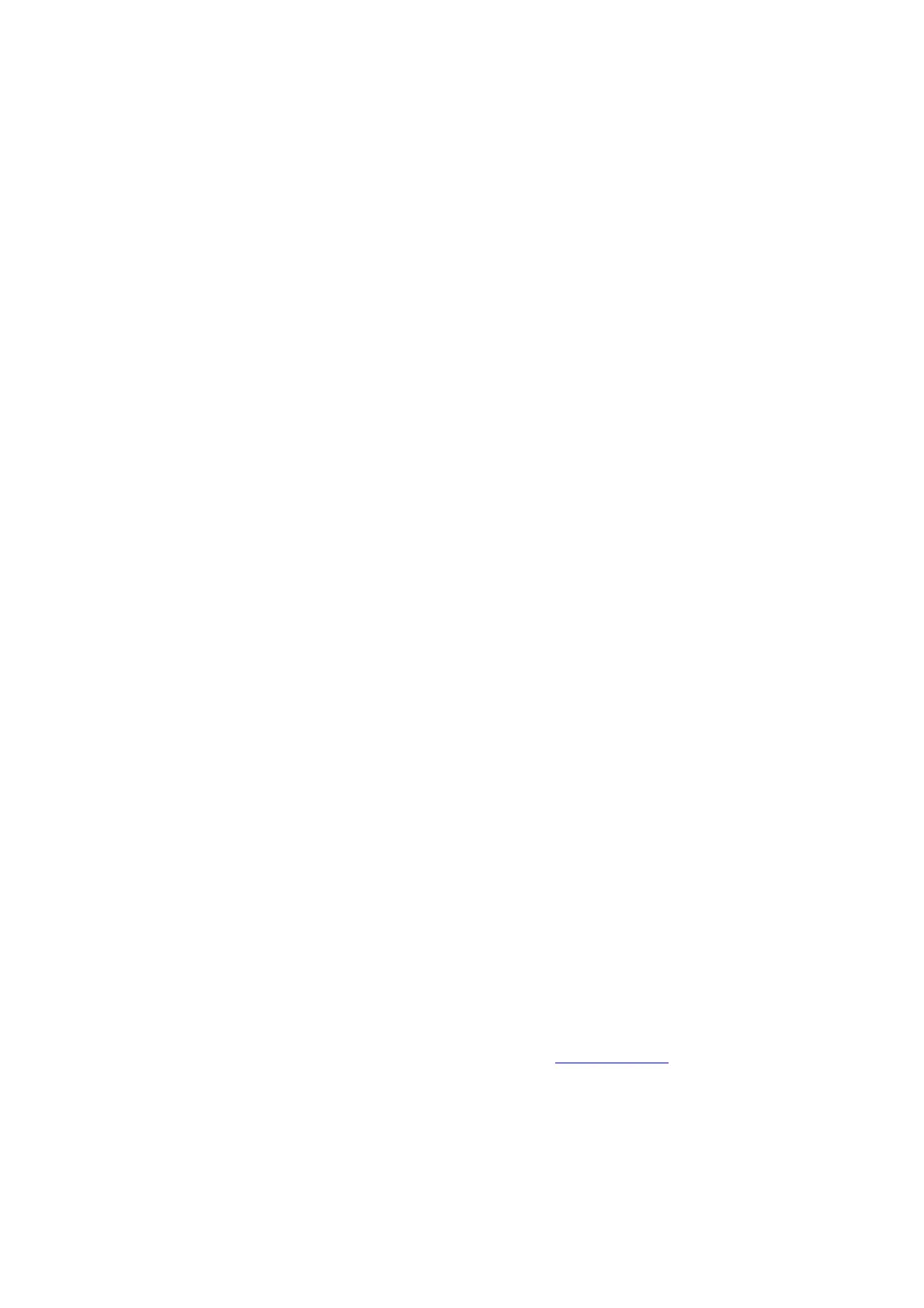2. Be sure the speakers are not in MUTE or SLEEP mode (if so, the front panel indicator light will be flashing).
3. Check that the cables from your audio sources to the speaker are properly connected. Confirm by unplugging
the audio cables and then reconnecting. Try using as many different inputs and input sources as possible to
see if the problem follows.
4. Check speaker wire connections from the left (powered) speaker to the right (passive) speaker. Confirm by
removing the speaker wire from on each speaker and reconnecting. Also check speaker wire polarity by
verifying that the wires are going to same terminals on both speakers.
5. Verify that your audio input source components or devices are all powered on and the volume levels are turned
up.
6. If using a computer, verify that the audio output balance setting is centered for the OS and all apps.
7. Make sure the speakers are not too close to a wall or other obstruction, which could limit bass output.
8. Decrease the volume level of the audio input source and increase the volume of the speakers.
9. If you are using a wireless adapter, preamp, or external DAC with these speakers, remove these (temporarily)
and connect the audio source directly to the speakers.
10. If your input source has its own EQ or other sound settings, make sure they are all (temporarily) turned off.
11. Also try moving the speakers to a different location to see if something is causing interference in the current
location. Something as simple as a wireless internet router, cordless or mobile phone, or halogen lamp near
the speakers can all cause interference.
HD6 troubleshooting tips – Bluetooth
1. Verify that the HD6 is connected to power and the rear panel power switch is turned on. If you haven’t already,
power-cycle your speakers by switching them off and back on.
2. If your HD6 is already connected to a device via Bluetooth, the Bluetooth Pair light on the rear panel of the left
speaker will be on and solid (note that if your HD6 has been idle and not connected to a device for more than 2
minutes, the Pair light will automatically turn off). Tap the Pair button and it should begin blinking (or pair to
your HD6 using your source device, and the LED will go from off to on and solid).
3. Try playing audio from more than one application on your phone/tablet, or computer.
4. Check to make sure your source device (computer, tablet, phone, etc) is running the most up-to-date version of
software available. For Mac OS users, be sure to check the App store to see if there’s a newer version of Mac
OS you could be running.
5. Try disconnecting from and forgetting the HD6 through your device’s Bluetooth settings, and re-pairing to the
HD6.
6. Try using a different source device with your HD6 to see if the issue follows. Also be sure to test your HD6
using the analog input as well.
7. If possible, try your HD6 in a different location to see if something is causing an issue in the current setup.
Something as simple as a wireless internet router, cordless or mobile phone, or halogen lamp near the
speakers may be causing interference in your setup.
HD6 troubleshooting tips – remote control
Remote control is not working or remote range is reduced.
1. Make sure nothing is blocking the remote control receiver, which is in the left powered speaker.
2. Check the remote battery to be sure it is installed correctly.
3. Replace the battery with another CR2025 battery
Downloads
Audioengine-Hd6-Home-Music-System-W-Bluetooth-Aptx-Hd-Manual – Download PDF
Related Manuals
1. Audioengine A5+ Home Music System W/ Bluetooth Aptx-Hd Manual Audioengine A5+ Wireless Premium Powered
Speakers Welcome to the Audioengine...
