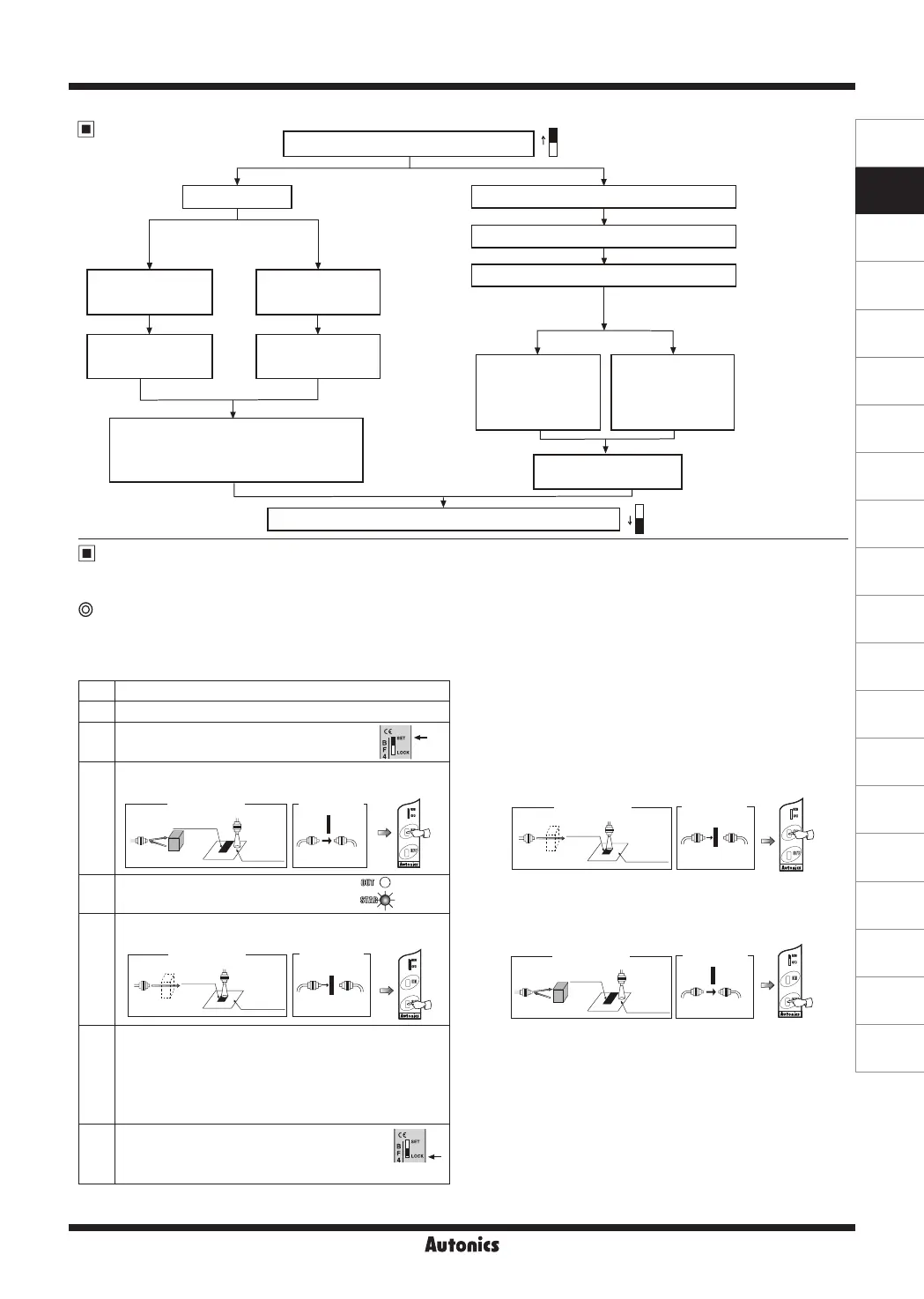B-37
Fiber Optic Amplier
(A)
Photoelectric
Sensors
(B)
Fiber
Optic
Sensors
(C)
Door/Area
Sensors
(D)
Proximity
Sensors
(E)
Pressure
Sensors
(F)
Rotary
Encoders
(G)
Connectors/
Connector Cables/
Sensor Distribution
Boxes/ Sockets
(H)
Temperature
Controllers
(I)
SSRs / Power
Controllers
(J)
Counters
(K)
Timers
(L)
Panel
Meters
(M)
Tacho /
Speed / Pulse
Meters
(N)
Display
Units
(O)
Sensor
Controllers
(P)
Switching
Mode Power
Supplies
(Q)
Stepper Motors
& Drivers
& Controllers
(R)
Graphic/
Logic
Panels
(S)
Field
Network
Devices
(T)
Software
※
When the power is OFF, the set sensitivity is saved.
Change the mode setting switch to
[SET]
Sensitivity setting
Set/Relase the interference prevention function
Press
[ON]
+
[OFF]
at the same time for 2 sec.
The stability indicator
[STAB]
flashes continuously
Set the mode setting switch to
[LOCK].
(completes setting)
The stability indicator
[STAB]
turns OFF
Set the interference
prevention function
Light ON Dark ON
Frequency 1 Frequency 2
Press the
[ON]
button
(Frequency 1,
response time
: max. 0.5ms)
Press the
[OFF]
button
(Frequency 2,
response time
: max. 0.7ms)
Press the
[ON]
button at light ON
The stability indicator
[STAB]
flashes once
when the difference of sensitivity between
ON and OFF is enough. (flashes 5 times
when the difference is not enough)
Press the
[OFF]
button at light ON
Press the
[OFF]
button at light OFF
Press the
[ON]
button at light OFF
SET
LOCK
SET
LOCK
Sensitivity Adjustment
Adjustment by the sensitivity setting button (common)
● Light ON
The control output turns on at Light ON status and turns off
at Light OFF status.
Before sensitivity setting, install the ber optic cable.
After completing the setting, do not move or bend the ber optic cable. If not, it may cause incorrect detection.
Mode Setting
● Dark ON
The control output turns off at Light ON status and turns on
at Light OFF status.
<How to set sensitivity>
The setting order are same as Light ON mode except
③
&
⑤. The ③
&
⑤ order
is opposite from Light ON.
- ③
state
Diffuse reective: Press the [
ON
] button without a sensing target.
Through-beam: Press the [
ON
] button with a sensing target.
- ⑤
state
Diffuse reective: Press the [
OFF
] button with a sensing target.
Through-beam: Press the [
OFF
] button without a sensing target.
Order
Setting method
①
Mount the ber optic cable within sensing distance.
②
Change the mode setting switch to [
SET
].
③
Diffuse reective: Press the
[ON]
button with a sensing target.
Through-beam: Press the
[ON]
button without a sensing target.
④
The stability indicator [STAB] (green) ashes
at ON state. (check the target position)
⑤
Diffuse reective: Press the
[OFF]
button without a sensing target.
Through-beam: Press the
[OFF]
button with a sensing target.
⑥
• When there is enough sensitivity difference between ON state
and OFF state, the stability indicator
[STAB]
ashes one time
only at stable sensing level.
• When there is not enough sensitivity difference between ON
state and OFF state, the stability indicator
[STAB]
ashes ve
times at unstable sensing level.
※
The sensitivity can be set at unstable sensing area.
⑦
Change the mode selection switch to [
LOCK
] to
x the set sensitivity. Even though the sensitivity
setting button is touched, setting sensitivity shall
not be changed.
Light ON
<Through- beam>
Light ON
Mark
(Low reflectance)
Background
(High
reflectance)
<Diffuse reflective >
Light OFF
Light OFF
Background
(High
reflectance)
Mark(Low
reflectance)
<Diffuse reflective >
<Through- beam>
Light OFF
Light OFF
Background
(High
reflectance)
<Through- beam>
<Diffuse reflective >
Mark (Low
reflectance)
Light ON
Light ON
Background
(High
reflectance)
Mark (Low
reflectance)
<Diffuse reflective >
<Through- beam>