
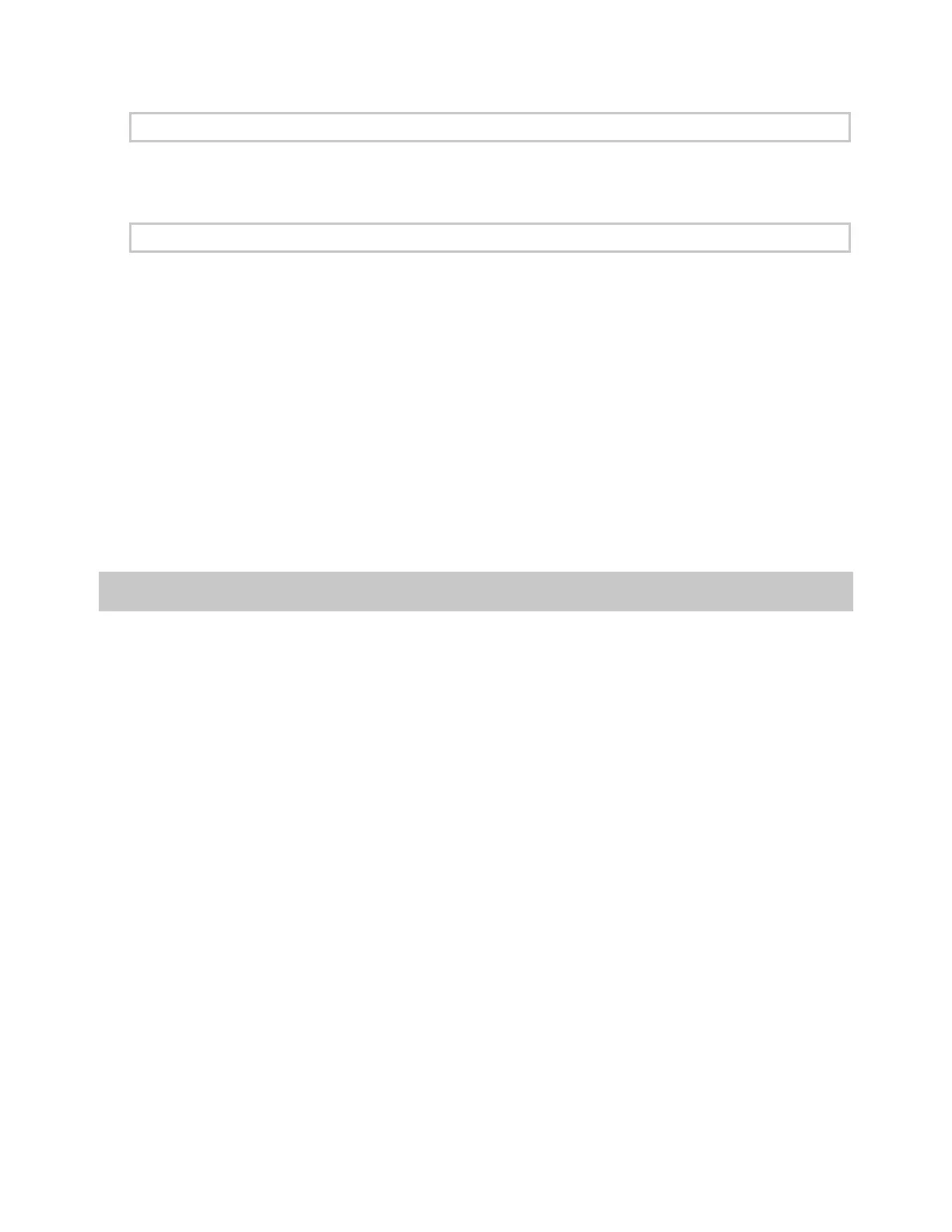
Do you have a question about the Axon AX1023 and is the answer not in the manual?
| Sensor Type | CCD |
|---|---|
| Image Resolution | 3648 x 2736 |
| Optical Zoom | 3x |
| Digital Zoom | 4x |
| Video Resolution | 640 x 480 |
| Effective Pixels | 10.1 MP |
| Storage Media | SD Card |
| Weight | 120g |
Read, understand, and follow all warnings and instructions before using this product.
This manual explains how to operate the Axon Body 3 camera hardware. Other manuals cover additional aspects.
Information about the out-of-the-box registration process using Axon Device Manager and an Axon Body 3 Dock.
Turns the camera's power on or off. Press until short vibration.
Provides audio notifications and is used for recording audio.
Used to increase volume, turn off camera lights, and exit stealth mode.
Used to mute audio recording, add markers, and activate display backlight.
Used to decrease speaker volume and enter or exit stealth mode.
Used to start and stop recording. Double-press to start recording.
Shows camera's operating mode or status and battery capacity.
Used in conjunction with the Event button to activate pairing.
Icons in the status bar for battery, pairing, lights, and stealth mode.
Icons for operating modes like Ready, Recording, Livestreaming, and Sleep Mode.
Icons for status, charging, updates, and user ID when camera is docked.
Shows camera's operating mode via LED color, including recording, charging, and errors.
Avoid placing camera next to radio to prevent inadvertent radio activation.
The Axon Body 3 camera has two operating modes: Ready (Buffering) and Recording (Event).
How to power on the camera and enter Ready (Buffering) mode.
Instructions on how to start and stop recording, including notifications of status.
How to mute audio recording using the Select button while recording video.
Using the Select button to add markers to video during recording for easy retrieval.
How to backlight the camera display for 5 seconds using a double-press of the Select button.
The camera display shows the current battery capacity.
Puts the camera in an idle state disabling recording and buffering.
Steps to enter and exit Sleep Mode using the Power and Select buttons.
How to adjust camera audio prompt volume using camera controls or Axon View.
How to turn camera LED lights on or off using camera controls or Axon View.
How to turn camera vibrations on or off using Axon View or Axon Evidence.
How to turn off LED lights, sounds, and vibrations for stealth operation.
Using Axon View app to replay video and add metadata like title, case ID, and category.
Steps to pair the Axon Body 3 camera with a smart device using Axon View.
Enables automatic transition from Ready to Recording mode via broadcast signal.
Connecting to laptop/computer with Axon View XL for priority upload and charging.
Consolidated list of button actions for Power, Event, Select, and Volume buttons.
Description of Status Bar and Activity Area icons shown on the camera display.
Details on audio prompts and haptic (vibration) notifications for various operating modes.
Information about the camera's operating mode as indicated by the Operation LED.
How the Triad LED indicates operating mode and device status in field and dock.
Instructions on how to clean the camera surface, lens, and display safely.
How to charge the Axon Body 3 camera battery using a dock or USB-C cable.
How to update the camera's internal clock by docking or connecting to View XL.
Precautions for charging wet cameras and drying the USB C connector.
Recommendations for storing the camera, including temperature limits and battery level.
Lists T5 Torx driver, dead battery unit, and replacement battery assembly.
Steps to view camera information like serial number on the camera display.
Contact information for Axon Technical Support for assistance with issues.
Model AX1023 specific compliance information, including FCC ID.