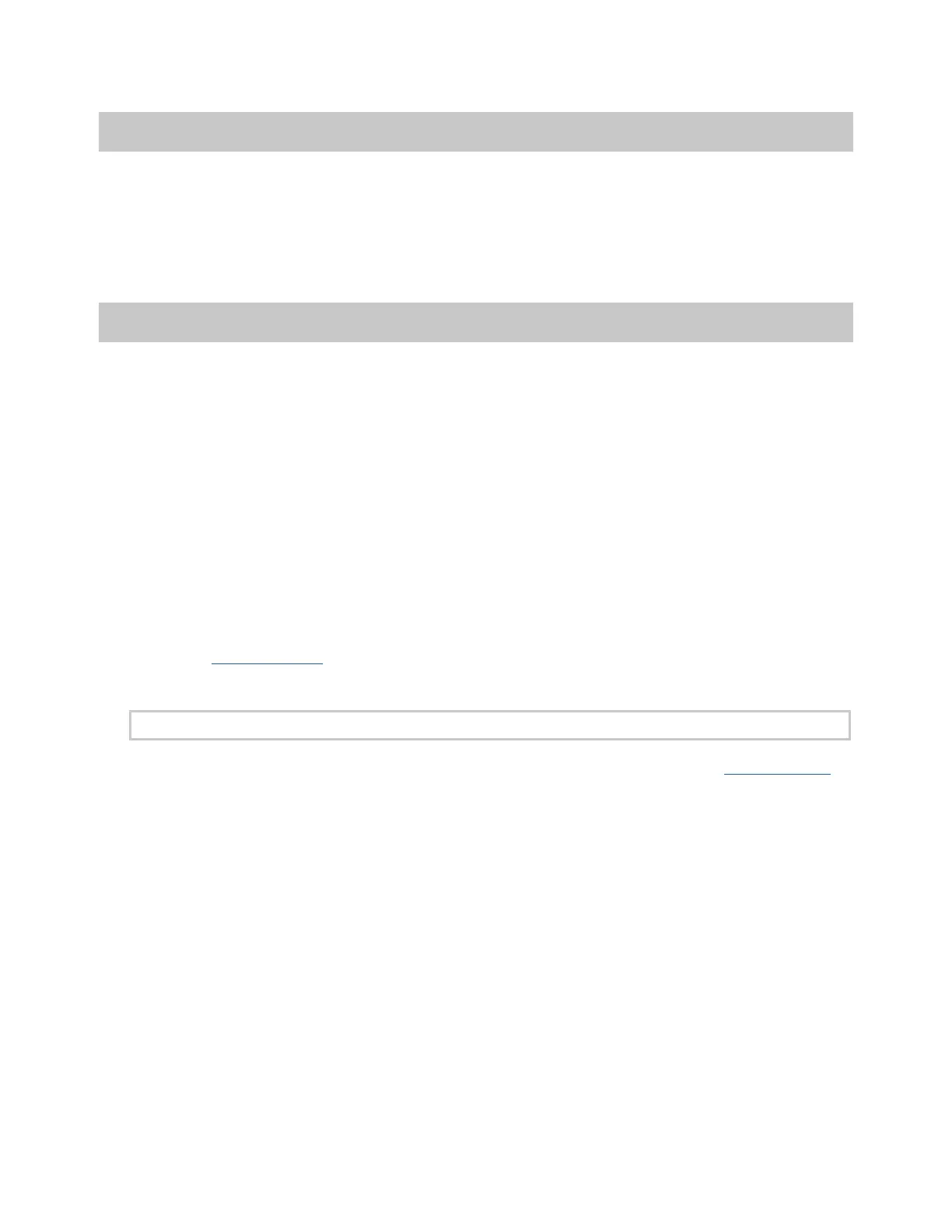Axon Body 3 Camera User Manual
Axon Enterprise, Inc. Page 23 of 44
Other Settings and Functionality
Your organization’s Axon administrator can configure additional settings and functionality
(such as video quality, pre-event buffer time, and livestreaming) for your Axon Body 3
camera. Check with your Axon administrator for information about which settings and
functionality are available for your camera.
Using Axon View
The Axon View application enables you to replay video and add metadata (title, case ID, and
category) to your videos using a smart phone or other smart device.
To download and install Axon View:
1. Use your smart device to search for and download the Axon View application from the
Play Store or the App Store.
2. On your smart device, install and open the Axon View application.
3. Follow the on-screen instructions or go to help.axon.com for additional information.
Note: All data is stored on the Axon camera. No videos are stored on your smart device.
Go to help.axon.com or see the Axon View for Android Devices User Manual or the Axon
View for iOS Devices User Manual for information about using Axon View.
Pairing Your Axon Body 3 Camera with a Smart Device
For additional information on using Axon cameras with a smart device, go to help.axon.com
or see the Axon View for Android Devices User Manual or the Axon View for iOS Devices User
Manual.
Note: Internet access is required for pairing an Axon Body 3 camera with Axon View. The
security model for Axon View with an Axon Body 3 camera requires server login access when
pairing and when the authorization on the camera expires (approximately every 10 days).
1. Turn on the Axon Body 3 camera.
2. Open Axon View, select an Axon Body 3 camera and tap Initiate Pairing.
3. On the Axon Body 3 camera, simultaneously press the Program and Event buttons, and
then quickly release. Do not hold the buttons.