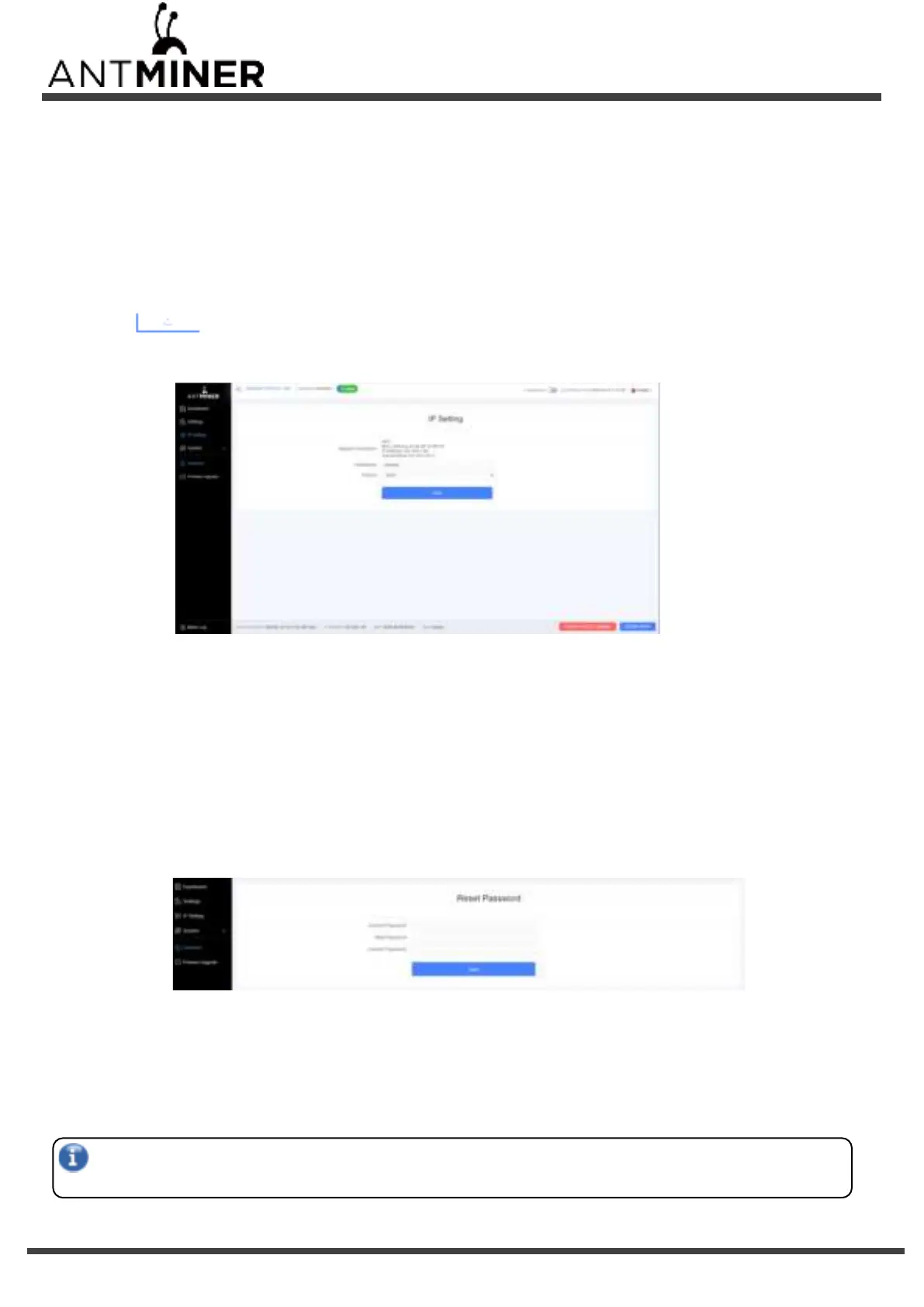S19 Pro+ Hydro Server Installation
5. Administering Your Server
2.
For Keep Settings:
■ Select “keep settings” to keep your current settings (default).
■ Unselect “keep settings” to reset the server to default settings.
3.
Click the button and navigate to the upgrade file. Select the upgrade file, then click Update.
4.
When the upgrade is completed, restart the server and it will turn to the setting page.
5.
Click one of the following options:
■ Reboot - to restart the server with the new firmware.
■ Go Back - to continue mining with the current firmware. The server will load the new firmware next time it is restarted.
5.3 Modifying Your Password
To change your login password:
1.
In System, click the Password tab.
2.
Set your new password, then click Save.
5.4 Restoring Initial Settings
To restore your initial settings
1. Turn on the server and let it run for 5 minutes.
2. On the control panel, press and hold the Reset button for 10 seconds.
Resetting your server will reboot it and restore its default settings. The red LED will automatically flash once every 15
seconds if the reset is operated successfully.
