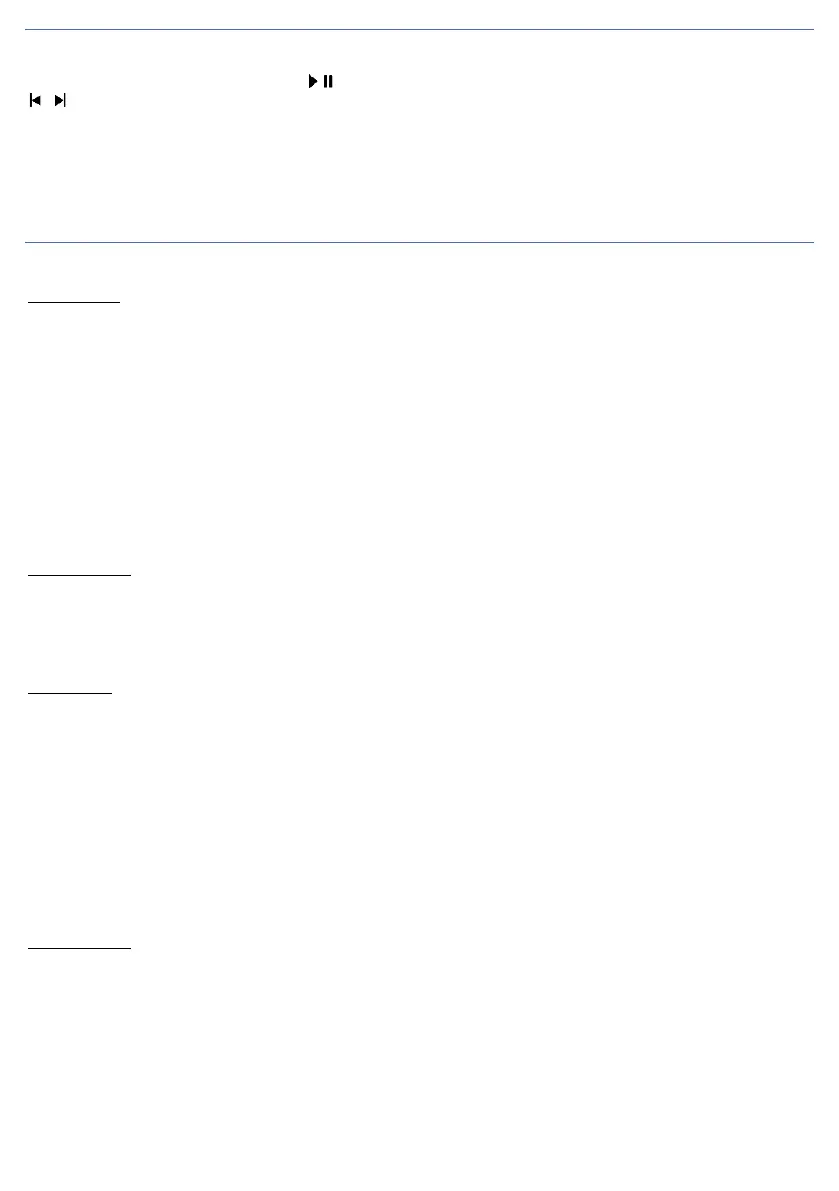15
AUDIO PLAYER
On the player interface, press OK to select / play/pause; the left / right navigation buttons to go to the previous / next
/ audio file. You can adjust the volume by up / down navigation keys.
In List / Options, you can do the following:
• Playback,
• Update List,
• Settings (List auto gen., Repeat, Shuffle, Background play).
MULTIMEDIA
Image Viewer
In this menu you can view images stored on the device. In Menu mode, go to Multimedia > Image viewer. By pressing
Options (left softkey), you can choose from the following menu items:
• View: Display images stored on the device (or SD card).
• Send: Send the selected image via Bluetooth connection.
• Use as: Set the selected image as wallpaper.
• Rename
• Delete
• Sort by (by Name, Type, Time, Size)
• Mark several
• Storage: default storage location for images (Phone, SD card)
• Image information: Name, Resolution, Size, Create time
Video Recorder
Press the middle navigation button (Record) to start recording.
To stop recording, press the <Stop> button.
The device automatically saves the video.
Video player
In menu mode, select Multimedia > Video player, select the video you want to watch, and start playback with the middle
navigation button.
During video playback, you can use the following buttons:
Middle navigation button: start and pause playback.
Navigation key up: Turn on full-screen viewing
Navigation key down: Stop video playback.
Navigation key left and right: scroll.
Press the Options button to enable/disable Auto Repeat.
Sound recorder
You can use the voice recorder to make a voice recording.
Select Options > New entry to start recording. You can pause and start the recording again with the left softkey. Use the
right soft key to stop recording. The device saves the recording, for which a warning message appears on the display.
After the recording is completed, you can access the following options by pressing the Left soft key [Options].
