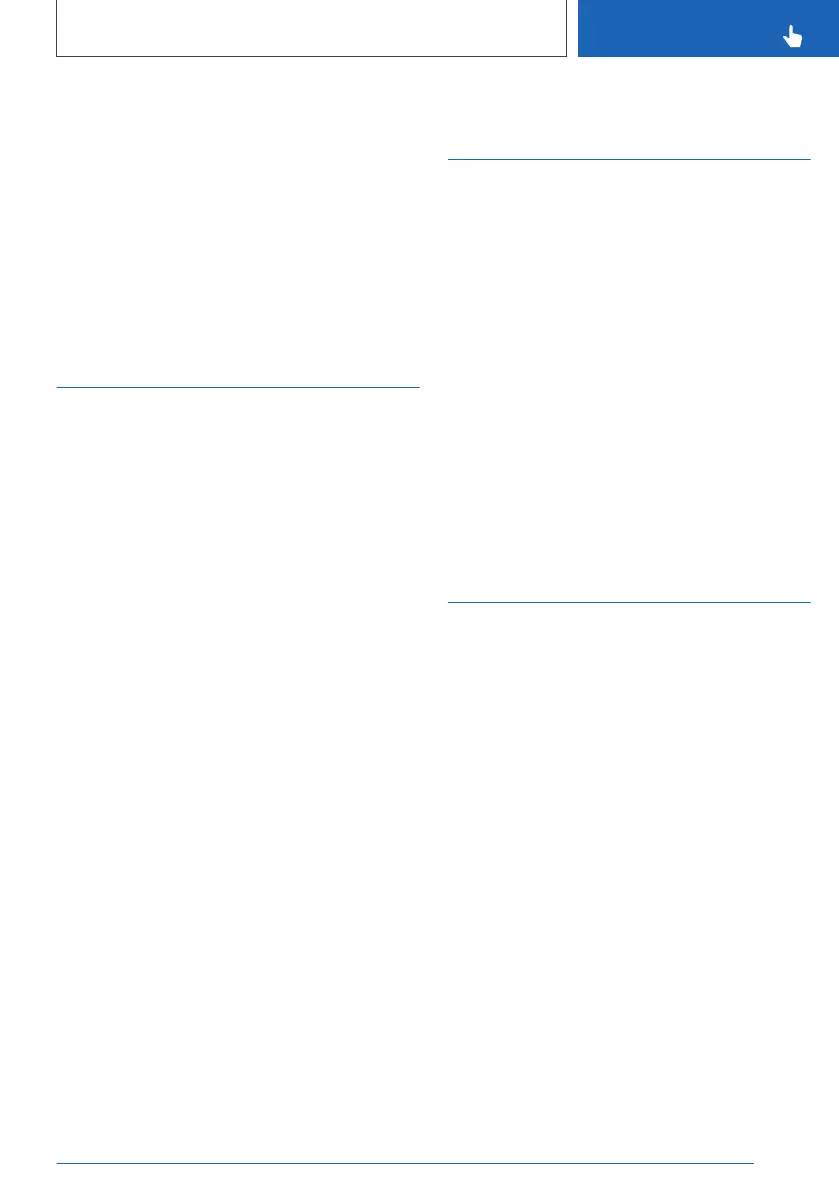Setting the current speed as the
speed warning
Via iDrive:
1. "CAR"
2. "Settings"
3. "General settings"
4. "Speed warning"
5. "Select current speed"
Driver Attention Camera
Principle
The instrument cluster contains a camera which
monitors the driver's activity. The camera evalu‐
ates the head position and opening of the eyes in
order to analyse the attentiveness of the driver.
This system supports various vehicle assistance
systems, for example:
▷ Attentiveness assistant.
▷ Steering and lane control assistant with As‐
sisted Driving Plus.
Activating/deactivating
Via iDrive:
1.
"CAR"
2. "Settings"
3. "General settings"
4. "Driver Attention Camera"
5. Select the desired setting.
System limits
The Driver Attention Camera may have limited
functionality in the following situations, for exam‐
ple:
▷ If the Driver Attention Camera is covered by
the steering wheel rim.
▷ If the driver is wearing sunglasses that block
infrared light.
Activating/deactivating
information windows
Information windows are automatically shown on
the Control Display for some functions. Some of
these information windows can be activated or
deactivated.
Via iDrive:
1. "CAR"
2. "Settings"
3. "General settings"
4. "Pop-ups"
5. Select the desired setting.
The setting is saved for the current driver profile.
Activating/deactivating
display of the current
vehicle position
Principle
If vehicle tracking is activated, the current vehicle
position can be displayed in the BMW Connec‐
ted app or in the ConnectedDrive customer por‐
tal.
Activating/deactivating
Via iDrive:
1.
"CAR"
2. "Settings"
3. "General settings"
4. "Data privacy"
5. "App Connected and cust. portal"
Select the desired setting.
Seite 71
General settings
CONTROLS
71
Online Edition for Part no. xxx - VI/19
