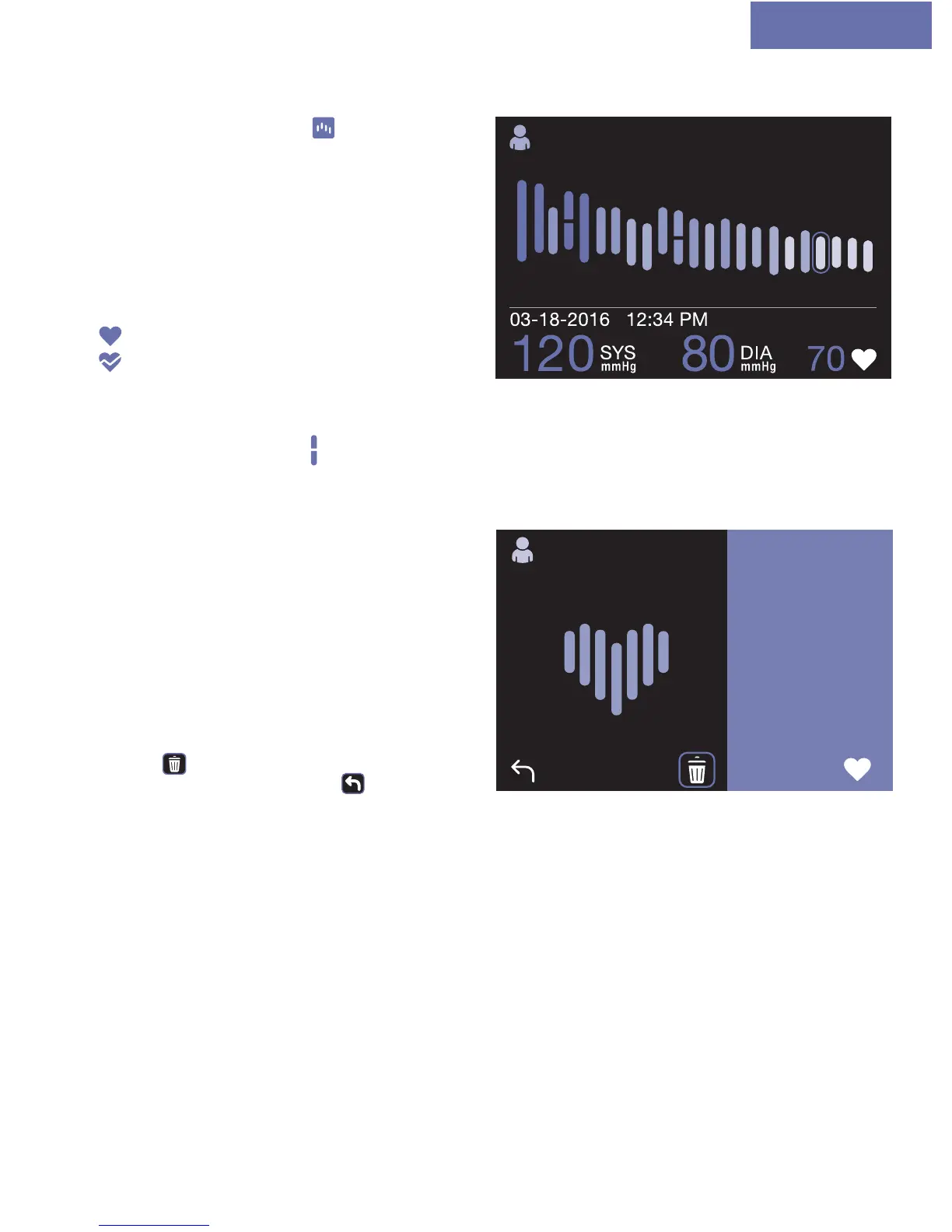7
Tracking the evolution of your blood pressure
Selecting the History icon in the menu will
give you access to an overview of your blood
pressure data in the form of a bar chart.
Each coloured bar represents a single
reading. Select a coloured bar by moving
the blue highlight box with the navigation
dial. The details of the selected reading will
be displayed at the bottom of the bar chart.
Each bar colour follows the WHO guidelines as
shown on Page 2.
This icon indicates the pulse reading.
This icon appears if an irregular heartbeat
has been detected for this selected
reading.
The irregular heartbeat will also be shown on the bar chart for the corresponding reading with an
interrupted coloured bar
.
Deleting a reading
It is possible to selectively delete a reading
from the history view. That reading will also
be deleted from all other views and will not be
transfered at next connection with your Braun
Healthy Heart App.
Select one reading in the bar chart, and then
press on the Enter button: this will show a
screen with the details of the reading and
a small icon at the bottom for deleting that
reading.
To delete the reading, select the dustbin
symbol
then press on Enter button. To
abort, select the back symbol and press on
Enter button.
