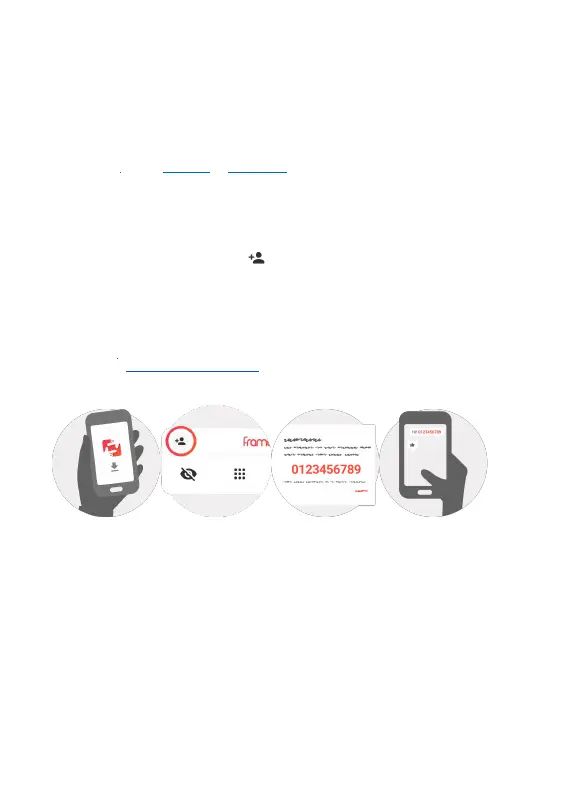6
Start using Frameo
Next step is to connect Frameo with your friends and family by providing them with a code
from your frame.
If you want to be able to send photos to the frame yourself, start by downloading the app
for iOS or Android on App Store or Google Play. Then use the code to connect your frame
and app as described below.
Connecting a new friend
Make sure that your friend has downloaded and installed the Frameo app.
Click the add friend icon on your frame . A dialog will appear showing a connection
code, which is valid for 12 hours.
Now share this code in whatever fashion you prefer e.g. SMS, E-Mail, IM, phone call, to your
friend.
Once your friends have added the code in their Frameo app, they will automatically
appear on your frame and be able to send you photos.
Read chapter Change options for a friend to allow connected friends, to retrieve and
share the connection code via the smartphone app.
