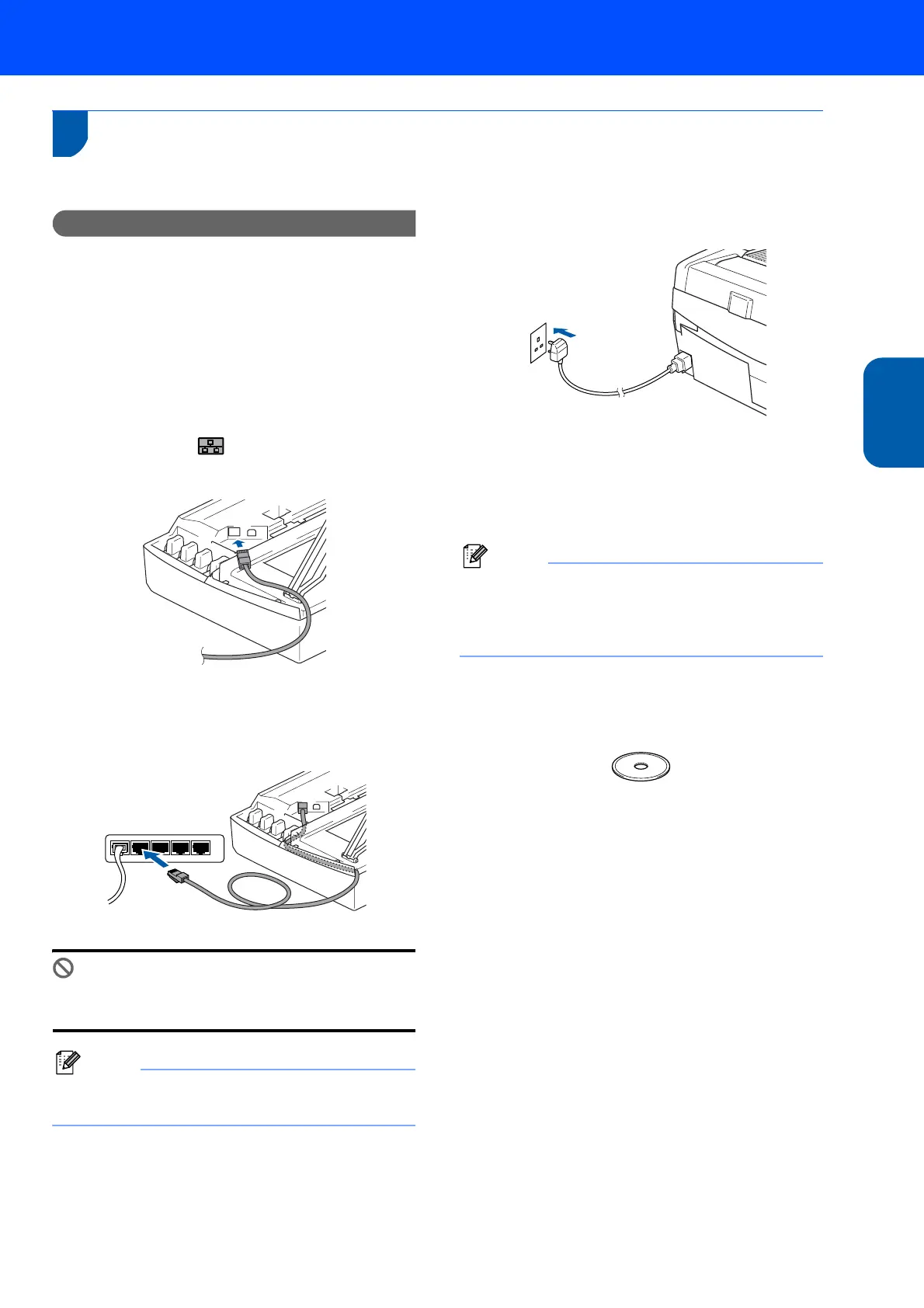Installing the Driver & Software
15
Windows
®
Network
Windows
®
For Network Interface Users (DCP-315CN only)
(Windows
®
98/98SE/Me/2000 Professional/XP)
Important
Make sure that you have finished the
instructions from Step 1 Setting Up the
Machine on page 4-9.
1 Disconnect the machine from the power
socket.
2 Lift the scanner cover to its open position.
3 Connect the network cable to the LAN socket
marked with a symbol. You will find the
LAN socket above and to the left of the ink
cartridge slots, as shown below.
4 Carefully guide the network cable into the
trench as shown below, following the trench
around and toward the back of the machine.
Then, connect the cable to your network.
Improper Setup
Make sure that the cable does not restrict the
cover from closing, or an error may occur.
Note
In case of using both USB and LAN cables, guide
both cables through the trench.
5 Lift the scanner cover to release the lock.
Gently push the scanner cover support down
and close the scanner cover.
6 Turn on the machine by plugging in the power
cord.
7 Turn on your computer.
(For Windows
®
2000 Professional/XP, you
must be logged on with Administrator rights.)
Close any applications running before installing
the MFL-Pro Suite.
Note
Before installation, if you are using Personal
Firewall software, disable it. Once you are sure
that you can print after the installation, re-start
your Personal Firewall software.
8 Put the supplied CD-ROM into your CD-ROM
drive. If the model name screen appears,
choose your machine. If the language screen
appears, choose your language.
