
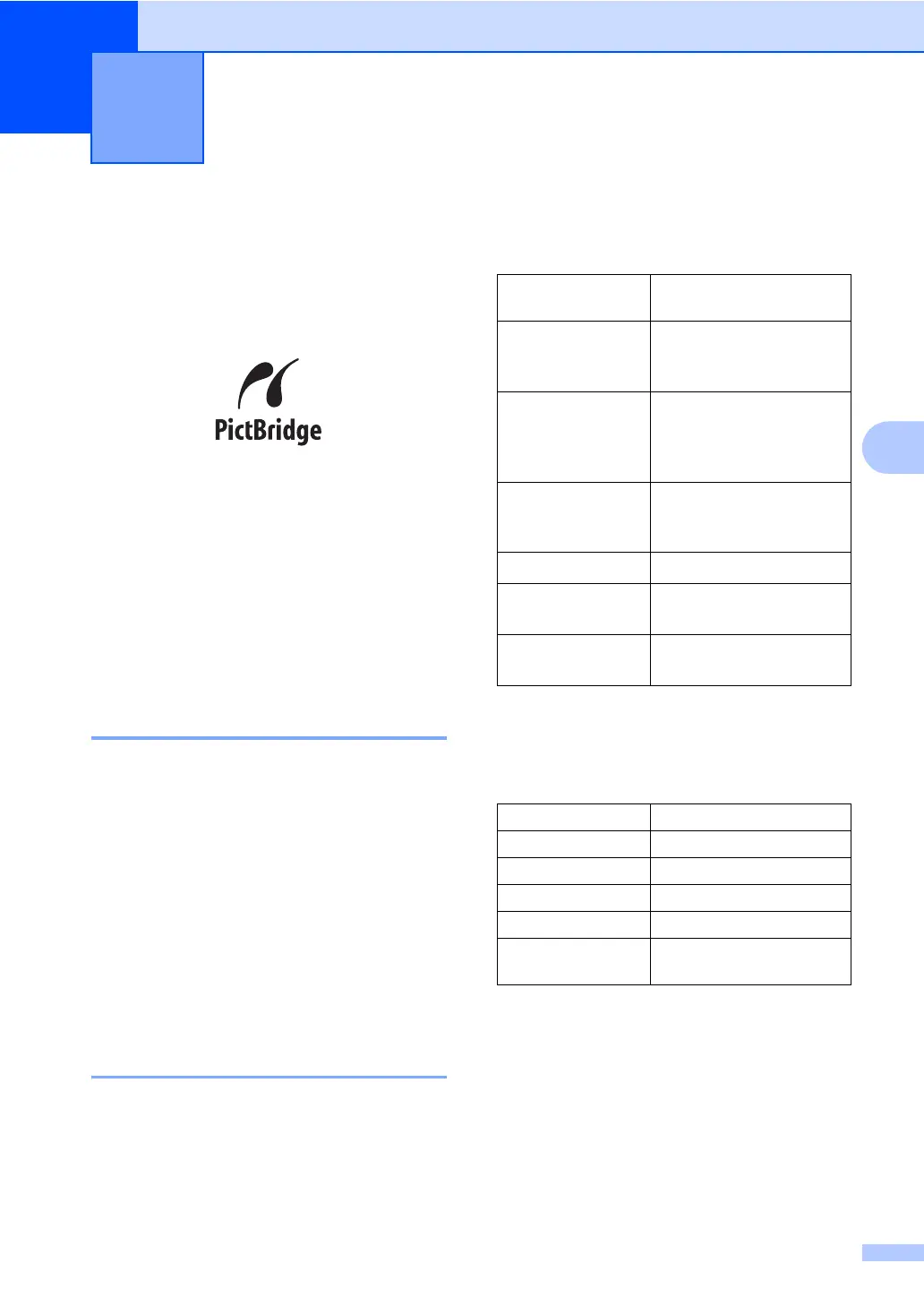 Loading...
Loading...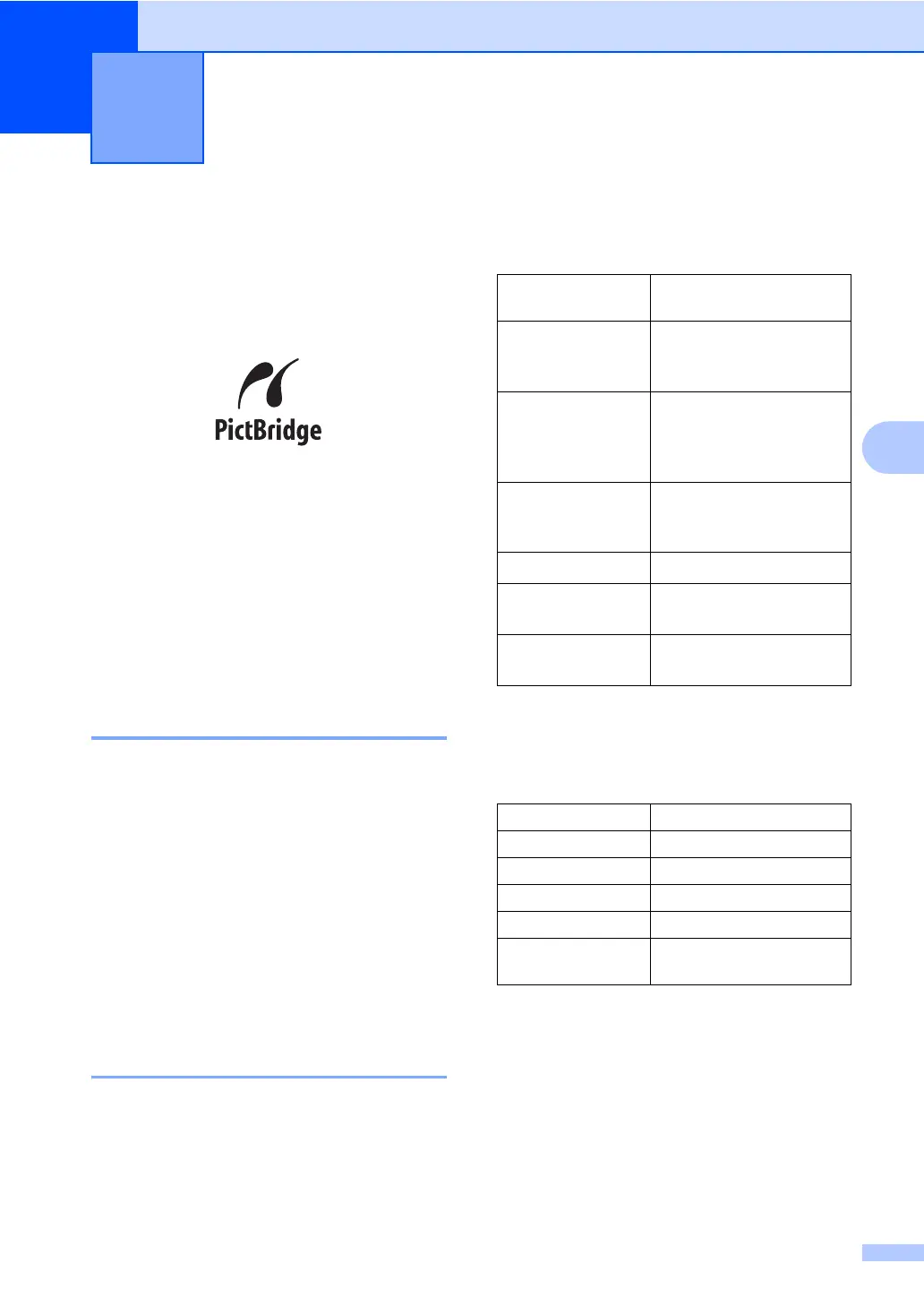
Do you have a question about the Brother DCP-135C and is the answer not in the manual?
| Print technology | Inkjet |
|---|---|
| Maximum resolution | 6000 x 1200 DPI |
| Print speed (black, normal quality, A4/US Letter) | 25 ppm |
| Print speed (color, normal quality, A4/US Letter) | 20 ppm |
| PictBridge | Yes |
| Scan speed | 4 sec/page |
| Dimensions (WxDxH) | 398 x 360 x 150 mm |
| All-in-one functions | Copy, Scan |
| Color all-in-one functions | copy, print, scan |
| Compatible operating systems | Windows 2000/XP/Vista Mac OS Linux |
| Scan to | E-mail, OCR, USB |
| Scanner type | Flatbed scanner |
| Grayscale levels | 256 |
| Maximum scan resolution | 19200 x 19200 DPI |
| Optical scanning resolution | 600 x 2400 DPI |
| Copier resize | 25 - 400 % |
| Maximum copy resolution | 1200 x 1200 DPI |
| Maximum number of copies | 99 copies |
| N-in-1 copy function (N=) | 4 |
| Copy speed (black, normal quality, A4) | 5 cpm |
| Total input capacity | 100 sheets |
| Total output capacity | 50 sheets |
| Internal memory | 16 MB |
| Paper tray media types | Envelopes, Glossy paper, Plain paper, Transparencies |
| Non-ISO print media sizes | Executive (184 x 267mm), index card, Letter (media size) |
| ISO A-series sizes (A0...A9) | A4, A5, A6 |
| Borderless printing media sizes | A4, A6 |
| Maximum ISO A-series paper size | A4 |
| USB 2.0 ports quantity | 1 |
| Bundled software | Brother MFL-Pro Suite Brother ControlCentre3 ScanSoft Paperport 11 SE Brother ControlCentre2 (Mac) NewSoft Presto! (Mac) |
| Power consumption (PowerSave) | 4 W |
| Power consumption (average operating) | 20, 6 W |
| Package weight | 9500 g |
| Faxing | No |
| Market positioning | Home & office |