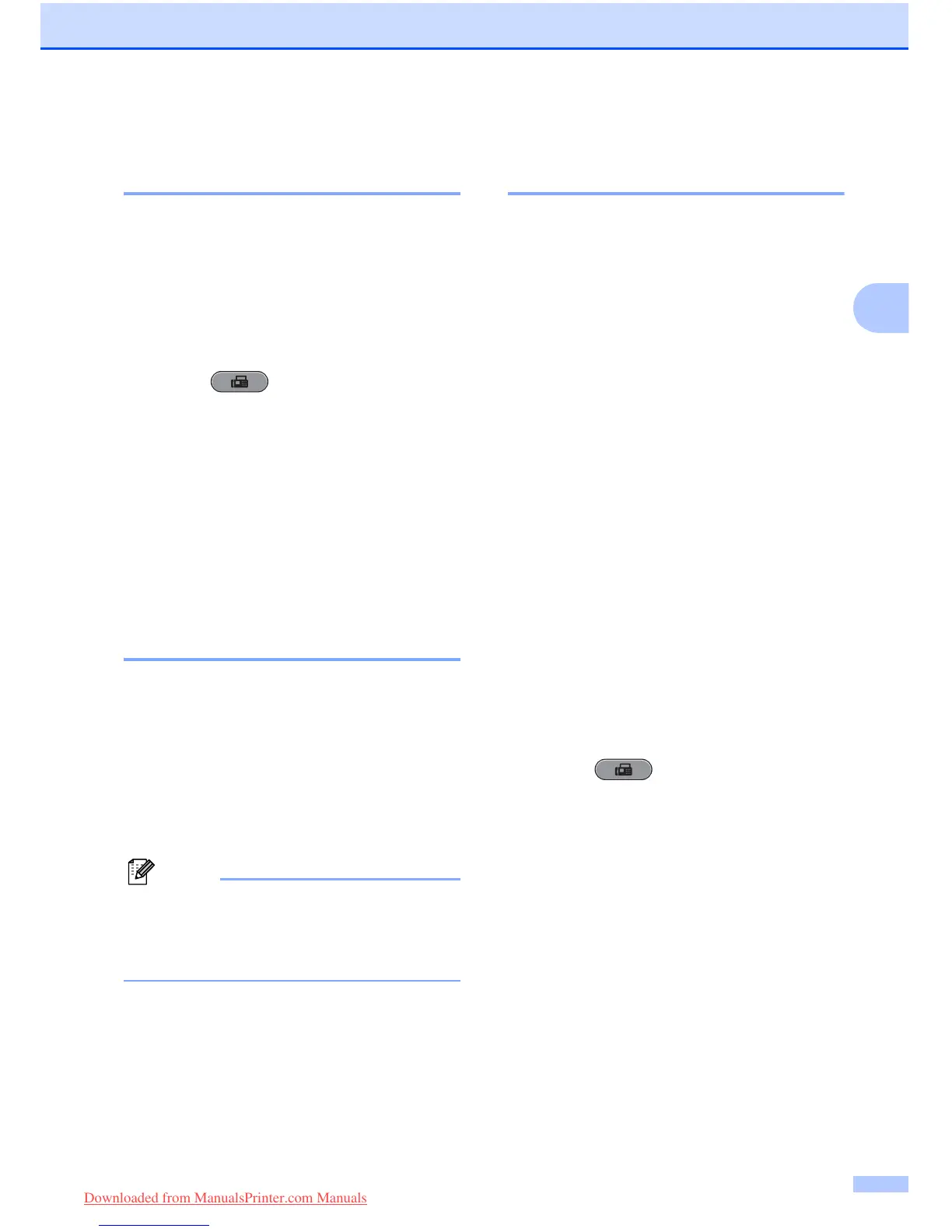Sending a fax
13
3
Sending a fax at the end of a
conversation 3
At the end of a conversation, you can send a
fax to the other party before you both hang
up.
a Ask the other party to wait for fax tones
(beeps) and then to press the Start or
Send key before hanging up.
b Press (FAX).
c Load your document.
d Press Black Start or Color Start.
If you are using the scanner glass,
press Send to send the fax.
e Replace the handset of the external
phone.
Dual Access
(Black & White only) 3
You can dial a number and start scanning the
fax into memory—even when the machine is
sending from memory, receiving faxes or
printing PC data. The LCD shows the new job
number and available memory.
The number of pages you can scan into the
memory will vary depending on the data that
is printed on them.
If the Out of Memory message appears
while scanning a document, press
Stop/Exit to cancel or Black Start to send
the scanned pages.
Broadcasting
(Black & White only) 3
Broadcasting is when the same fax message
is automatically sent to more than one fax
number. You can include Groups, One Touch
numbers, Speed Dial numbers, and up to 50
manually dialed numbers in the same
broadcast.
After the broadcast is finished, a Broadcast
Report will be printed.
Before you begin the broadcast 3
One Touch and Speed Dial numbers must be
stored in the machine's memory before they
can be used in a broadcast. (See Storing One
Touch Dial numbers and Storing Speed Dial
numbers in chapter 7 of the Basic User's
Guide.)
Group numbers must also be stored in the
machine's memory before they can be used
in a broadcast. Group numbers include many
stored One Touch Dial and Speed Dial
numbers for easier dialing. (See Setting up
groups for Broadcasting on page 37.)
How to broadcast a fax 3
a Press (FAX).
b Load your document.
c Press d or c to display Broadcasting.
d Press Broadcasting.
e You can add numbers to the broadcast
in the following ways:
Press Add Number and enter a
number by pressing the buttons on
the Touchscreen.
Press OK.
Downloaded from ManualsPrinter.com Manuals
