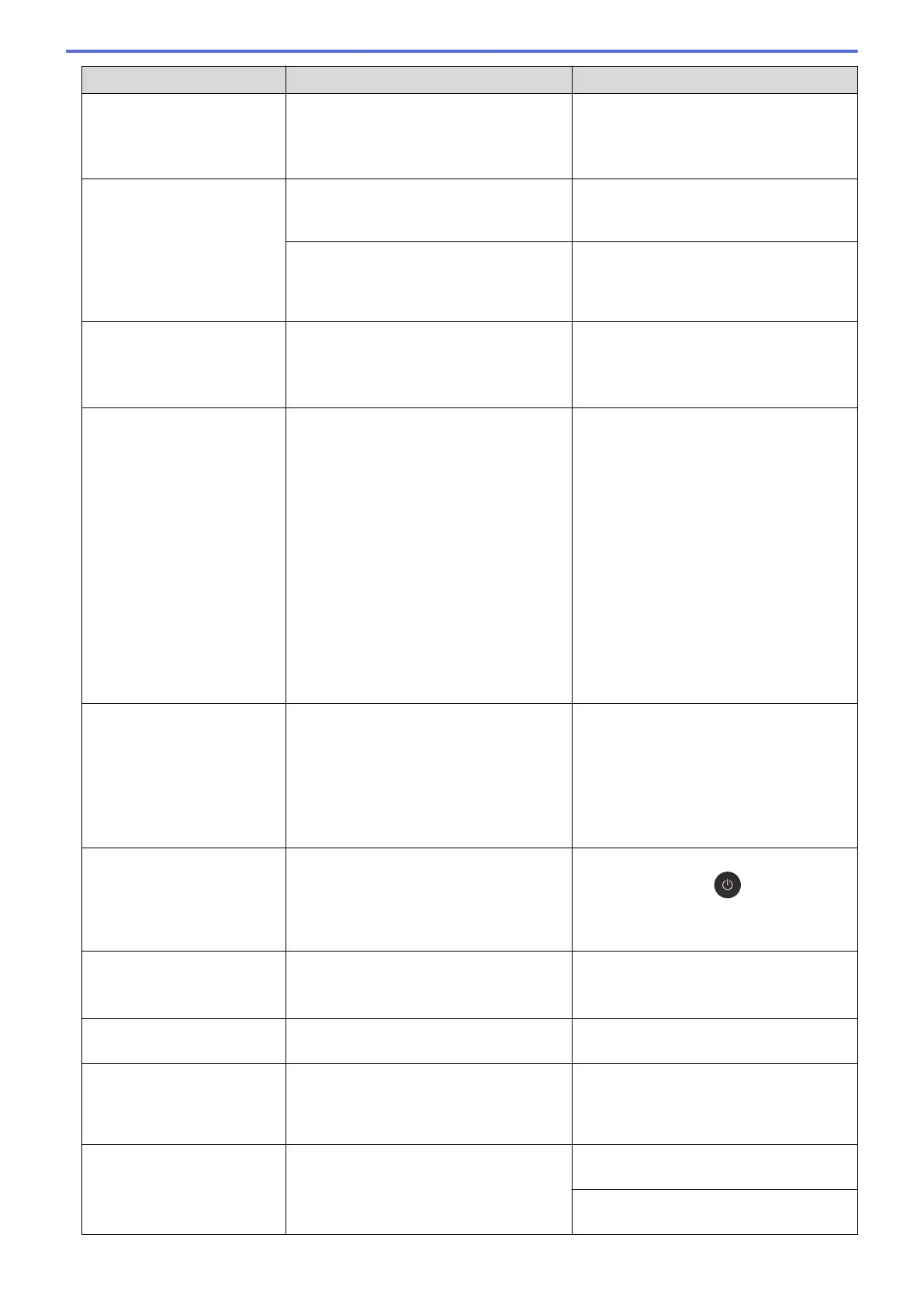Error Message Cause Action
confirm the connection status by printing
the Network Configuration Report.
See Related Information: Print the
Network Configuration Report.
Touchscreen
Initialisation Failed
The Touchscreen was pressed before the
power on initialisation was completed.
Make sure nothing is touching or resting
on the Touchscreen, especially when
plugging the machine in.
Debris may be stuck between the lower
part of the Touchscreen and its frame.
Insert a piece of stiff paper between the
lower part of the Touchscreen and its
frame and slide it back and forth to push
out the debris.
Tray #1 Settings
Tray #2 Settings
MP Tray Settings
This message is displayed when the
setting to confirm the paper type and size
is enabled.
To not display this confirmation message,
change the setting to Off.
See Related Information: Change the
Check Paper Size Setting.
Unable to Clean XX
Unable to Initialize
XX
Unable to Print XX
The machine has a mechanical problem.
-OR-
A foreign object, such as a paper clip or a
piece of ripped paper, is in the machine.
Open the scanner cover and remove any
foreign objects and paper scraps from
inside the machine. If the error message
continues, disconnect the machine from
the power for several minutes, and then
reconnect it.
You can try additional paper jam clear
operations.
See Related Information: Remove Paper
Scraps.
(If you cannot print received faxes,
transfer them to another fax machine or to
your computer.)
See Related Information: Transfer Your
Faxes or Fax Journal Report.
Unable to Scan XX
The machine has a mechanical problem. Disconnect the machine from the power
for several minutes, and then reconnect it.
(If you cannot print received faxes,
transfer them to another fax machine or to
your computer.)
See Related Information: Transfer Your
Faxes or Fax Journal Report.
Unusable Device
Disconnect device
from front connector
& turn machine off &
then on
A broken device is connected to the USB
direct interface.
Unplug the device from the USB direct
interface, then press to turn the
machine off and then on again.
Unusable Device
Please disconnect USB
device.
A USB device or USB flash drive that is
not supported has been connected to the
USB direct interface.
Unplug the device from the USB direct
interface. Turn the machine off and then
on again.
Wrong Ink Cartridge
The ink cartridge model number is not
compatible with your machine.
Verify whether the cartridge model
number will work with your machine.
Wrong Ink Colour
An ink cartridge has been installed in the
wrong position.
Check which ink cartridges are not
matched by colour to their ink cartridge
positions and move them to their correct
positions.
Wrong Tray Settings
The machine's Paper Size and Tray Use
settings do not match the size of paper in
the tray you are using.
Follow the instructions on the
Touchscreen and try to print again.
Configure the paper size setting for the
tray according to the LCD instructions.
617