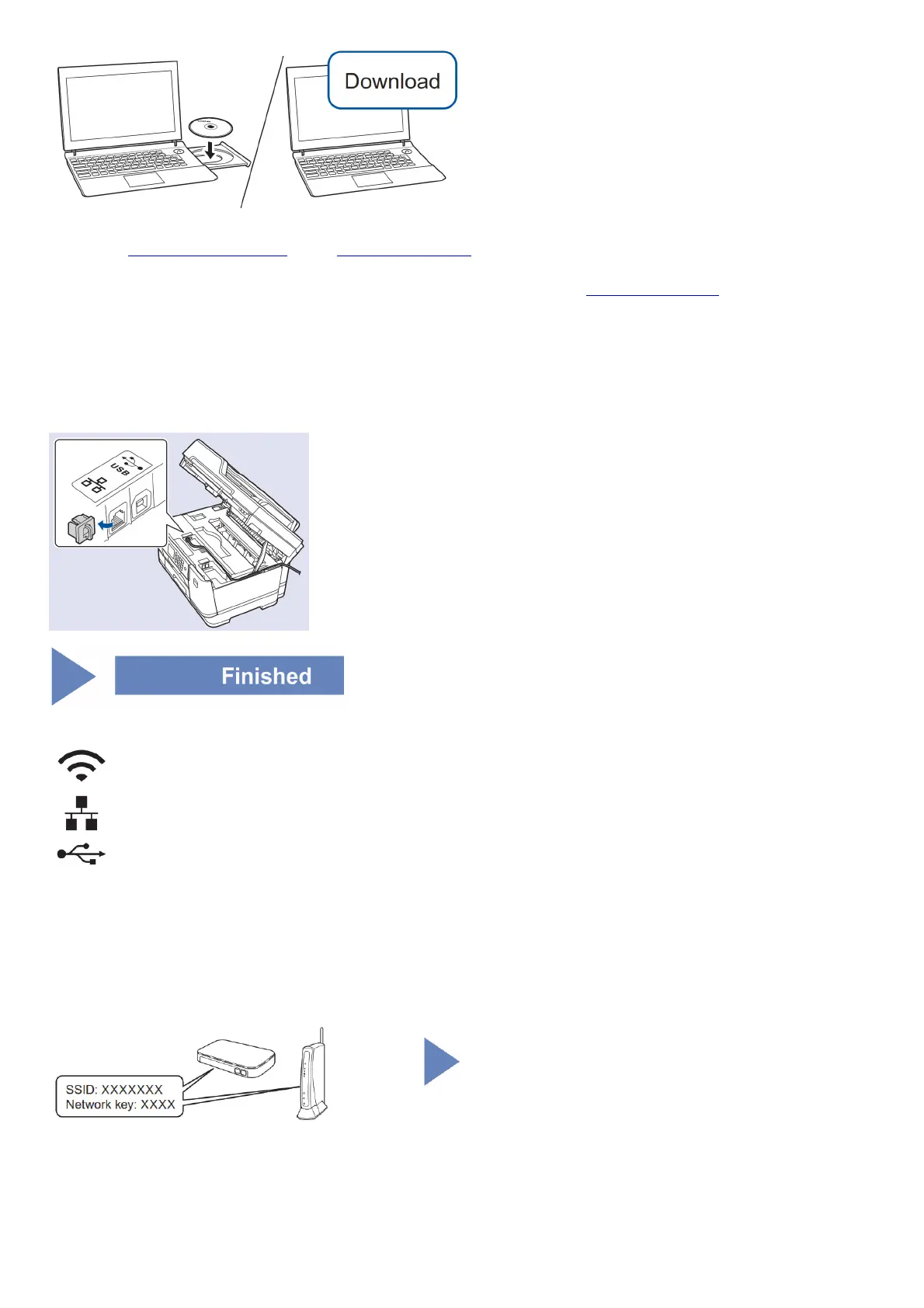Put the installation disc into your CD/DVD drive, or download the Full Driver & Software Package at:
For Windows®: support.brother.com/windows For Mac: support.brother.com/mac
If you are using a recently released operating system on your computer, visit the above websites for updated driver and software information.
Brother regularly updates firmware to add features and apply bug fixes. To check for the latest firmware, visit support.brother.com/up7.
Follow the on-screen instructions and prompts.
For Windows®:
If the Brother screen does not appear automatically, go to Computer (My Computer/This PC). Double-click the CD/DVD-ROM icon, and then double-click start.exe.
For Mac:
For full driver functionality, we recommend choosing the CUPS driver when adding a printer.
For Wired Network Connection and USB Connection:
Locate the correct port (based on the cable you are using) inside the machine as shown.
Can’t Connect? Check the following:
Wireless Network
→ Wired network USB connection →
Wired network USB connection
→ Wired network USB connection
Wired network
USB connection
→ Wired network USB connection → → Wired network USB connection
Alternative wireless setup
Find your SSID (Network Name) and Network Key (Password) on your wireless access point/router and write them in the table provided below.
SSID (Network Name)
Network Key (Password)
Go to your machine, and press WIFI> [Setup Wizard] > [Yes].
