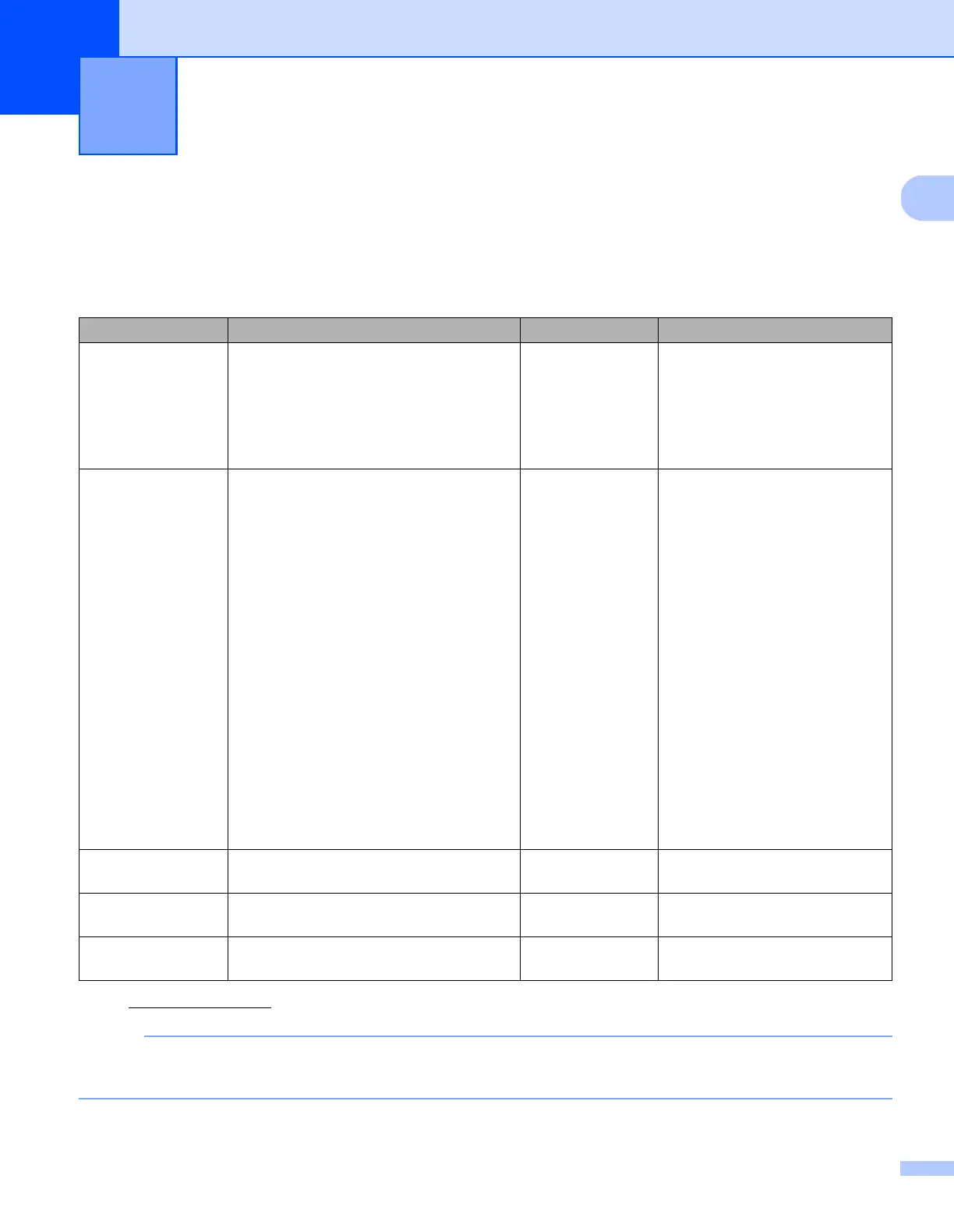1
1
Choose your scanning software
After installing Brother’s scanner drivers, select a scanning application for saving scanned images to your
computer. Brother has supplied several options for you on Brother’s installation DVD; use this table to help
determine which of the included scanning applications will work best for you:
1
Visit http://support.brother.com
In addition to the above, you can also use your TWAIN (Windows
®
/Mac), WIA (Windows
®
),
ISIS (Windows
®
) and ICA (Mac) compatible applications for scanning.
Scanning Software 1
Software Description Where is it? For more information
DS Capture
(Windows
®
/Mac)
Brother’s scanning application: it allows
you to scan, browse and file your
scanned documents. DS Capture is
installed automatically when you install
the scanner driver.
Windows
®
: DVD /
Brother Solutions
Center
1
Mac: Brother
Solutions Center
1
For Windows
®
: See Scan using
your computer on page 22.
For Macintosh: See Scan using
your computer on page 62 and
Scan using the control panel on
page 61).
Button Manager V2
(Windows
®
)
Use this application to extend the
DS Capture’s scanning functionality, and
to create multiple types of scan button to
perform one-touch scanning. If scanning
with your computer, click the button to
which the required scan settings have
been assigned with the application.
If scanning with your machine, select the
menu to which the required scan settings
have been assigned on the LCD screen,
and then press the machine’s Scan
button.
The following scan functions are
supported:
Scan to File / Scan to File (OCR) / Scan
to App / E-mail / Printer / Shared Folder /
FTP / SharePoint
See the Button Manager Help menu
for more information about using
Button Manager V2.
DVD / Brother
Solutions Center
1
See the Button Manager V2
User’s Guide.
To scan using the Scan button
on your machine’s control panel,
customize the Scan button in
advance (see Scan using the
control panel on page 17).
OmniPage SE 18
(Windows
®
)
OmniPage SE 18 is an OCR scanning
application from Nuance.
DVD See the software’s user
instructions.
QuickScan Pro
(Windows
®
)
QuickScan Pro is a trial document
capture scanning application from EMC.
DVD See Scan using the ISIS driver
on page 60.
PageManager 9
(Mac)
PageManager 9 is a scanning application
from NewSoft.
Brother Solutions
Center
1
See the software’s user
instructions.
