
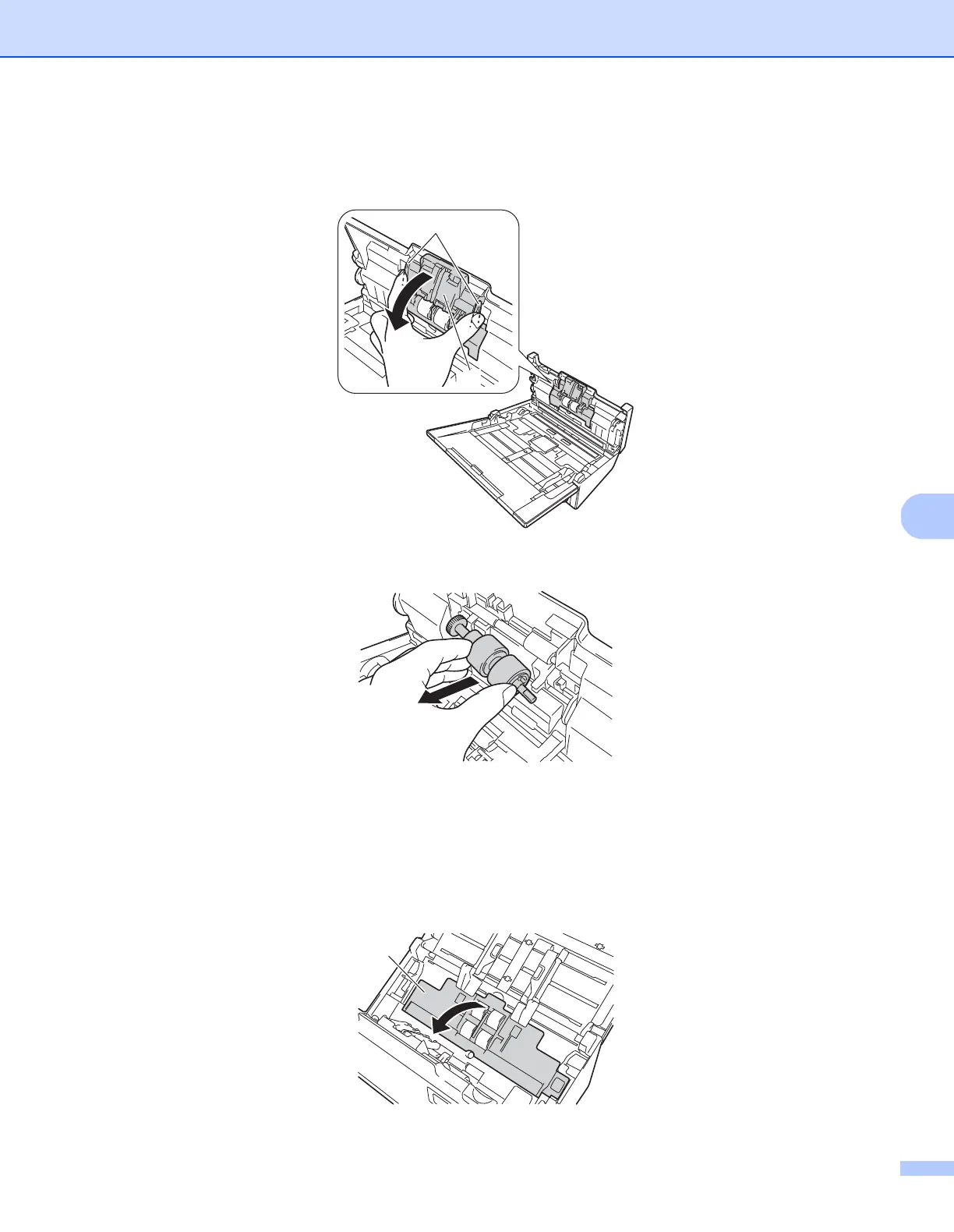 Loading...
Loading...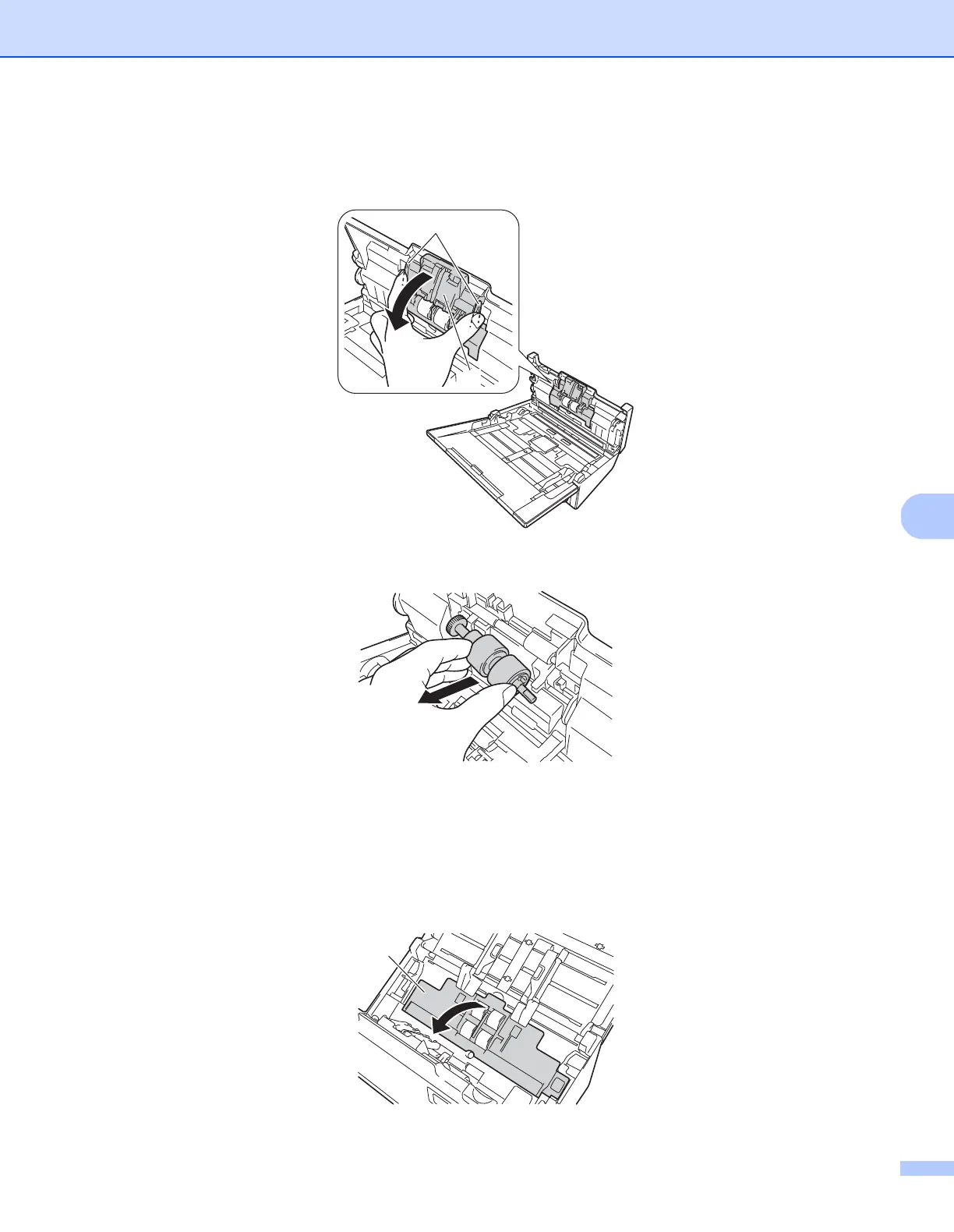
Do you have a question about the Brother PDS-5000 and is the answer not in the manual?
| Film scanning | - |
|---|---|
| Color scanning | Yes |
| Grayscale levels | 256 |
| Input color depth | 48 bit |
| Maximum scan size | 218 x 5994 mm |
| Output color depth | 24 bit |
| ADF scan speed (b/w, A4) | 60 ppm |
| Optical scanning resolution | 600 x 600 DPI |
| Duplex ADF scan speed (b/w, A4) | 120 ipm |
| Display | LCD |
| Scanner type | ADF scanner |
| Product color | Black, Grey |
| Built-in display | No |
| Scan to | Cloud, E-mail, File, FTP, OCR, SMB |
| Scan drivers | ICA, ISIS, SANE, TWAIN, WIA |
| Internal memory | 512 MB |
| Button functions | Cancel, Off, On, Scan |
| Scanning noise level | 55 dB |
| Daily duty cycle (max) | - pages |
| Auto document feeder (ADF) input capacity | 100 sheets |
| Scanning media types supported | Plain paper |
| Maximum ISO A-series paper size | A4 |
| Auto Document Feeder (ADF) media weight | 28 - 400 g/m² |
| USB version | 3.2 Gen 1 (3.1 Gen 1) |
| Standard interfaces | USB 2.0, USB 3.2 Gen 1 (3.1 Gen 1) |
| Current | 2 A |
| Input voltage | 100-240 V |
| Power supply type | AC |
| AC input frequency | 50 - 60 Hz |
| Power consumption (off) | 0.3 W |
| Power consumption (standby) | 19 W |
| Power consumption (typical) | 59 W |
| Power consumption (PowerSave) | 1.6 W |
| Mac operating systems supported | Mac OS X 10.10 Yosemite, Mac OS X 10.8 Mountain Lion, Mac OS X 10.9 Mavericks |
| Windows operating systems supported | Windows 7 Enterprise, Windows 7 Enterprise x64, Windows 7 Home Basic, Windows 7 Home Basic x64, Windows 7 Home Premium, Windows 7 Home Premium x64, Windows 7 Professional, Windows 7 Professional x64, Windows 7 Starter, Windows 7 Starter x64, Windows 7 Ultimate, Windows 7 Ultimate x64, Windows 8, Windows 8 Enterprise, Windows 8 Enterprise x64, Windows 8 Pro, Windows 8 Pro x64, Windows 8 x64, Windows 8.1, Windows 8.1 Enterprise, Windows 8.1 Enterprise x64, Windows 8.1 Pro, Windows 8.1 Pro x64, Windows 8.1 x64, Windows Vista Business, Windows Vista Business x64, Windows Vista Enterprise, Windows Vista Enterprise x64, Windows Vista Home Basic, Windows Vista Home Basic x64, Windows Vista Home Premium, Windows Vista Home Premium x64, Windows Vista Ultimate, Windows Vista Ultimate x64, Windows XP Home, Windows XP Home x64, Windows XP Professional, Windows XP Professional x64 |
| Operating temperature (T-T) | 5 - 35 °C |
| Storage relative humidity (H-H) | 20 - 80 % |
| Operating relative humidity (H-H) | 10 - 90 % |
| Sustainability certificates | ENERGY STAR |
| Package depth | 296 mm |
| Package width | 437 mm |
| Package height | 320 mm |
| Package weight | 6500 g |
| Cables included | AC, USB |
| Bundled software | Nuance OmniPage 18SE\\r NewSoft Presto! PageManager 9 |
| Online services supported | Dropbox, Facebook, Flickr, Google Drive, Picasa |
| Depth | 187 mm |
|---|---|
| Width | 316 mm |
| Height | 183 mm |
| Weight | 4700 g |
Steps for preparing the scanner and loading documents into the ADF.
Explains various scan parameters adjustable via the TWAIN driver.
Details Image, Paper, Rotation, and Enhancement settings.
Adjusting scan parameters via the TWAIN driver for Macintosh.
Details Image, File, Paper, and Enhancement settings for Macintosh.
Instructions for cleaning the scanner and replacing worn parts.
Detailed steps for replacing scanner rollers and resetting counters.











