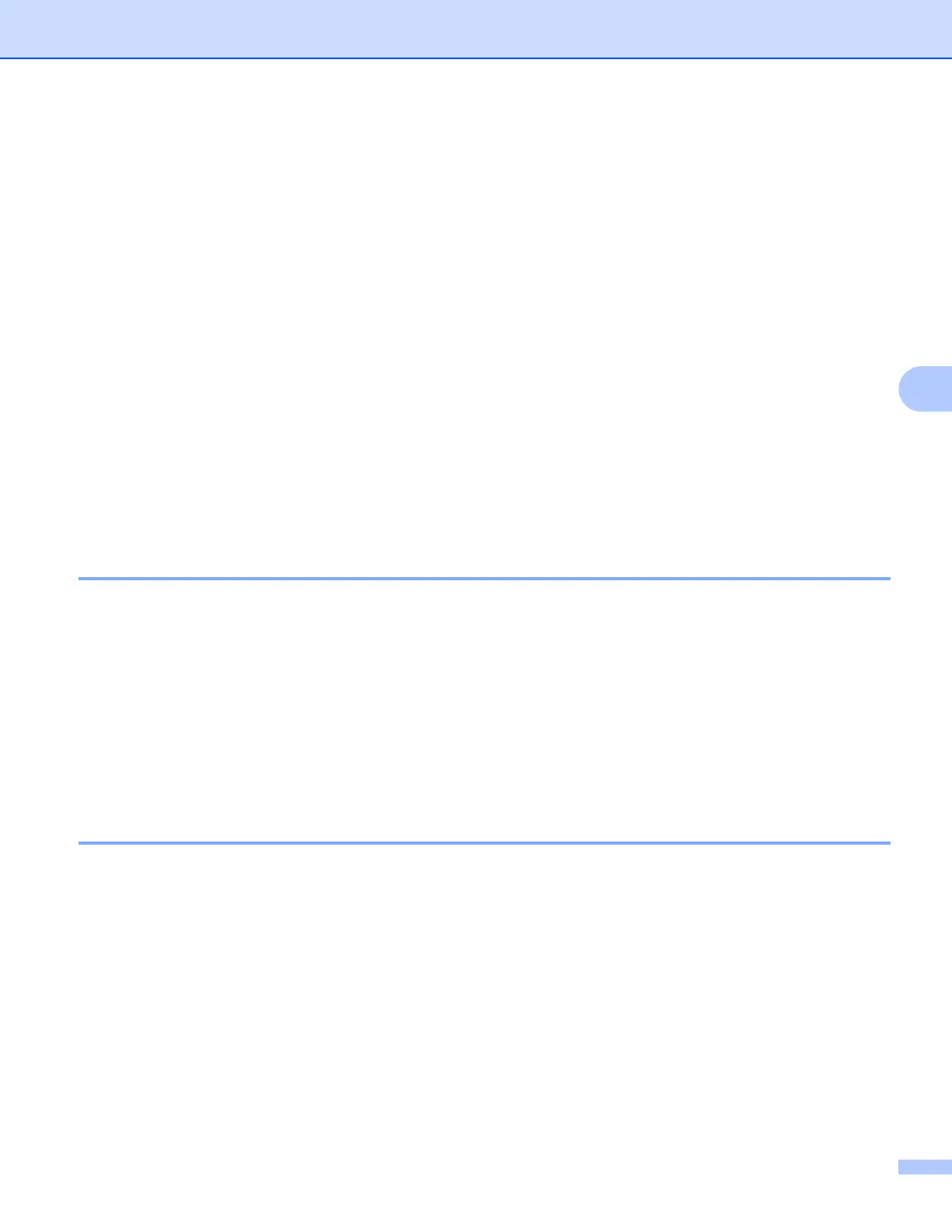Printing
53
5
Printing from the document file list 5
You can access the following files from the document file list:
Files saved to iCloud using the scan functions of Brother iPrint&Scan
Files saved to Brother iPrint&Scan using iTunes File Sharing
Files from other applications that were opened using Brother iPrint&Scan (maximum of the latest 10 files)
(See Printing photos or documents from other applications on page 70)
Files in the following formats can be displayed in the document file list.
PDF
Microsoft
®
Word (DOC/DOCX)
Microsoft
®
Excel
®
(XLS/XLSX)
Microsoft
®
PowerPoint
®
(PPT/PPTX)
Text
Images (JPEG/PNG/TIFF)
For iPhone and iPod touch 5
a Tap the Brother iPrint&Scan icon on the Home screen.
If the Scan screen is displayed, switch to the print function by tapping Print.
b Tap Documents.
c The document folders appear. Tap the folder that contains the file you want to print.
d The document file list appears. Tap the file that you want to print.
e For the remaining procedure, go to step b in For iPhone and iPod touch on page 70.
For iPad and iPad mini 5
a Tap the Brother iPrint&Scan icon on the Home screen.
b Tap Documents.
c The document folders appear. Tap the folder that contains the file you want to print.
d The document file list appears. Tap the file that you want to print.
e For the remaining procedure, go to step b in For iPad and iPad mini on page 72.