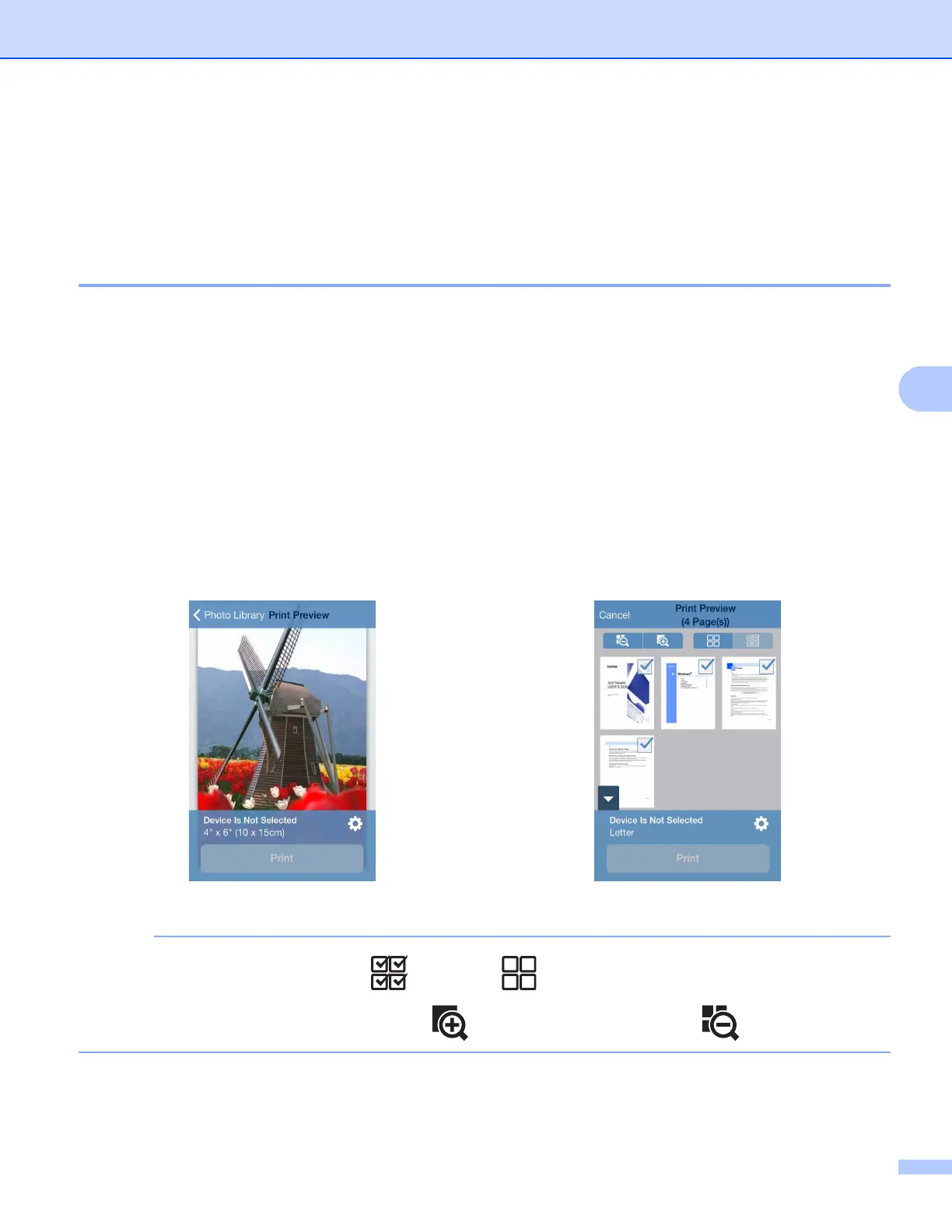Printing
64
5
Printing data from the Clipboard 5
You can directly print data, such as photos, text, and selected portions of web pages, that is copied to the
Clipboard by other applications.
For iPhone and iPod touch 5
a Use the desired application to copy the data to the Clipboard.
b Tap the Brother iPrint&Scan icon on the Home screen.
If the Scan screen is displayed, switch to the print function by tapping Print.
c Tap Clipboard.
The data in the Clipboard will be loaded.
d Depending on the data, a Print Preview screen (A) or thumbnail Print Preview screen (B) appears.
Confirm the image and make sure your machine is selected.
If screen (B) is displayed, make sure the pages that you want to print are marked with a check mark. Tap
a page to remove the check mark if you do not want to print that page.
• To select or deselect all pages, tap to select or to deselect.
• You can enlarge the thumbnails by tapping , and reduce them by tapping .
(A) (B)