
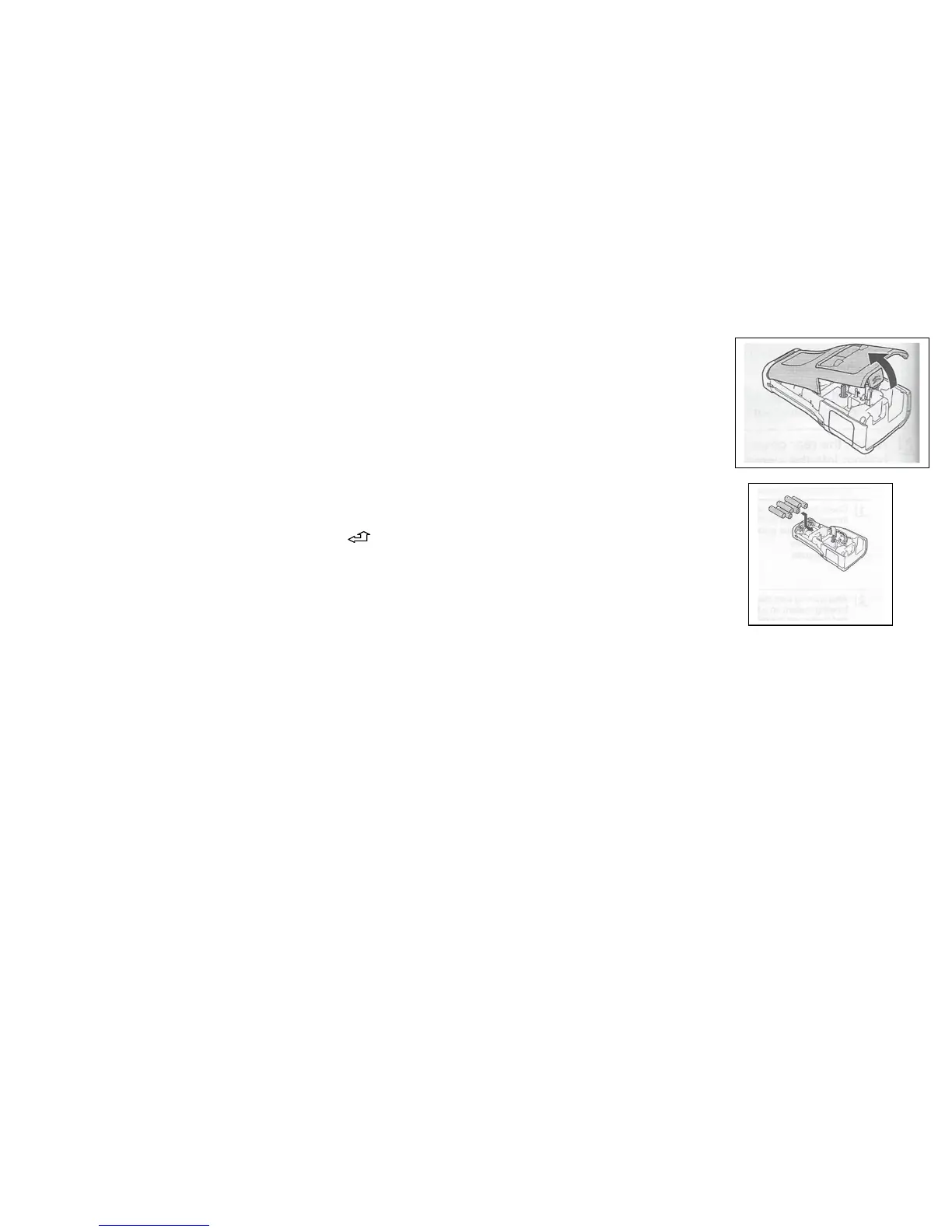 Loading...
Loading...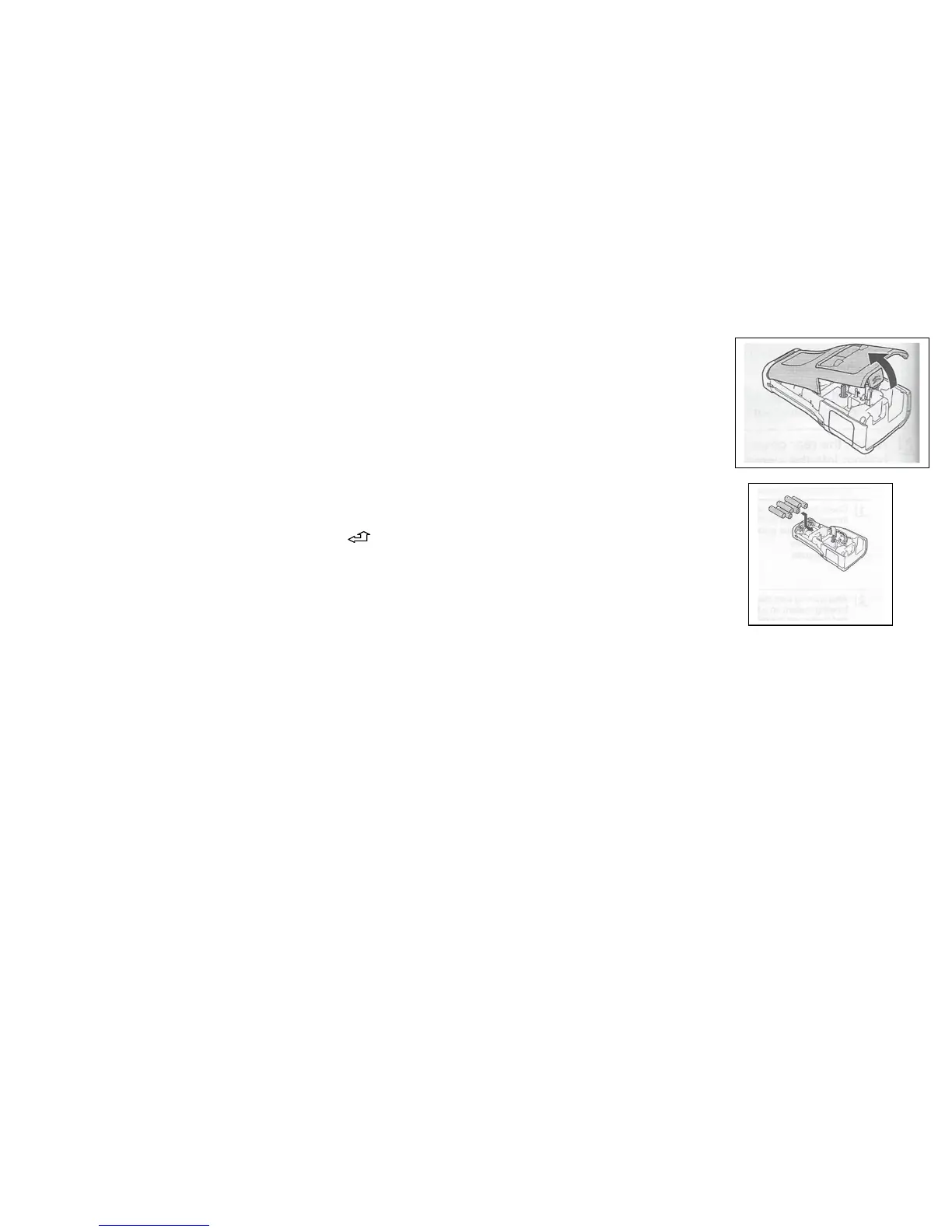
Do you have a question about the Brother PT-H100 and is the answer not in the manual?
| Model | PT-H100 |
|---|---|
| Device Category | Label Maker |
| Print Resolution | 180 dpi |
| Maximum Tape Width | 12 mm |
| Tape Width | 3.5 mm, 6 mm, 9 mm, 12 mm |
| Print Speed | 20 mm/sec |
| Keyboard Type | QWERTY |
| Cutter Type | Manual |
| Technology | Thermal Transfer |
| Power Source | 6 x AAA batteries |
| Display | 12 characters x 1 line |
| Weight | 390 g |
Details on warranty coverage and the process for obtaining repair services for the Brother PT-H100 printer.
Instructions on how to print a single label using the Brother PT-H100 printer.
Steps for printing multiple copies of the same label efficiently.
Guidance on how to properly cut the printed labels using the printer's cutter.
Method for modifying existing label text or settings before printing.
Procedure for deleting characters or clearing the entire label content.
Instructions on how to store created labels within the printer's memory.
Steps to access and load previously saved labels for reprinting or editing.
Guide to creating a label with a single line of text.
Instructions for creating labels that contain two lines of text.
How to adjust the length of the label to be printed, including auto and fixed settings.











