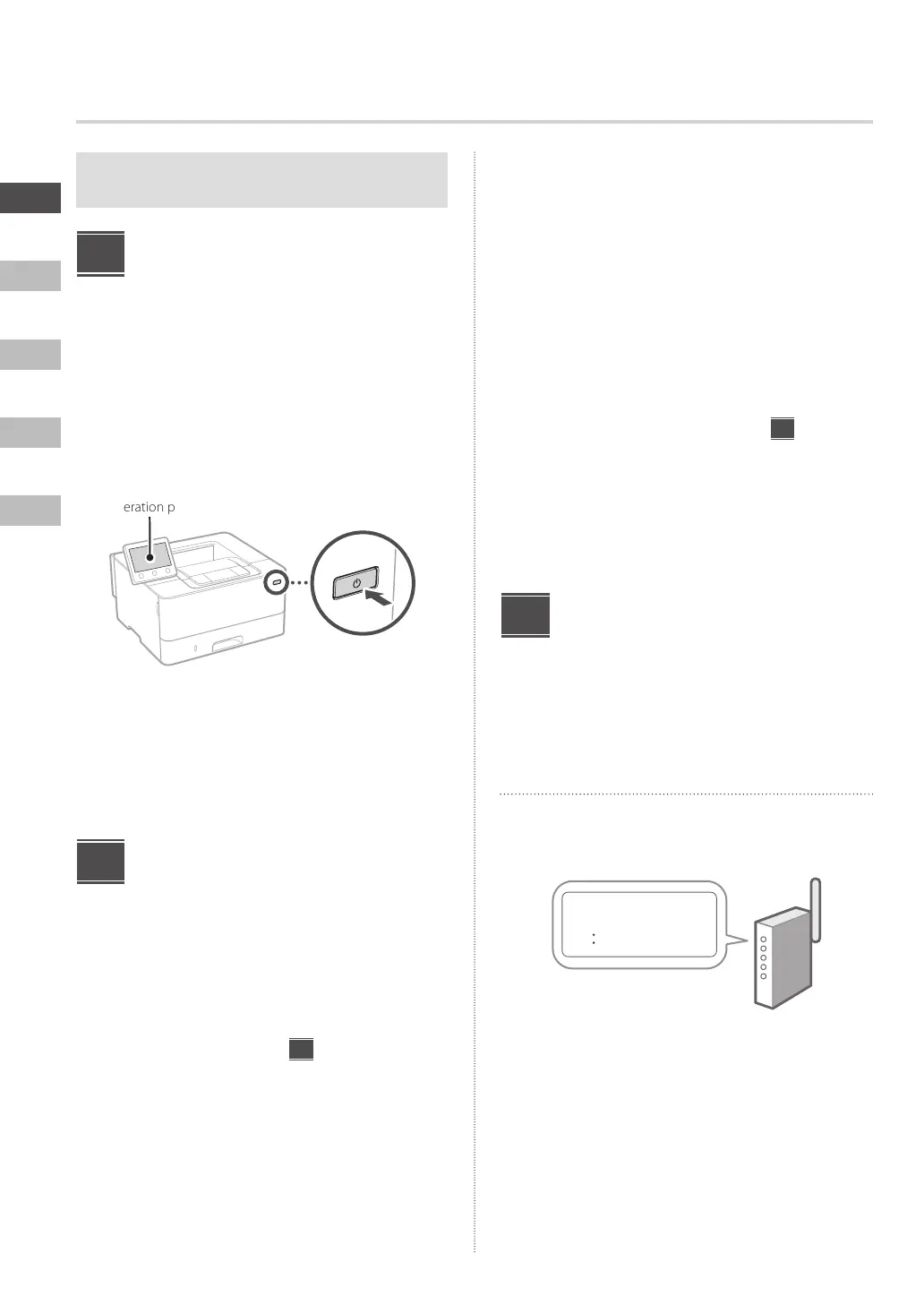2
En
Fr
De
It
Es
Unless otherwise stated, illustrations used in this
document are for the 1238P II.
Specifying the Basic
Settings
When you turn on the machine for the first time, the Setup
Guide appears on the operation panel. Perform the initial
machine setup by following the on-screen instructions.
Depending on your model, the items available for selection
and the procedure for making choices may differ from
those shown in this document. Proceed as directed in the
screens shown.
Operation panel
1. Select the language, then the country/
region and finally the time zone.
2. Set the current date/time.
Specifying the Security
Settings
Specify the basic security settings to prevent unauthorized
access to the machine.
1. To use the Remote UI, select <Yes>.
To continue without using the Remote UI, select
<No> and proceed to step
3
.
2. To use System Manager mode, select <Yes>.
• Set the System Manager ID and PIN so that you
can configure the settings for extended functions
and the management of access privileges, etc.
• To continue without using System Manager
mode, select <No> and proceed to step 5.
3. Set the System Manager ID.
Enter any number and then select <Apply>.
4. Set the System Manager PIN.
• Enter any number and then select <Apply>.
• Re-enter the same PIN on the next screen as
confirmation and select <Apply>.
5. To use General User mode, select <Yes>.
• Set the PIN to be used by general users to access
the Remote UI.
• To continue without using General User mode,
select <No> and proceed to step
3
.
6. Set the Remote UI Access PIN.
• Enter any number and then select <Apply>.
• Re-enter the same PIN on the next screen as
confirmation and select <Apply>.
Specifying the Network
Settings
Specify the settings for connecting the machine to a
network. Before proceeding, check that the computer and
router are correctly connected to the network.
Wireless LAN
1. Check the router's "SSID" and "Network
key."
SSID
: XXXXXXXXXXXX
Network key
: XXXXXXXXXXXX
2. To configure the settings, select <Yes> on
the operation panel.
3. Check the message and select <OK>.
Depending on your model, this screen may not
appear. In this case, proceed to step 4.
4. Select the network with a matching SSID.
1
2
3
Configuring the Initial Settings