
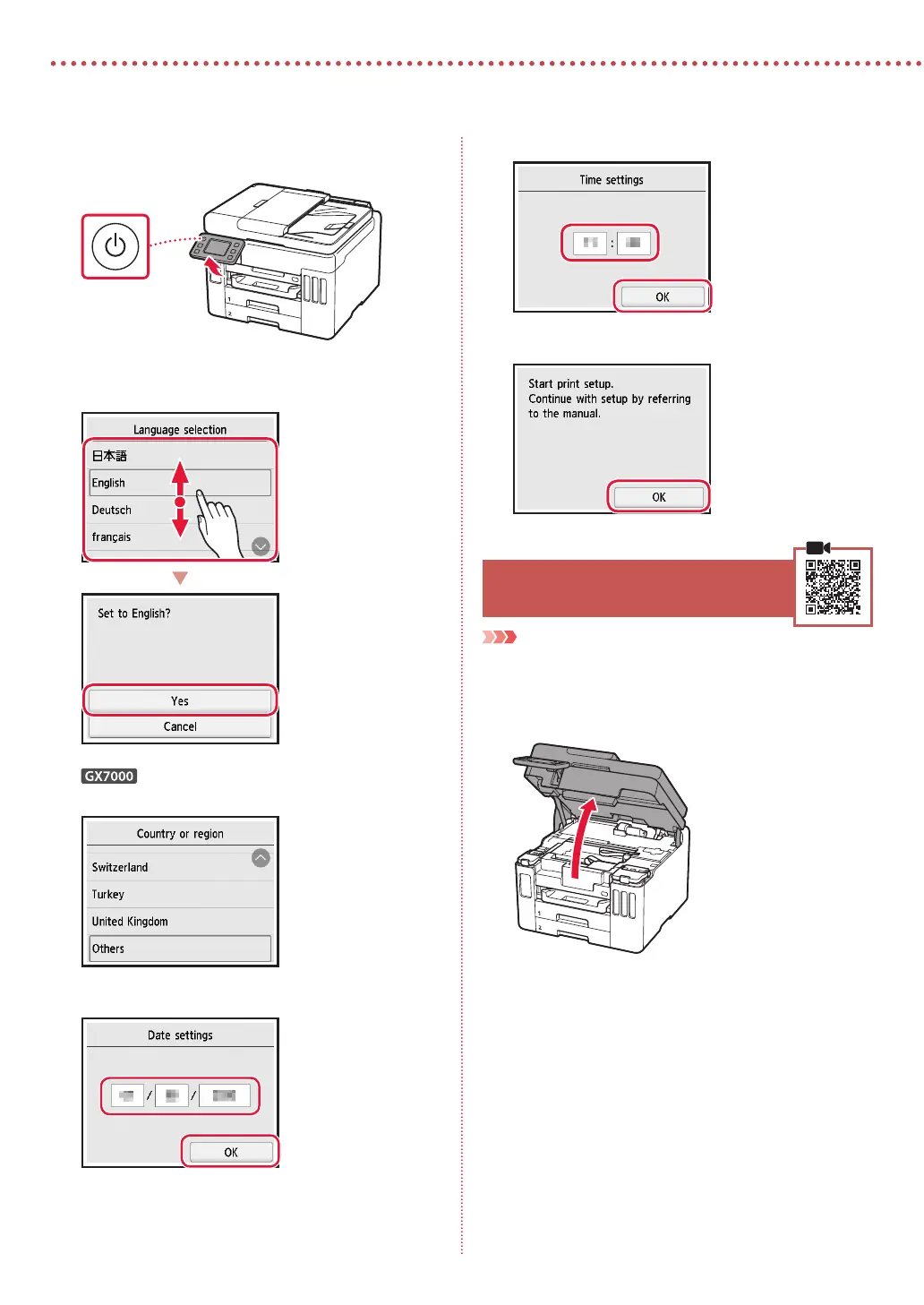 Loading...
Loading...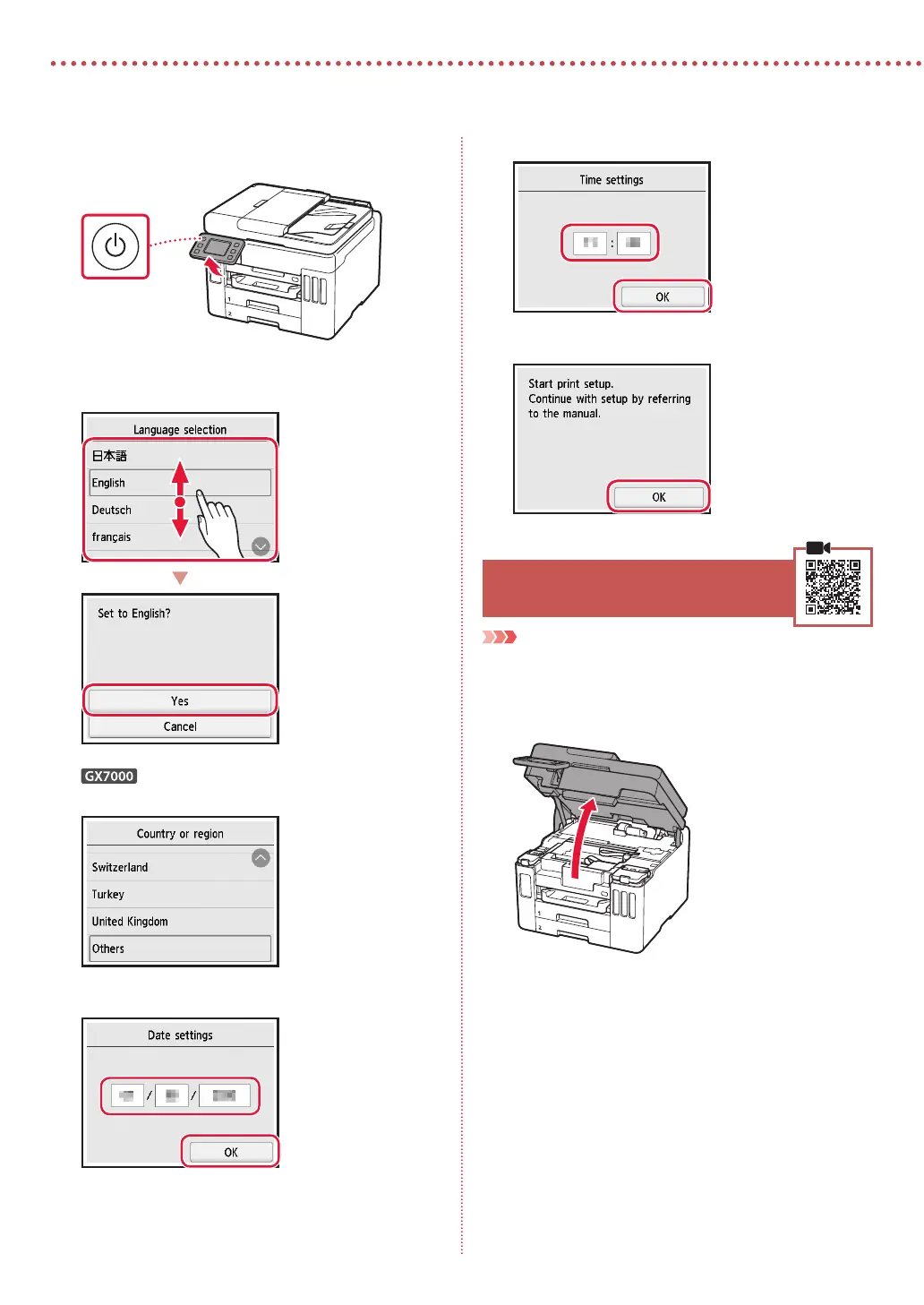
Do you have a question about the Canon GX7050 and is the answer not in the manual?
| Print Technology | Inkjet |
|---|---|
| Print Resolution | 4800 x 1200 dpi |
| Paper Capacity | 250 sheets |
| Functions | Print, Copy, Scan, Fax |
| Scan Resolution | 1200 x 2400 dpi |
| ADF Capacity | 35 sheets |
| Fax Speed | 33.6 kbps |
| Maximum Print Resolution | 4800 x 1200 dpi |
| Input Paper Capacity | 250 sheets |
| Output Paper Capacity | 100 sheets |
| Duplex Printing | Yes |
| Connectivity | USB, Ethernet, Wi-Fi |
| Scanner Type | Flatbed & ADF |
| Paper Sizes | A4, A5, B5, Letter, Legal |
| Mobile Printing | Canon PRINT app, AirPrint, Mopria |
| Paper Sizes Supported | A4, A5, B5, Letter, Legal |
| Ink Cartridge Configuration | 4 individual ink tanks |











