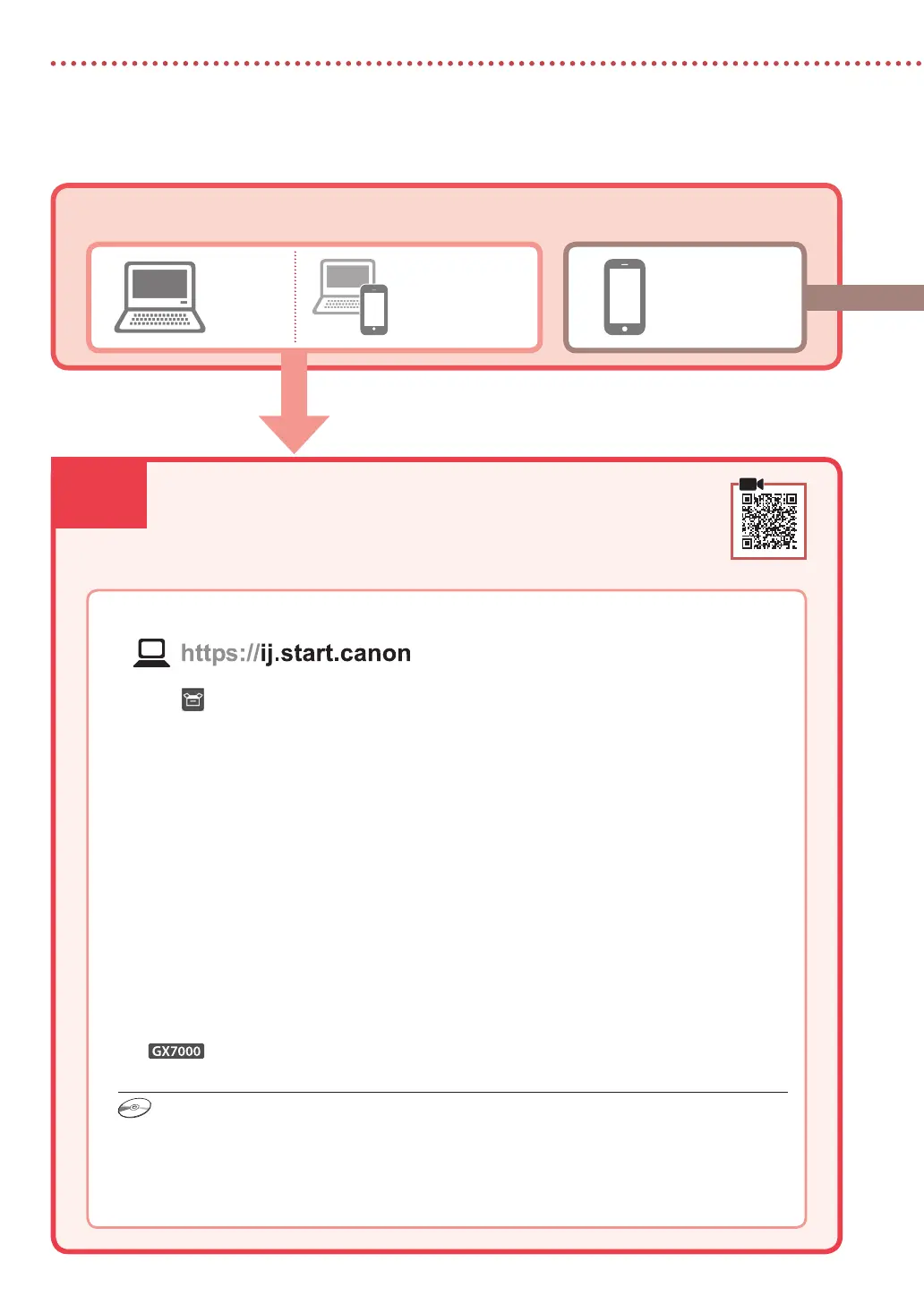6-a
6
Setting Up the Printer
Computer Smartphone
Computer and
smartphone
Connecting to a Computer
If you are using multiple computers, perform these steps on each computer.
1
Access the Canon website from your computer.
2
Select Set Up.
3
Enter your printer's model name and click Go.
4
Click Start.
5
Click (B) Connecting to a Computer/Smartphone.
•
The following steps are for Windows users.
6
Click Download.
7
Run the downloaded file.
•
Follow the on-screen instructions. This may take some time.
•
To connect to a smartphone as well, see "6-b. Connecting to a Smartphone" on page 7.
•
To set up a fax, see "Using Fax Function" on page 8.
What device are you connecting?
6-a. Connecting to a Computer
Using the Setup CD-ROM
Double click EasySetup.exe in the CD-ROM, and then continue from step 3. If you do not have an
internet connection, open the win folder in the CD-ROM and double click SETUP.exe. This will install
the printer driver.